9 alarm selection (level 4), 10 alarm cfg (level 5) – Xylem SDI-12 Data Logger iRIS 220, iRIS 320, iRIS 350, iRIS 150, iRIS 300 User Manual
Page 37
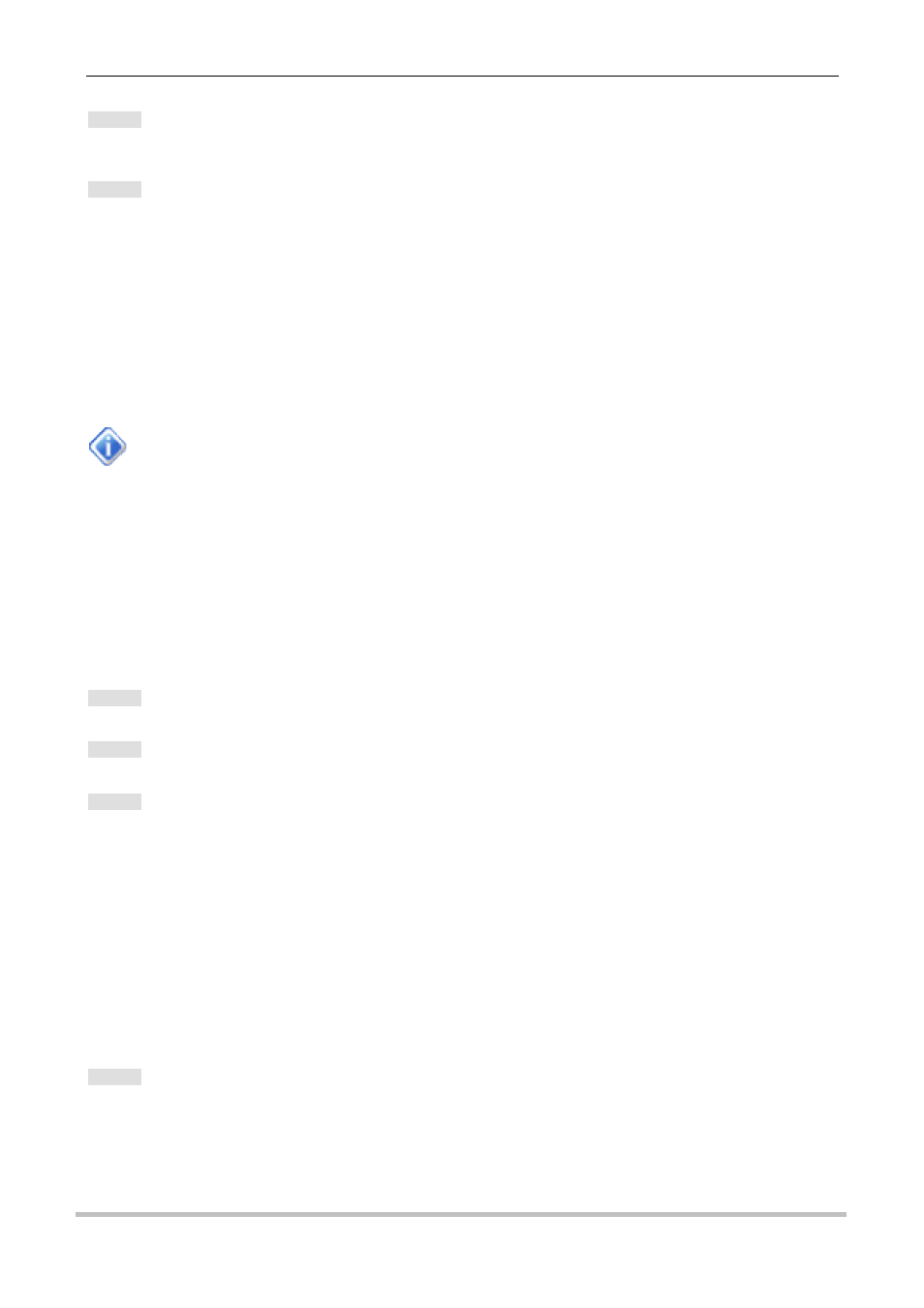
31
iQuest (NZ) Ltd - PO Box 15169, Hamilton, New Zealand Tel: +64 7 857-0810 Fax: +64 7 857-0811 Email: [email protected]
Option 8
Select this option to display the Alarm Configuration menu for the sensor.
Option 9
Select this information to view the logged data for the sensor. You will be prompted to enter the number of
samples you would like returned. The output will appear as shown in this example. The date format used is
configured in the Date Format menu option. See Section 4.4.13. The number of samples may be less than
that requested if insufficient samples exist in the iRIS. Finally, the current logging EOD pointer is also shown.
Data Dump for Sensor 1 (Water Lvl)
17/04/2008,14:00:00, 2.177
17/04/2008,13:55:00, 2.168
17/04/2008,13:50:00, 2.159
17/04/2008,13:45:00, 2.155
17/04/2008,13:40:00, 2.148
5 sample(s) retrieved. EOD: 9584
This option is only available when the terminal session is through the RS232 port, not through
a wireless IP or CSD terminal session.
4.4.9 Alarm Selection (Level 4)
Use the Alarm Selection menu to decide which alarm you want to configure. You can see at a glance from
this menu which alarms are enabled and to which sensor they belong.
* Sensor 1 Alarm Selection
0 Exit
1 Alarm #1 (Enabled)
2 Alarm #2 (Disabled)
>
Option 0
Select this option to return to the Sensor Cfg menu.
Option 1
Select this option to view the set-up menu for Alarm 1.
Option 2
Select this option to view the set-up menu for Alarm 2.
4.4.10 Alarm Cfg (Level 5)
The alarm set-up menu is the place to configure each sensor’s alarm.
* Sensor 1, Alarm 1 Cfg
0 Exit
1 Enable [No]
2 Trigger [ 0.00]
3 Reset [ 0.00]
4 Duration [0min]
>
Option 0
Select this option to return to the Alarm Selection menu.
