3 iris automated upgrade procedure – Xylem SDI-12 Data Logger iRIS 220, iRIS 320, iRIS 350, iRIS 150, iRIS 300 User Manual
Page 100
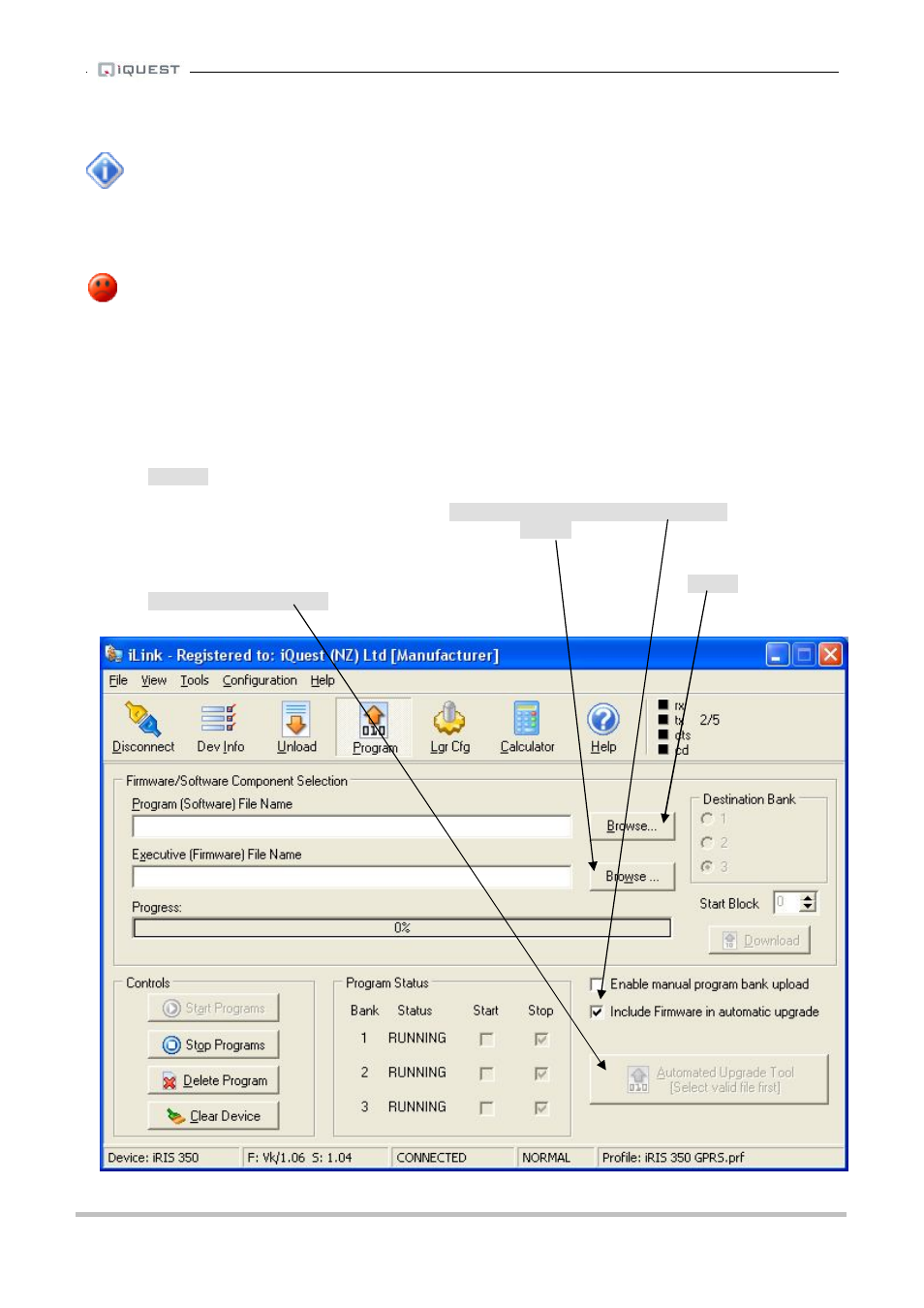
iRIS Datalogger User Guide V1.50
94
iQuest (NZ) Ltd - PO Box 15169, Hamilton, New Zealand Tel: +64 7 857-0810 Fax: +64 7 857-0811 Email: [email protected]
16.3 iRIS Automated Upgrade Procedure
iLink (from version 3.6+) has an automated firmware/software upgrade tool. This tool includes
several checks to confirm the validity of the components being installed.
The automated upgrade tool can do both the firmware and software upgrades in one process, saving
considerable time and effort. However, it is more common to just upgrade the software, so the default mode
is set for software only. Including the firmware in the upgrade requires the manual enabling of a checkbox.
Upgrading the firmware results in the program bank 1 being erased. A firmware upgrade must
always be followed by a software upgrade (or reinstallation of the current version).
For clarity, the example given below shows a full, automatic firmware and software upgrade.
18. Make sure the required upgrade files are available on the computer. Ideally these should be located
in the default deployment folders listed above in Section 16.2.
19. Connect to the iRIS using iLink.
20. Go to the Program Device screen via the [Tools][Program Device] menu option or by clicking the
[Program] button on the toolbar.
21. If upgrading the firmware, first enable the [Include Firmware in automatic upgrade] checkbox and
then select the new firmware file using the firmware [Browse] button. See note on the next page
showing the default firmware file selection.
22. Select any one of the three upgrade software program files using the [Browse] button. The
[Automated Upgrade Tool] button will become enabled if the software file exists. See note on the
next page showing the default software file selection.
