Xylem SDI-12 Data Logger iRIS 220, iRIS 320, iRIS 350, iRIS 150, iRIS 300 User Manual
Page 45
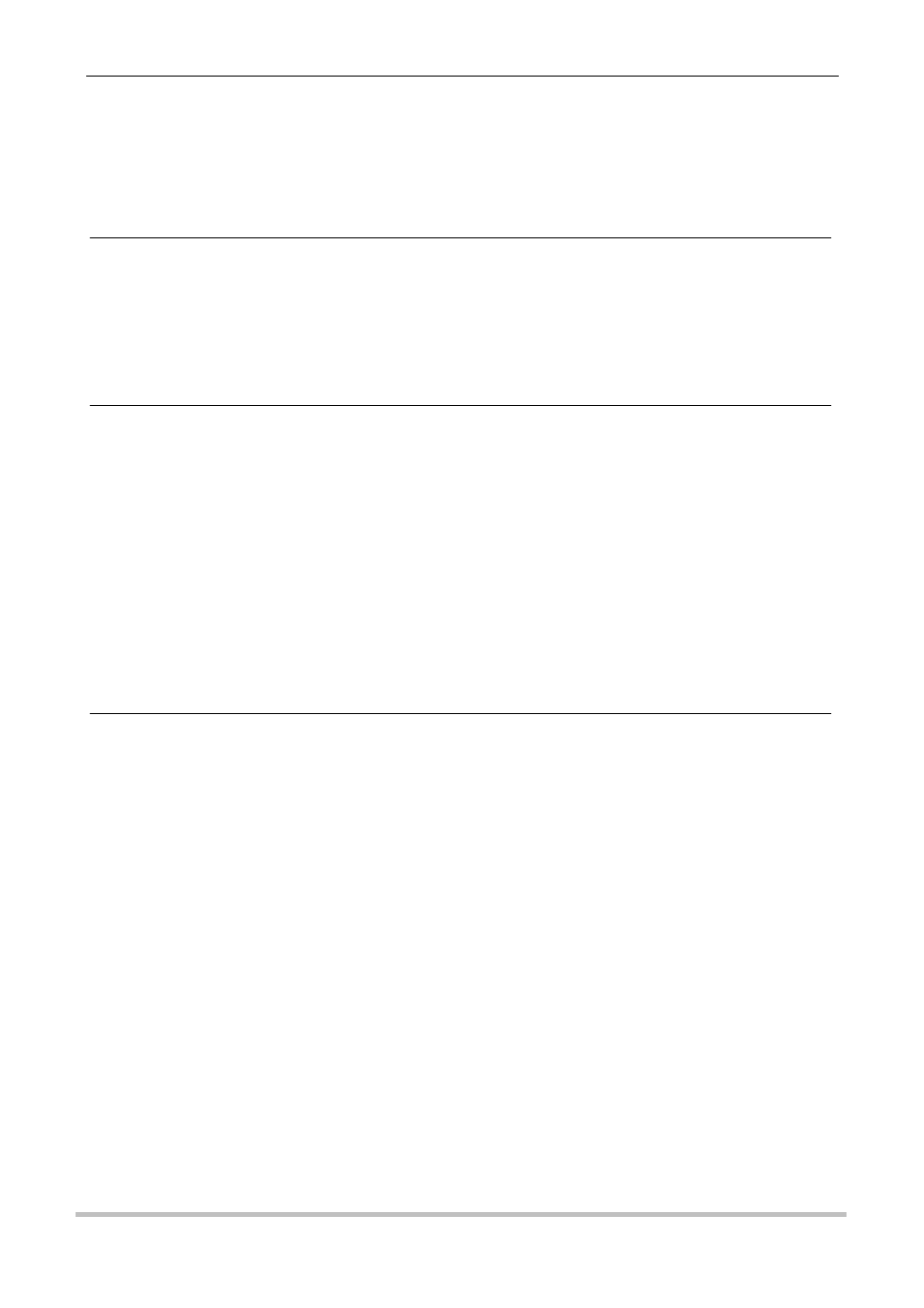
39
iQuest (NZ) Ltd - PO Box 15169, Hamilton, New Zealand Tel: +64 7 857-0810 Fax: +64 7 857-0811 Email: [email protected]
5.2.4 Display Menu Structure
The actual LCD screens that are available will depend upon the level of access that has been enabled (no
access, not logged-in, or logged-in). The screens available in each mode are shown below:
1. Minimum Access (PIN code = 0, Log-in is not possible)
Level 0
Level 1
Level 2
Level 3
Level 4
Level 5
Level6
Status 1
Status 2
Status 3
Status 4
Totalisers [1..2]
2. View Only Access (PIN code <> 0, but user is not logged-in)
Level 0
Level 1
Level 2
Level 3
Level 4
Level 5
Level6
Log-In
Status 1
Status 2
Status 3
Status 4
Main Menu
Sensors [1..9]
Sensor Menu
Sensor Data
Totalisers [1..2]
Comms Status
3. Full Access (PIN code <> 0 and user is logged-in)
Level 0
Level 1
Level 2
Level 3
Level 4
Level 5
Level6
Log-Out
Status 1
Status 2
Status 3
Status 4
Log Control
Main Menu
Sensors [1..6]
Sensor Menu
Sensor Settings [1..5]
Sensor Calibration
Sensor Data
Totalisers [1..2]
Totalisers Reset
Comms Status
Comms Menu
Comms Settings [1..9]
RS232 Cfg
Comms Enable
Comms Test
To move down a level in the menu structure, press the
brackets (e.g. [1..4]) by pressing the + or - keys (stepping forwards and backwards respectively).
