2 audio script settings – Xylem SDI-12 Data Logger iRIS 220, iRIS 320, iRIS 350, iRIS 150, iRIS 300 User Manual
Page 91
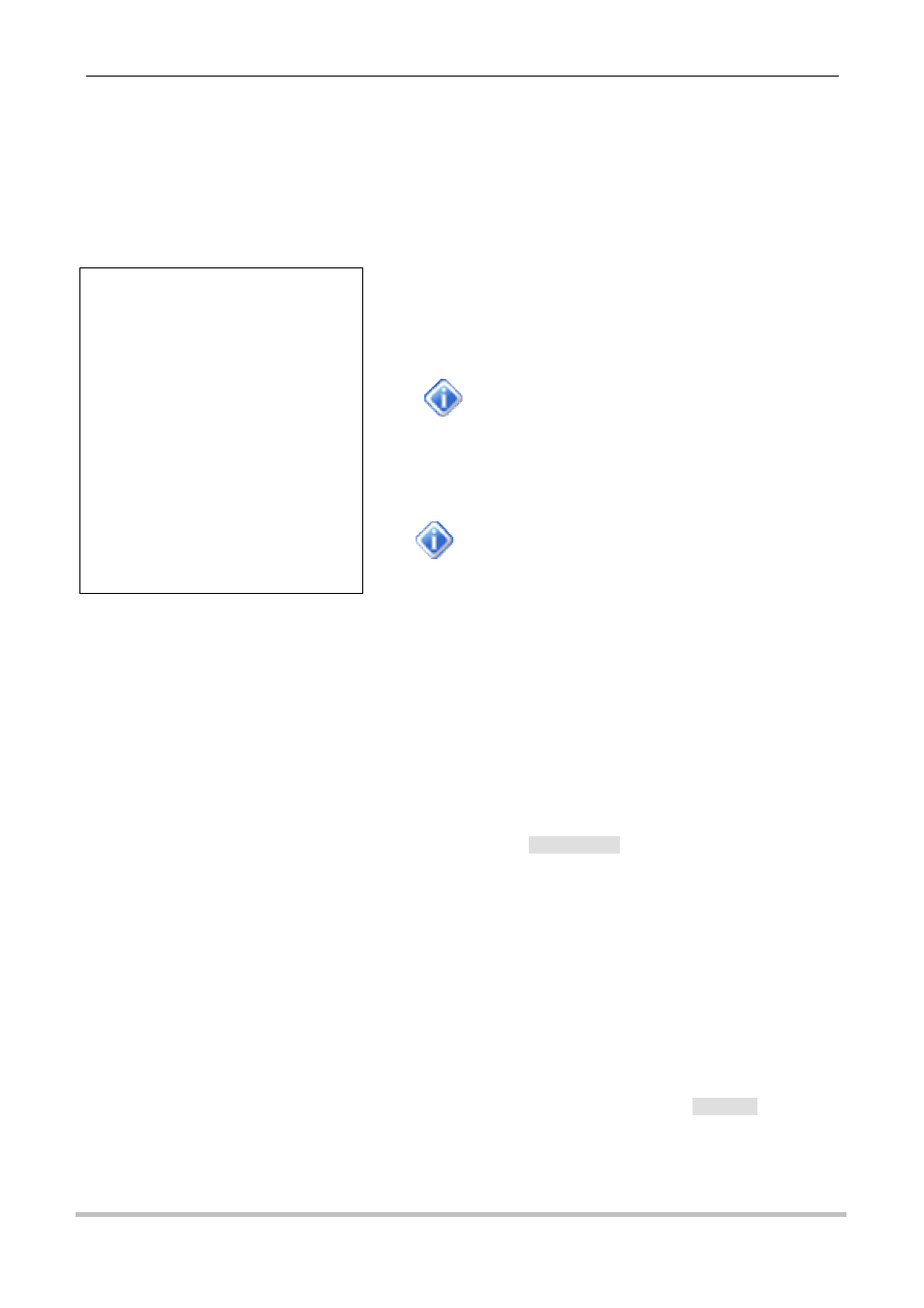
85
iQuest (NZ) Ltd - PO Box 15169, Hamilton, New Zealand Tel: +64 7 857-0810 Fax: +64 7 857-0811 Email: [email protected]
14.2.2 Audio Script Settings
The Audio Script panel is used to edit, validate and upload audio scripts. An audio script is a list of audio
files together with an associated partition and message index number. For information on partitions and
message indices refer to the beginning of this Section.
An example audio script, DefaultSoundScript.txt is included with the iLink installation and can be used as a
base template for creating other script files. The DefaultSoundScript file contains the following entries:
0,1,zero
0,2,one
0,3,two
0,4,three
0,5,four
0,6,five
0,7,six
0,8,seven
0,9,eight
0,10,nine
0,11,point
0,12,minus
1,1,metres
1,2,pause
1,3,pause
1,4,pause
1,5,pause
1,6,pause
1,7,volts
1,8,volts
1,9,degc
2,1,waterlevel
2,2,pause
2,3,pause
2,4,pause
2,5,pause
2,6,pause
2,7,battery
2,8,solarvolts
2,9,temperature
3,1,site
3,2,pause
Each row contains three settings:
The partition number
The message index
The name of the sound file
The sound file name does not have the
.wav extension included, to simplify the
script.
The first line in the DefaultSoundScript file shown here
indicates that a file named zero.wav should be loaded
into partition 0, message index 1.
All the sound files to be used in the script
must be located in the ‘Sounds’ subfolder
located in the iLink application folder.
The script file can contain as few or as many entries as required. Only locations (partition number and
message index) that you wish to modify need to be included in the script file. In the example file shown
above, messages 1-12 are updated for partition 0 along with messages 1-9 for partition 1, messages 1-9 for
partition 2 and messages 1 and 2 for partition 3. All other locations are left unchanged within the iRIS 3x0V,
i.e. any files that are currently stored in these locations will remain after the script has been run.
In practice it is useful to create a ‘standard’ script file that lists the locations and audio files for the digits, and
then create a series of ‘site specific’ scripts that contain the locations and wave file for the sensors, units and
site name etc.
Validating Audio Script Files
Once you have selected an audio script, you should click the [
Validate Script
] button to verify that the script
dos not contain any errors. Possible errors might include syntax errors, the wrong number of parameters on
a line, a wave file that does not exist or a wave file that is incompatible with the specified partition. As iLink
scans the script file, each of the specified wave files is selected into the Audio Panel (see earlier) and
scanned for compatibility. The associated waveform is also displayed in the bottom panel as each file is
processed. Once the verification process is complete, a message box will be displayed indicating either a
successful scan, or the first error encountered.
If an error is encountered, the details are displayed and will need to be corrected before the script can be
run.
Editing Script Files
Script files are just plain text files and so they can be edited from any suitable text editor such as Windows
TM
Notepad. If a script file has been selected in the iLink Audio Manager, clicking on the [
Edit Script
] button will
launch Notepad with the selected script file loaded, ready for editing. Remember to save any changes
before closing Notepad and returning to the Audio Manager.
