Xylem SDI-12 Data Logger iRIS 220, iRIS 320, iRIS 350, iRIS 150, iRIS 300 User Manual
Page 51
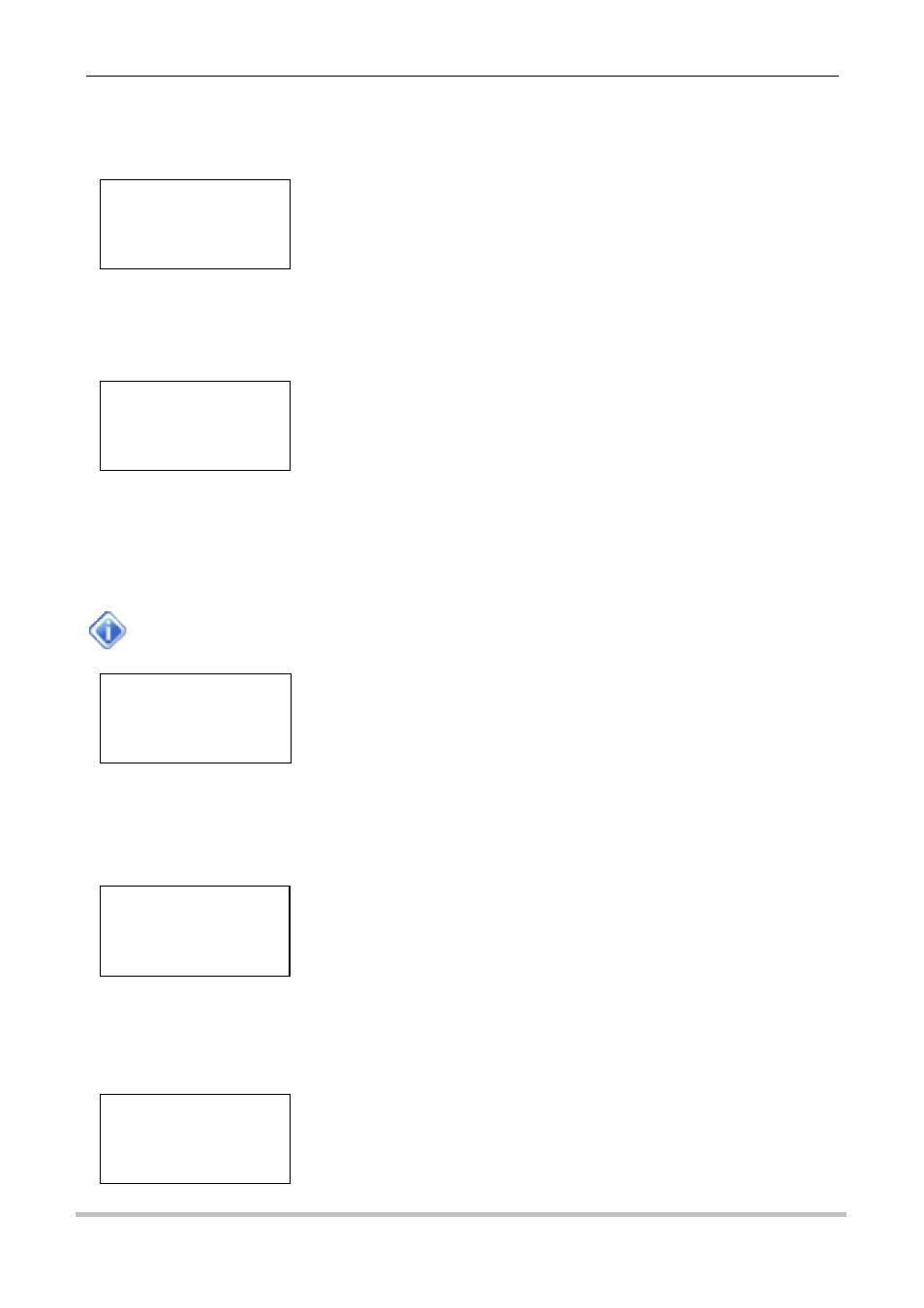
45
iQuest (NZ) Ltd - PO Box 15169, Hamilton, New Zealand Tel: +64 7 857-0810 Fax: +64 7 857-0811 Email: [email protected]
Comms Menu Screen (Level 4)
The communications menu screen is used to select communication options.
Comms Setting Screen 1/8 - Protocol (Level 5)
The Protocol screen displays the station (logger’s) address and the type of base that the unit must
communicate with (HydroTel™ or Other).
Comms Setting Screen 2/8 – APN / Local IP (Level 5)
The APN screen displays the name of the access point used to connect to a GPRS or 3G network. It also
displays the local IP address allocated to the SIM card inserted in the unit for static IP address applications
or the most recent IP address assigned by the network when in dynamic IP mode.
This screen does not display an APN on CDMA-1X models, but will still display the iRIS’s local
IP address that has been allocated by the network.
Comms Setting Screen 3/8 - Socket A (Level 5)
This screen displays the remote IP address and port number to use for ASCII UDP communication with a
terminal application.
Comms Setting Screen 4/8 - Socket B (Level 5)
This screen displays the remote IP address and port numbers to use for iQuest protocol® UDP (GPRS and
CDMA-1X) or TCP (3G) communication with a base station. E.g. HydroTel™
COMMS MENU
>Settings
Enable
Test Call-In
GPRS 1/8
PROTOCOL
Address 123
HydroTel
GPRS 2/8
APN/LOCAL IP
iquest.co.nz
10.236.0.1
GPRS 3/8
SOCKET A
192.168.1.10
Port 7778
GPRS 4/8
SOCKET B
192.168.1.10
Port 7779
+/-
Move down/up through menu
Enter
Select menu item
Alt Enter
Move up to Comms Status screen
+/-
Move forwards/backwards through communication setting screens.
Alt Enter
Move up to Comms Status screen
+/-
Move forwards/backwards through communication setting screens.
Alt Enter
Move up to Comms Status screen
+/-
Move forwards/backwards through communication setting screens.
Alt Enter
Move up to Comms Status screen
+/-
Move forwards/backwards through communication setting screens.
Alt Enter
Move up to Comms Status screen
