10 flexlogic control alarms, 11 load flexlogic equation, 12 save flexlogic equation – GE Industrial Solutions Entellisys 4.0 System User Manual User Manual
Page 184: 13 flexlogic example
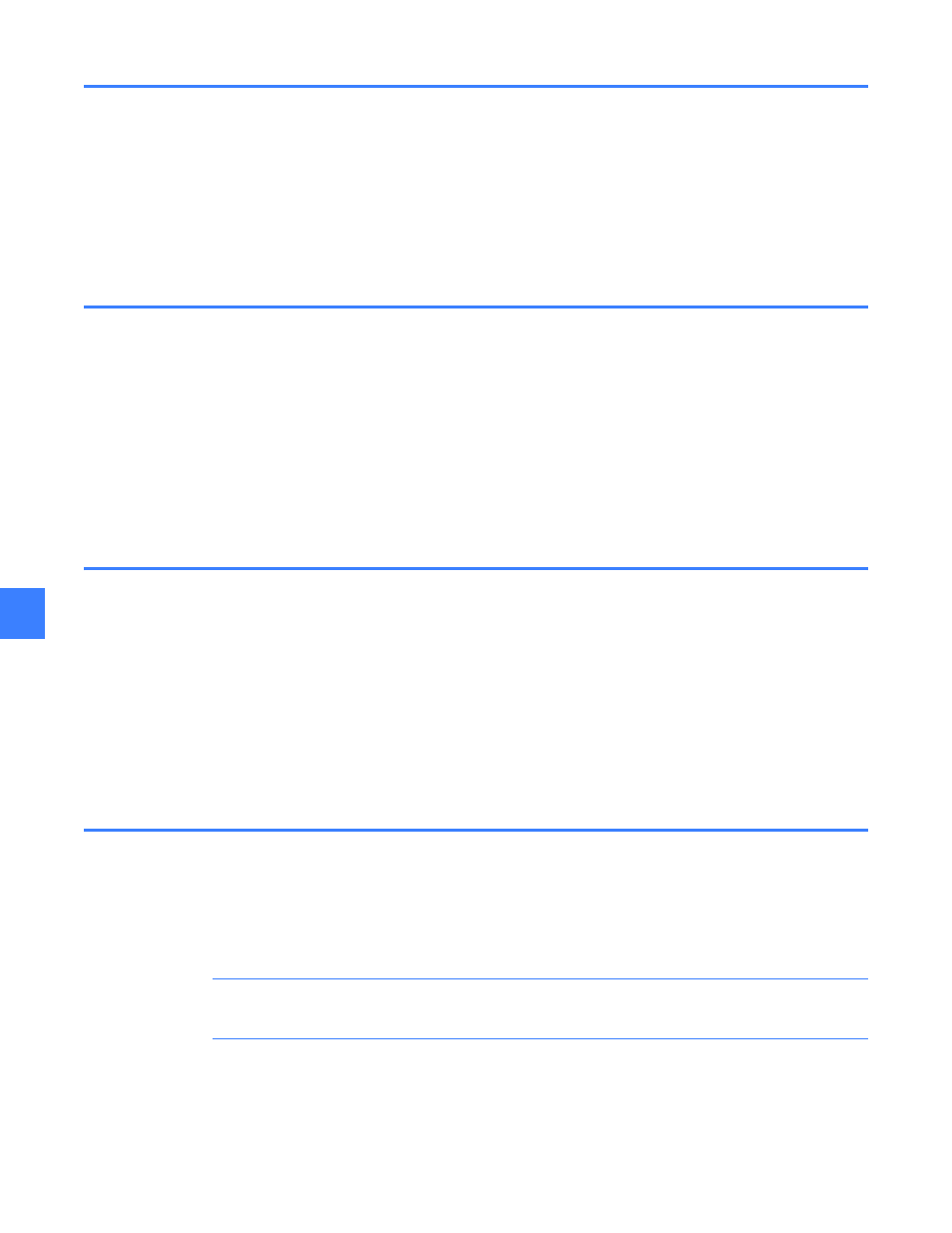
FlexLogic™
184
11
11.10 FlexLogic control alarms
To view FlexLogic control alarms
1. On the Main Menu, click User Settings.
2. Click Control, and then click Control Alarms.
FlexLogic equation output can trigger a system alarm. A virtual output must be mapped to a
FlexLogic control alarm and proper system alarm setup is required. There are 30 control alarms.
11.11 Load FlexLogic equation
To load a FlexLogic equation
1. On the Main Menu, click User Settings.
2. Click Control, click FlexLogic Editor, and then click Load.
If a previously saved FlexLogic equation is desired, click Load to select a desired file from the
USB drive (USB drive required). In the HMI and CPU, all current settings including virtual
inputs/outputs, contact inputs/outputs, timers, circuit breaker commands, and control alarms
are lost and replaced by the saved settings. If the HMI is in offline mode, only the HMI is affected.
11.12 Save FlexLogic equation
To save a FlexLogic equation
1. On the Main Menu, click User Settings.
2. Click Control, click FlexLogic Editor, and then click Save As.
FlexLogic equation and settings can be saved to a USB drive (USB drive required). Settings to be
saved are virtual inputs/outputs, contact inputs/outputs, timers, circuit breaker commands, and
control alarms. A mismatch between the HMI and CPU equation can occur if the equation is
modified and the user chooses not to apply the changes to the CPU.
11.13 FlexLogic example
This section provides an example of implementing logic for a typical application. The sequence
of the steps is quite important and is designed to minimize the work necessary to develop the
relay settings.
NOTE: The example presented in Figure 11-1 is intended to demonstrate the procedure, not to
solve a specific application situation.
