2 adding mark in and mark out points, Adding mark in and mark out points, Dding – EVS IPDirector Version 5.8 - July 2010 Part 7 User's Manual User Manual
Page 92: Points
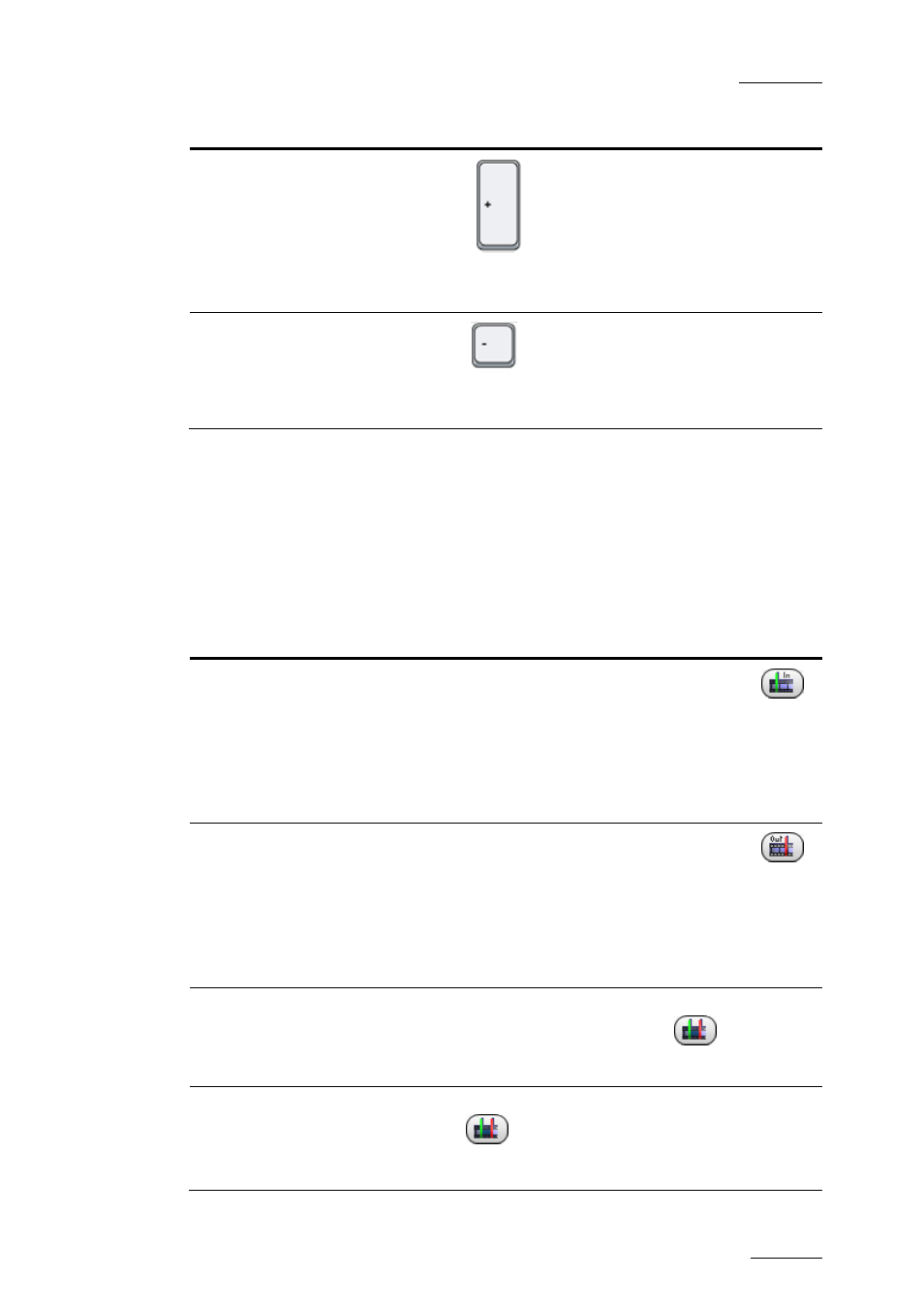
IPDirector V.5.8 – User Manual – Part 7: Editing - IPEdit
EVS Broadcast Equipment – July 2010
Issue 5.8.B
79
To move the nowline … Do
the
following:
by a requested number of
frames to the right.
Press
(if no element selected)
+ requested number of frames on the numeric pad +
ENTER.
by a requested number of
frames to the left.
Press
(if no element selected)
+ requested number of frames on the numeric pad +
ENTER.
4.4.2 A
DDING
M
ARK
IN
AND
M
ARK
OUT
POINTS
The mark IN point is symbolized by a green vertical line on the timeline.
The mark OUT point is symbolized by a red vertical line on the timeline.
The following table summarizes the various techniques to add mark IN and/or mark
OUT points:
To add …
Do the following …
Mark IN
Place the nowline at the requested position and click
.
Note:
If you have already defined a mark OUT point in the timeline
and if you position the nowline before the mark OUT point,
the nowline will act as a mark IN point when you perform an
editing action.
Mark OUT
Place the nowline at the requested position and click
.
Note:
If you have already defined a mark IN point in the timeline
and if you position the nowline after the mark IN point, the
nowline will act as a mark OUT point when you perform an
editing action.
Mark IN and OUT
(on the boundaries
of a clip)
Place the nowline on a clip whose boundaries you want to
define a mark IN and mark OUT and click
.
This works when no timeline element is selected.
Mark IN and OUT
(on the boundaries
of several
contiguous clips)
Select an element of the first clip and an element of the last
clip and click
.
