Super slow motion clips, A/v material available for editing in the timeline, 3 a/v – EVS IPDirector Version 5.8 - July 2010 Part 7 User's Manual User Manual
Page 86: Aterial, Vailable for, Diting in the, Imeline
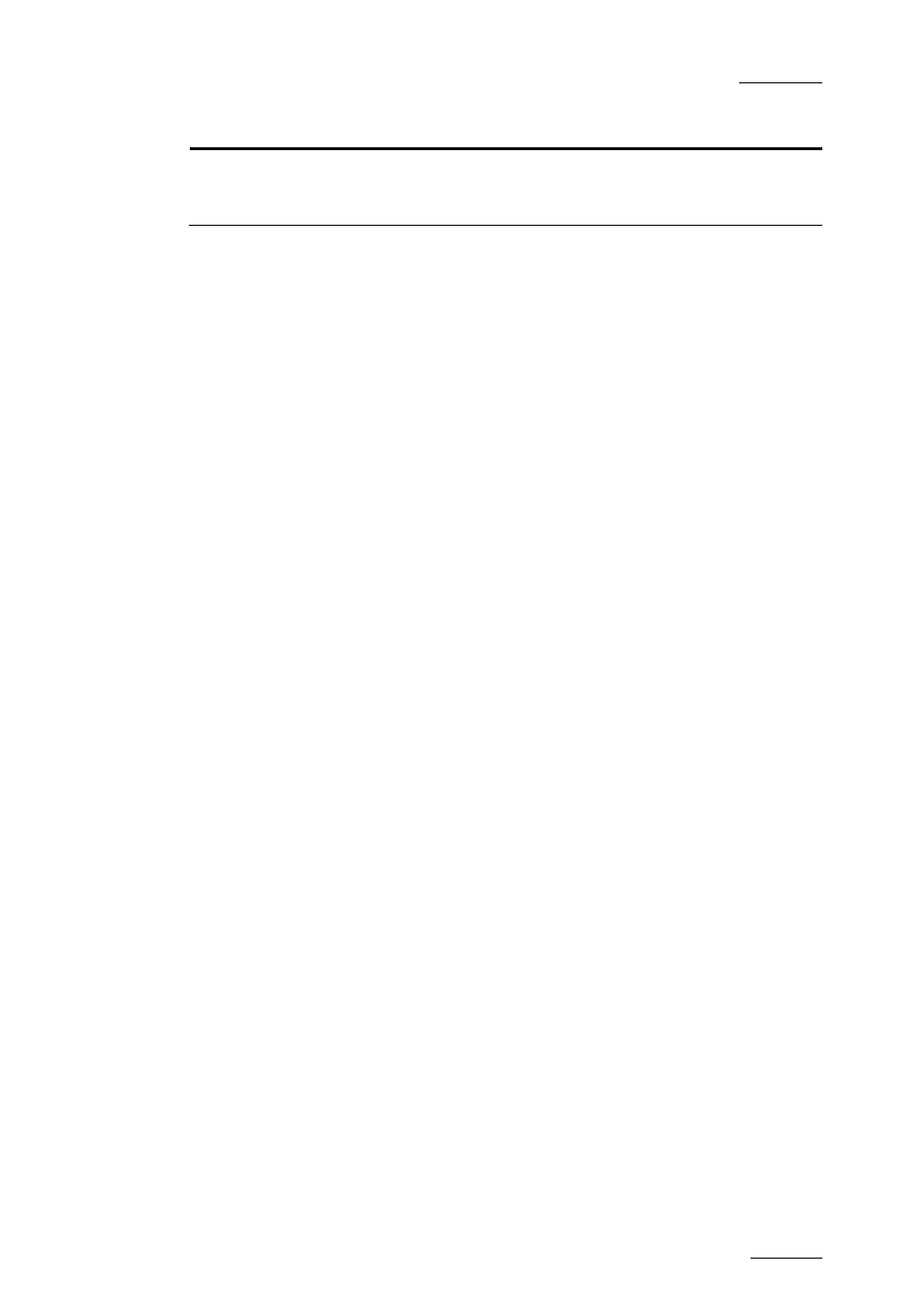
IPDirector V.5.8 – User Manual – Part 7: Editing - IPEdit
EVS Broadcast Equipment – July 2010
Issue 5.8.B
73
Slow/Fast Motion Editing via …
Section
Page
Extend Slow/Fast that extends a timeline
elements by adapting its speed (and without
adding material).
4.8 Page
S
UPER
S
LOW
M
OTION
C
LIPS
SLSM clips (33% ou 50%) can be added to the timeline.
The display speed is automatically their initial speed (33% or 50%) with specific
colour.
Using the contextual menu, you can change the speed of the SLSM clip as follows:
•
from 33% to 66% or 100%, and back to 33%.
•
from 50% to 100%, and back to 50%.
4.3.3 A/V
M
ATERIAL
A
VAILABLE FOR
E
DITING IN THE
T
IMELINE
Any clip in a timeline (called TL clip) is always associated to a clip in the
IPDirector database:
•
When a clip is added to a timeline with its initial IN and OUT points, the TL
clip points to the initial clip.
•
When a clip is added to a timeline with different IN and OUT points than the
initial ones, no new clip is created for the clip in the timeline. The TL clip still
points to the initial clip.
•
When a part of a record train is added to a timeline, a new clip is automatically
created with the guardbands defined in the Default Clip Duration setting (Clip
Creation tab). The aim is to identify and protect the media added to the
timeline.
When an element is edited in a timeline, the A/V material of the corresponding clip
is or can be made available:
•
The A/V material between the Protect IN and Protect OUT of the clip always
remains available.
•
The record train on which the clip is based is made available if the A/V
material around the clip TC IN and OUT is still available on the local or on a
distant server.
