10 resetting the volume, How to reset the volume on an track, How to reset the volume on a part of a track – EVS IPDirector Version 5.8 - July 2010 Part 7 User's Manual User Manual
Page 200: How to reset the volume on an audio element, Resetting the volume, 10 r
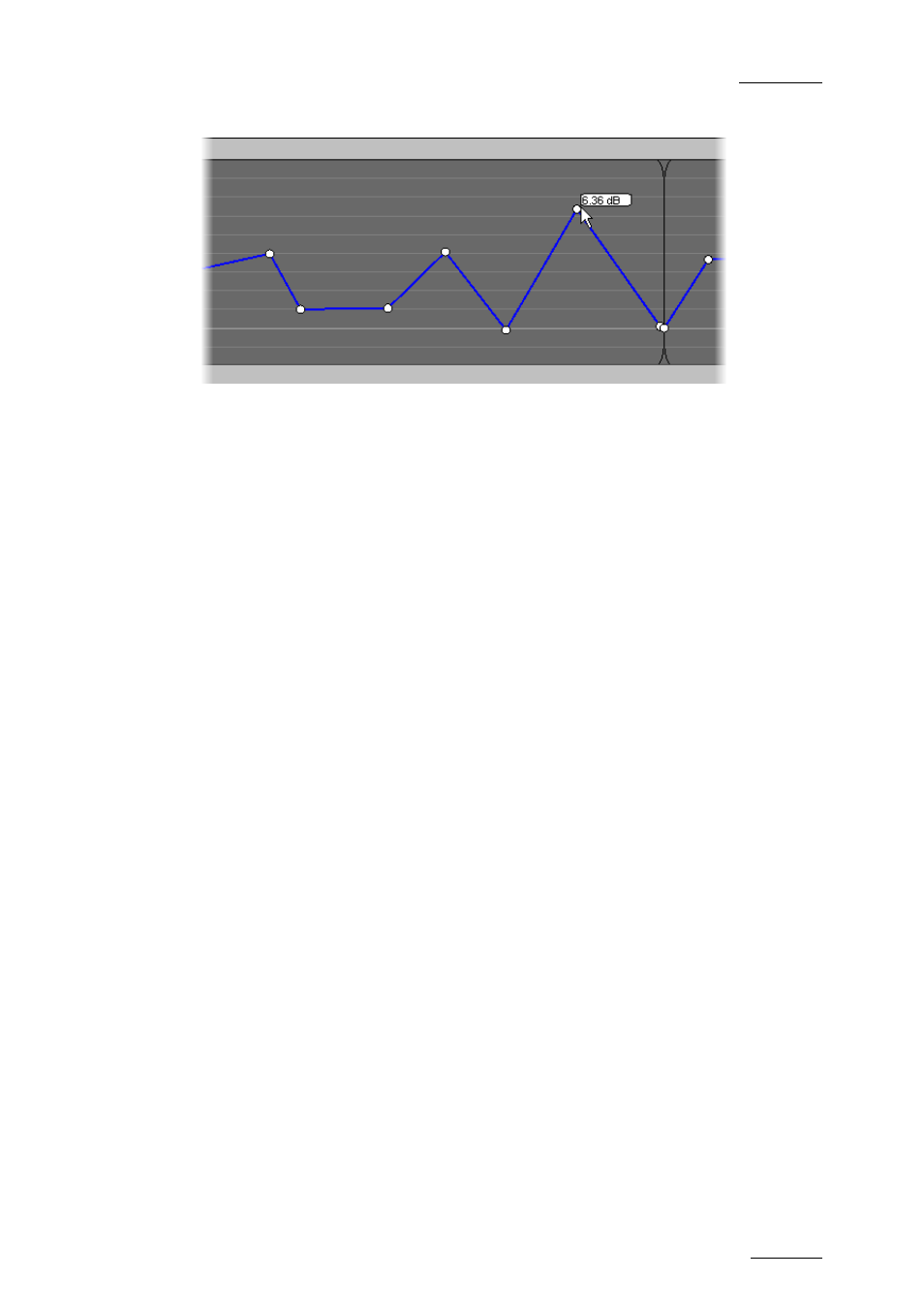
IPDirector V.5.8 – User Manual – Part 7: Editing - IPEdit
EVS Broadcast Equipment – July 2010
Issue 5.8.B
187
After
4.14.10 R
ESETTING THE
V
OLUME
H
OW TO
R
ESET THE
V
OLUME ON AN
T
RACK
To reset the volume on the whole track loaded, proceed as follows:
•
In the Volume Automation panel, right-click and select Reset track
automation volume.
The volume of the whole track is reset to its initial volume.
H
OW TO
R
ESET THE
V
OLUME ON A
P
ART OF A
T
RACK
To reset the volume on a part of the track loaded, proceed as follows:
1.
In the Volume Automation panel, delimit the part of the track on which you
want to reset the volume as follows:
a. Add a mark IN point at the position to start the volume reset.
b. Add a mark OUT point at the position to stop the volume reset.
2.
Right-click and select Reset automation volume.
The volume of the selected part of the track is reset to its initial volume.
H
OW TO
R
ESET THE
V
OLUME ON AN
A
UDIO
E
LEMENT
To reset the volume on an element of the loaded track, proceed as follows:
1.
In the Volume Automation panel, position the mouse cursor on the element
for which you want to reset the volume.
2.
Right-click and select Reset clip automation volume.
The volume of the audio element on the loaded track is reset to its initial volume.
