6 changing the camera angle of timeline elements, Introduction, Procedure – EVS IPDirector Version 5.8 - July 2010 Part 7 User's Manual User Manual
Page 112: Changing the camera angle of timeline elements, 6 ‘changing the camera angle of timeline elements, Hanging the, Amera, Ngle of, Imeline, Lements
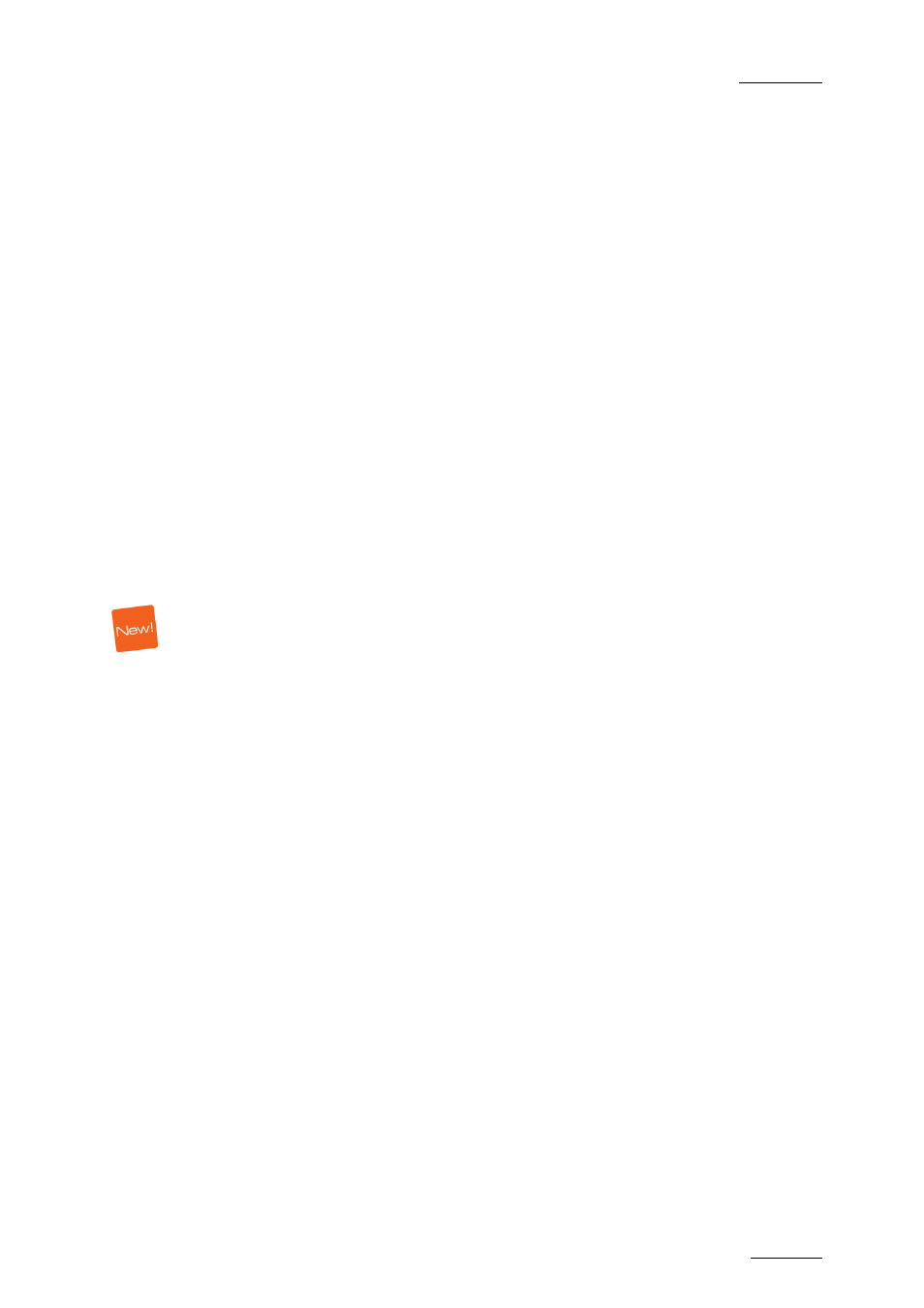
IPDirector V.5.8 – User Manual – Part 7: Editing - IPEdit
EVS Broadcast Equipment – July 2010
Issue 5.8.B
99
action, the reference position in the Player is matched to the nowline in the
timeline.
4.5.6 C
HANGING THE
C
AMERA
A
NGLE OF
T
IMELINE
E
LEMENTS
I
NTRODUCTION
You can change the camera angle of timeline elements according to the following
rules:
•
Changing the elements of a single clip by a linked clip
•
Changing the elements (max. 20) of one ore more clips by A/V material having
the same TC IN and OUT and recorded on other recorders on the XNet
network.
P
ROCEDURE
To change one or more timeline elements by another one, which would allow you
to change the camera angle, proceed as follows:
1.
Select the timeline elements you want to replace (see also the section
To select specifically elements created on a given camera angle, do the
following:
a. Activate the tracks to be taken into account in the selection.
b. If requested place a mark IN and mark OUT points to delimit the portion
where to apply the selection.
c. Right-click in the timeline and select Select Camera from the contextual
menu.
The requested elements are selected.
2.
Right-click one of the elements and select Replace by in the contextual
menu.
3.
Do one of the following:
a. If the current timeline element belongs to a group of linked clips, select
one of the other linked clips.
