2 how to define or modify a macro command, 3 calling a macro command from the timeline, 19 ipedit settings – EVS IPDirector Version 5.8 - July 2010 Part 7 User's Manual User Manual
Page 223: 1 general, Clip information display, Transition effects, Volume automation range, How to define or modify a macro command, Calling a macro command from the timeline, Ipedit settings
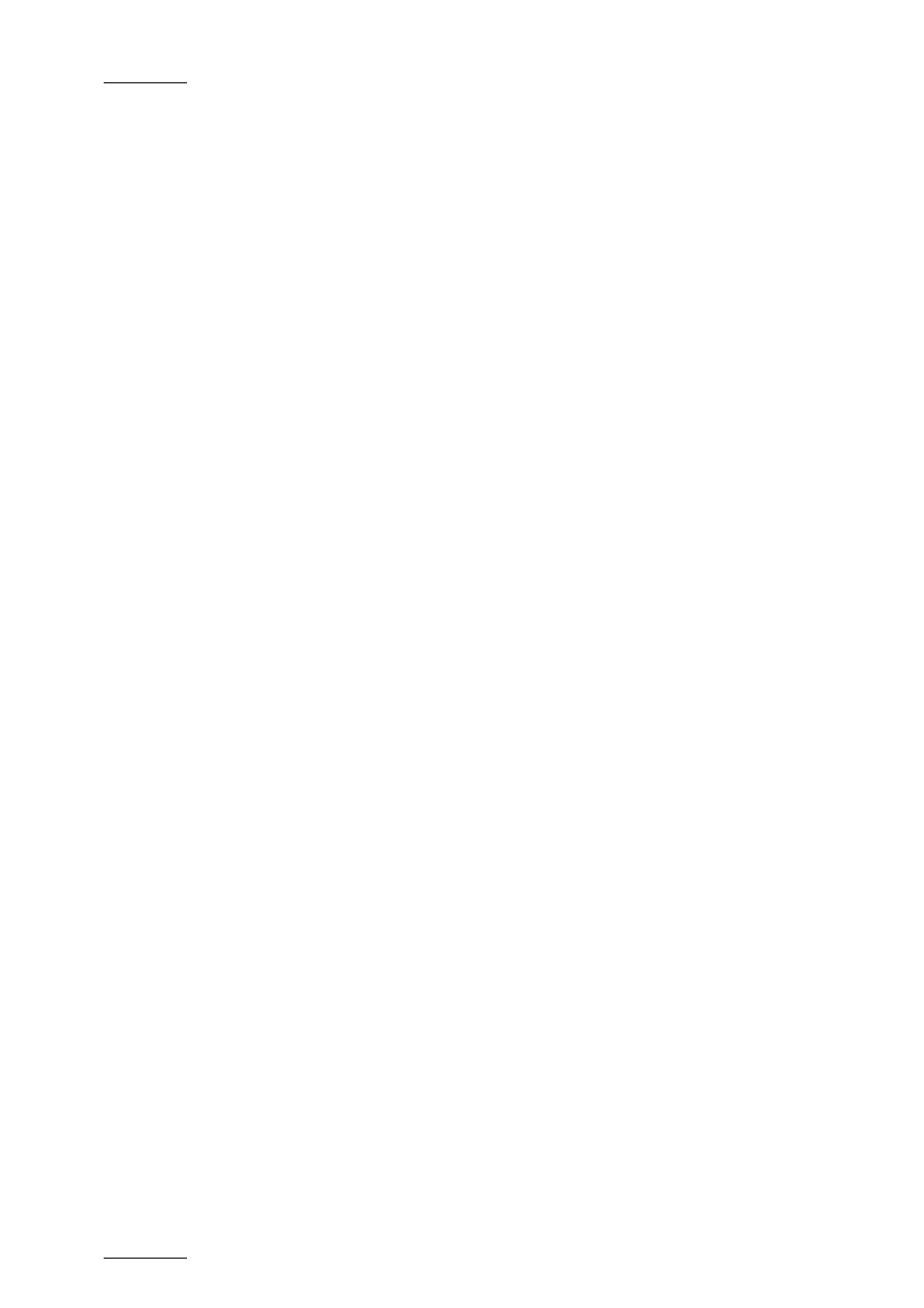
Issue 5.8.B
IPDirector V.5.8 – User Manual – Part 7: Editing - IPEdit
EVS Broadcast Equipment - July 2010
210
4.18.2 H
OW TO
D
EFINE OR
M
ODIFY A
M
ACRO
C
OMMAND
To define or modify a macro command, proceed as follows:
1.
Click the menu Tools > Settings, and click the category IPEdit > Macro
Commands in the tree view.
The list of macro commands opens on the right pane.
2.
Do one of the following:
•
To define a new macro command, select the action to be performed with
the macro command in the Action drop-down list box:
•
To modify an existing macro command, double-click in the grey box
corresponding to the macro to modify.
The settings window related to the selected action appears.
3.
Define or modify the relevant settings according to the detailed information
you can find in the sections 4.17.4 (Clip GPIs), 4.15.4 (Replace Settings) or
4.12.6 (Add/ Modify Transition Effect Window).
4.
Click OK to confirm the macro definition and leave the Settings window.
4.18.3 C
ALLING A
M
ACRO
C
OMMAND
F
ROM THE
T
IMELINE
When a macro command has been defined, you can call the macro command via
the key combination INSERT + # macro command (number associated to the
macro command in the Settings window). When you call a macro command in a
timeline, the associated function is automatically applied if the position is properly
defined or the relevant timeline elements properly selected.
4.19 IPEDIT SETTINGS
4.19.1 G
ENERAL
Clip Information Display
This option defines the default information displayed on the timeline element.
Transition Effects
This option defines the default settings for the transition effects applied manually
or automatically. Also refer to the section 4.12.7 ‘Transition Effect Settings’, on
page 157.
Volume automation Range
This option defines the default values for the maximum and minimum graphic
volume range in the Audio Volume Automation panel.
