2 replace gpis, Purpose, More about replace gpis – EVS IPDirector Version 5.8 - July 2010 Part 7 User's Manual User Manual
Page 218: 3 video transition effect gpis, 4 clip gpis, How to add a gpi to an element, Replace gpis, Video transition effect gpis, Clip gpis, Gpis
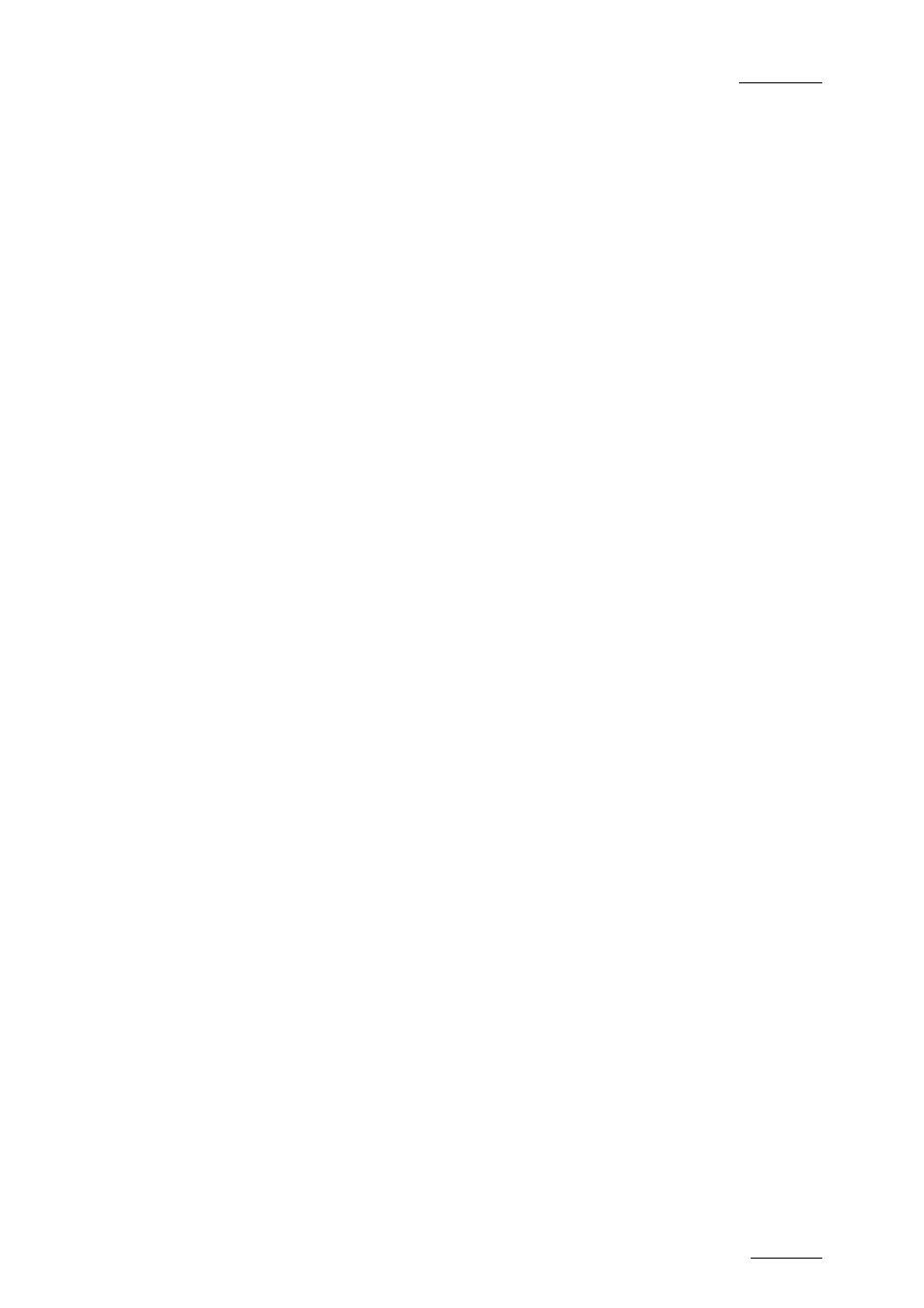
IPDirector V.5.8 – User Manual – Part 7: Editing - IPEdit
EVS Broadcast Equipment – July 2010
Issue 5.8.B
205
4.17.2 R
EPLACE
GPI
S
P
URPOSE
They can be used to trigger the external device that will add video or audio effects
to the part of the timeline that will be replaced.
M
ORE ABOUT
R
EPLACE
GPIS
For full information on the GPIs OUT used with the Replace function, refer to
section ‘GPI Settings on Mark IN and Mark OUT’, on page 193.
4.17.3 V
IDEO
T
RANSITION
E
FFECT
GPI
S
P
URPOSE
They can be used, for example, to add video effects to cover a transition effects.
M
ORE ABOUT
R
EPLACE
GPIS
For full information on the GPIs OUT used with the video transition effects, refer
to section ‘Video Transition GPI’, on page 155.
4.17.4 C
LIP
GPI
S
P
URPOSE
The Clip GPIs allow the operators to add video effects or foregrounds to the
timeline and to play these in real-time, as the timeline element is being played
out. They could also be used to launch an audio jingle while an element of the
timeline is being played out.
H
OW TO
A
DD A
GPI
TO AN
E
LEMENT
To add a GPI anywhere on an element of the timeline, proceed as follows:
1.
Right-click the Timecode bar at the position where you want to add the GPI.
The Timeline bar contextual menu opens.
2.
Click Add GPI in the contextual menu.
The Add GPI OUT dialog box opens:
