EVS IPDirector Version 5.8 - July 2010 Part 7 User's Manual User Manual
Page 190
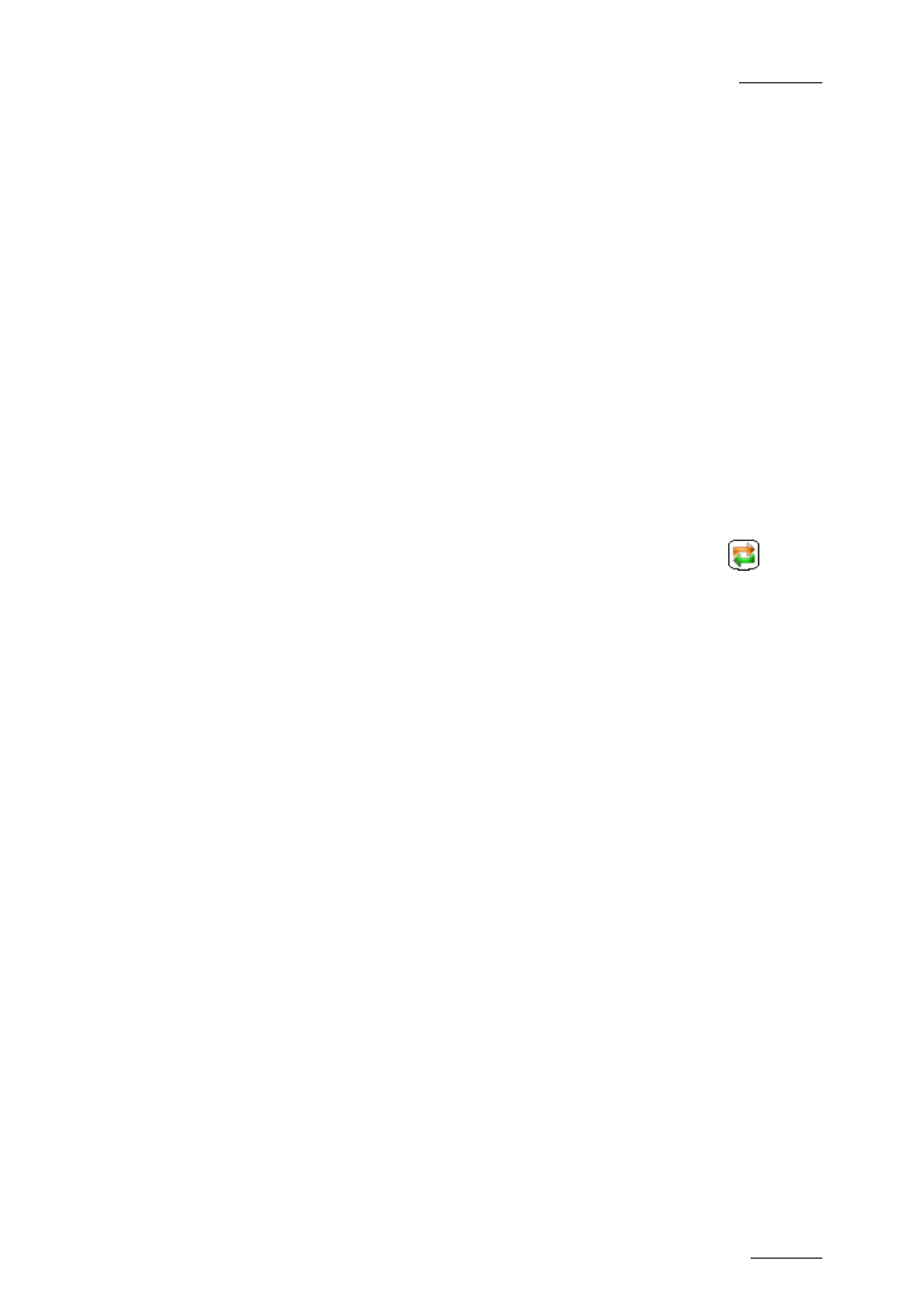
IPDirector V.5.8 – User Manual – Part 7: Editing - IPEdit
EVS Broadcast Equipment – July 2010
Issue 5.8.B
177
3.
Do one of the following to modify or add a swap or mute:
•
For a swap, click in the matrix at the intersection between the source
channel to play and the output channel on which the source should be
played.
•
For mute, click in the matrix on the bullet located on the line of the output
channel to mute. If you click again, the bullet reappears and the channel
is no longer muted.
4.
Repeat the step 3 on all the channels that you want to swap or mute.
5.
Click Apply.
The selected swaps or mutes are modified according to the new settings.
H
OW TO
M
ODIFY A
S
WAP OR
M
UTE
D
EFINED
F
ROM AND TO
G
IVEN
P
OINTS OF A
T
RACK
To modify an audio swap or mute defined on a part of an audio track, proceed as
follows:
1.
In the general timeline display, click the Swap/Mute Zoom icon
on the
right of the track on which to add the swap or mute.
The track is displayed in Swap/Mute Zoom mode.
2. Select the swaps you want to modify in one of the following ways:
•
Lasso the swap point(s) to select from right to left.
•
Right-click the swap point(s) to select, keeping CTRL pressed for multiple
selections.
3. Right-click and select Modify Swap/Mute.
The Swap/Mute Configuration window opens.
4. Do one of the following to modify or add a swap or mute:
•
For a swap, click in the matrix at the intersection between the source
channel to play and the output channel on which the source should be
played.
•
For mute, click in the matrix on the bullet located on the line of the output
channel to mute. If you click again, the bullet reappears and the channel is
no longer muted.
5. If you want to define a mix effect at the start and end of the swap, specify the
duration of the effect in the Swap mix duration spin box.
6. Click Apply.
The swap and mutes are modified according to the new settings.
