Metadata pane, Converting a playlist into a timeline, Principles – EVS IPDirector Version 5.8 - July 2010 Part 7 User's Manual User Manual
Page 76: Conversion methods, Onverting a, Laylist, Nto a, Imeline
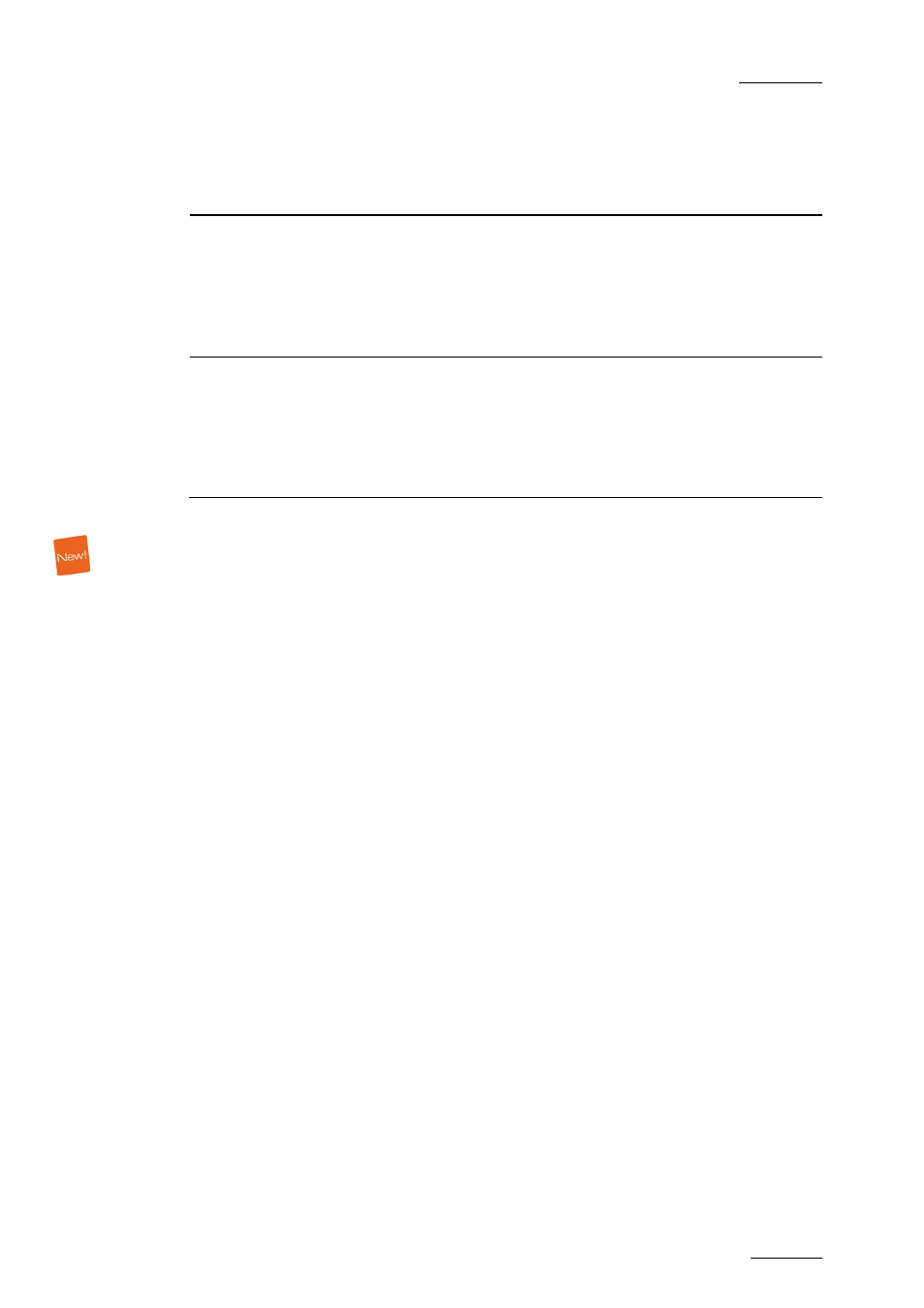
IPDirector V.5.8 – User Manual – Part 7: Editing - IPEdit
EVS Broadcast Equipment – July 2010
Issue 5.8.B
63
Metadata Pane
The Metadata pane contains the following fields:
Field Description
Clip Profile
Drop-down list in which you can select a profile to be
associated to the timeline.
By default, the current timeline profile specified in the
menu Metadata > Edit Current Profiles, is
automatically applied with its fields and default
values to each new timeline.
Timeline Profile fields
The fields belonging to the Timeline Profile displayed
in the Timeline Profile drop-down list.
The user can modify the values of the timeline profile
fields. The modifications will only apply to the given
timeline and not impact the default values of the
profile.
4.2.3 C
ONVERTING A
P
LAYLIST
I
NTO A
T
IMELINE
P
RINCIPLES
The conversion from playlist to timeline follows the below-mentioned principles:
•
The conversion is only possible on the local server where the playlist is
stored.
•
The conversion cannot be cancelled.
•
When a target LSM ID is specified but not available, the conversion will not be
done and an error message is displayed.
•
If an error occurs during the conversion, it will be displayed in the global
status bar of IPDirector.
C
ONVERSION
M
ETHODS
You can convert a playlist to a timeline from different modules;
•
In IPEdit, by dragging a local playlist from the Browser to the Timeline pane.
•
In the DB Explorer, by selecting the Convert to Timeline command from the
contextual menu in the playlist grid.
•
In the Playlist Panel, by selecting the Convert to Timeline command from the
Playlist contextual menu.
Performing one of these actions opens the Make Timeline Online window.
