14 adjusting the audio volume on the timeline, 1 introduction, 2 accessing and leaving the volume automation mode – EVS IPDirector Version 5.8 - July 2010 Part 7 User's Manual User Manual
Page 192: 3 overview of the possible actions, Adjusting the audio volume on the timeline, Introduction, Accessing and leaving the volume automation mode, Overview of the possible actions, 14 ‘adjusting the audio volume on the timeline
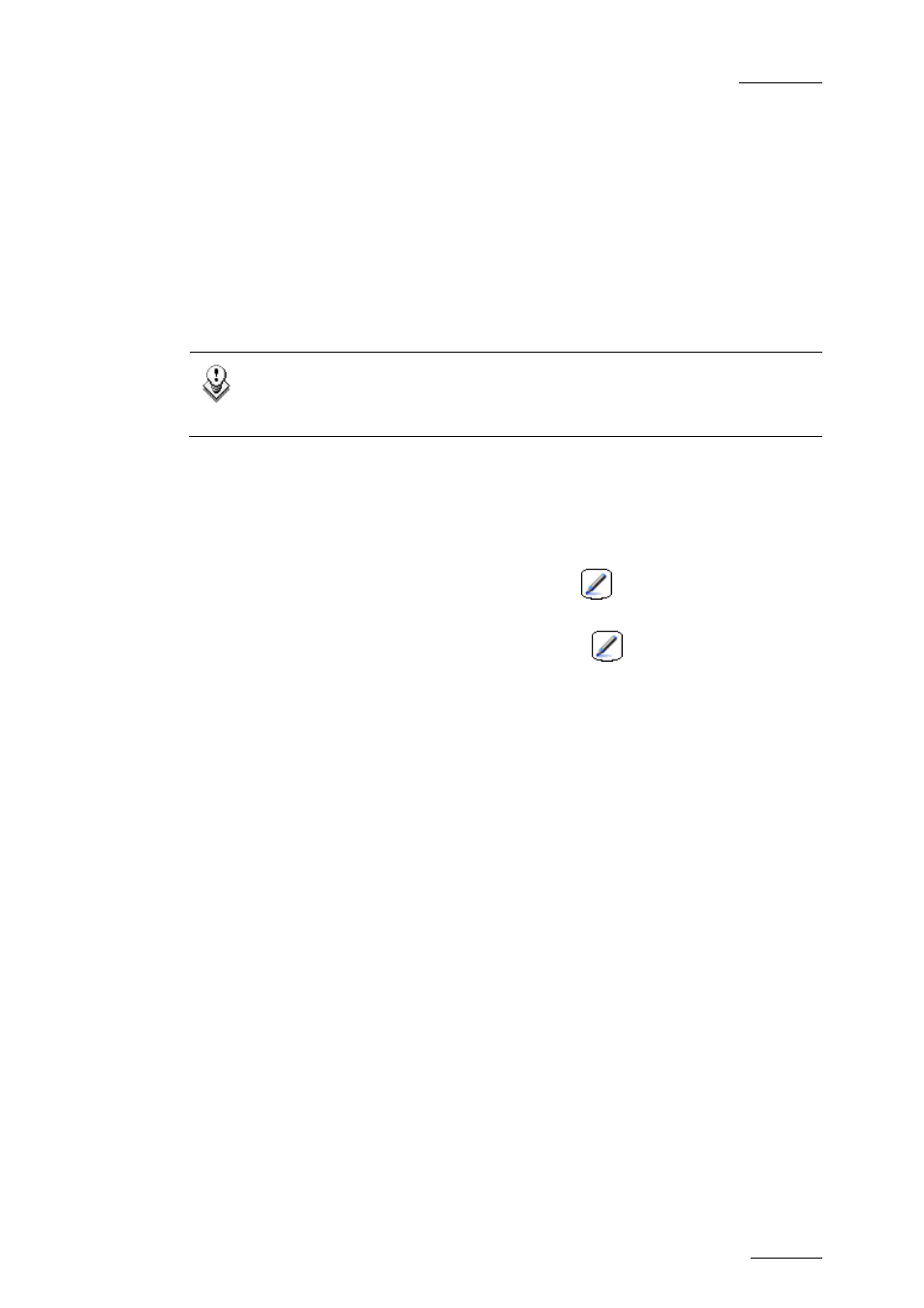
IPDirector V.5.8 – User Manual – Part 7: Editing - IPEdit
EVS Broadcast Equipment – July 2010
Issue 5.8.B
179
4.14 ADJUSTING THE AUDIO VOLUME ON THE
TIMELINE
4.14.1 I
NTRODUCTION
You can adjust the audio volume for each track, i.e. group of audio channels, of a
timeline by means of the Volume Automation mode.
Note
You cannot use the volume automation feature on timeline elements
whose speed is different than 100%.
4.14.2 A
CCESSING AND
L
EAVING THE
V
OLUME
A
UTOMATION
M
ODE
•
To access the Volume Automation mode on a given track of the loaded
timeline, click the Volume Automation icon
on the right of the track
display.
•
To leave the Volume Automation mode, click the
icon.
4.14.3 O
VERVIEW OF THE
P
OSSIBLE
A
CTIONS
In the Volume Automation mode, you can perform the following actions:
•
Increase or decrease the global audio volume of a track
•
Increase or decrease the volume of a part of a track
•
Modify the audio level on a given position of a track
•
Reset the audio volume of a whole audio track
•
Reset the audio volume of the audio track of a given element
