3 assigning a recorder channel to ipedit, Principle, Assigning a recorder channel to ipedit – EVS IPDirector Version 5.8 - July 2010 Part 7 User's Manual User Manual
Page 203: Ssigning a, Ecorder, Hannel to
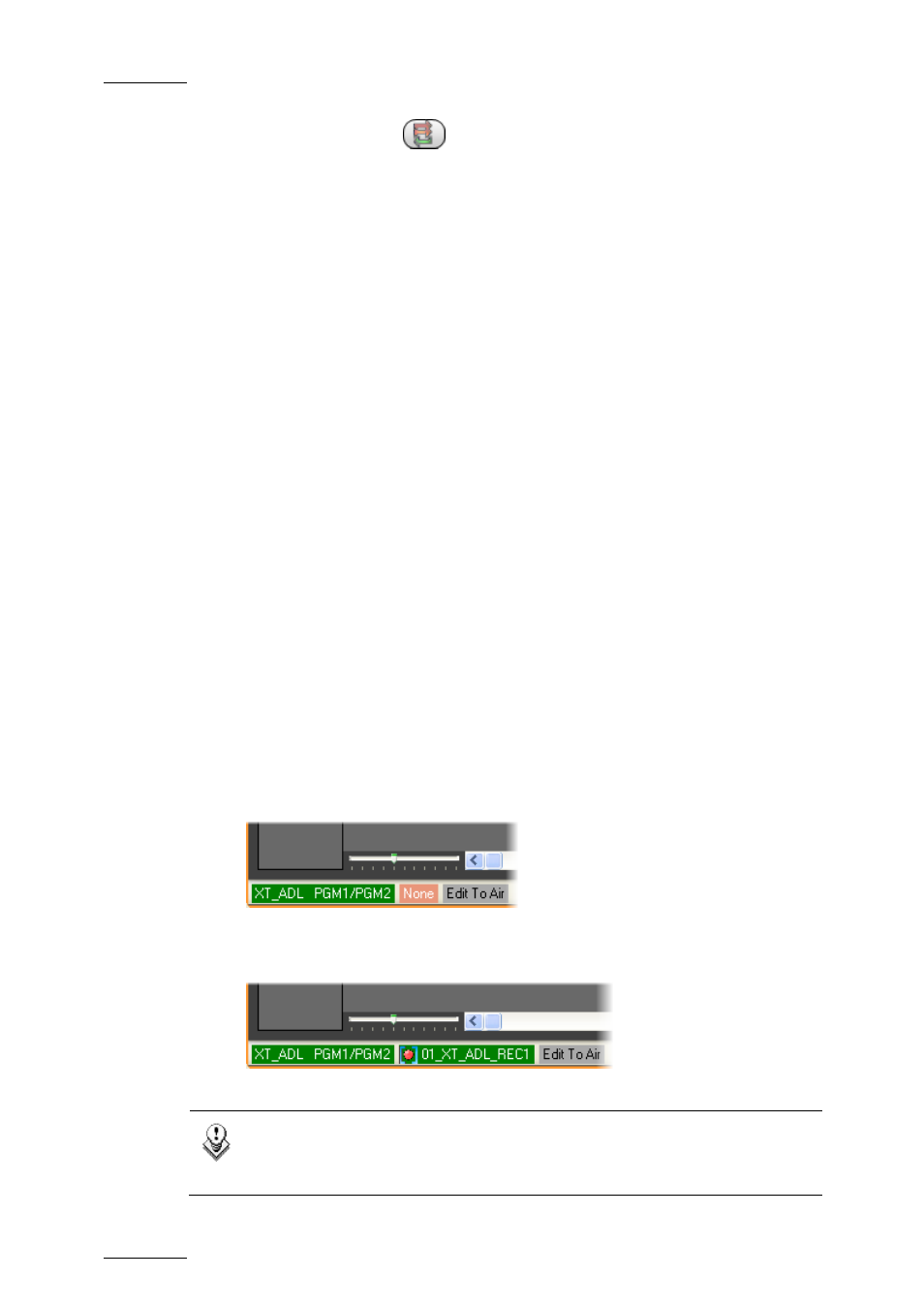
Issue 5.8.B
IPDirector V.5.8 – User Manual – Part 7: Editing - IPEdit
EVS Broadcast Equipment - July 2010
190
3.
The user presses the
icon, which calls the Create
Clip From Timeline window to be filled in with the
requrested clip information.
At this stage, the user specifies whether the
consolidated A/V material needs to be replaced in the
timeline itself.
Section 4.15.6, on
page 198
4.
The resulting A/V material is ingested back to the server
via the assigned recorder channel.
5.
A newly created clip based on this ingested material will
directly be available in the Browser, and possibly
replace the defined portion in the timeline. The new clip
includes a fixed guardband IN and OUT of 3 seconds.
Section 4.15.5, on
page 197.
4.15.3 A
SSIGNING A
R
ECORDER
C
HANNEL TO
IPE
DIT
P
RINCIPLE
The recorder channel is used to automate the process of recording back to the
server portions of a timeline. The process allows video and audio effects to be
added to the replaced portions by means of external devices.
H
OW TO
A
SSIGN A
R
ECORDER
T
O
I
NGEST THE
R
EPLACE
C
LIP
I
NTO THE
T
IMELINE
To assign a recorder channel to IPEdit, proceed as follows:
1.
Right-click the “None” indication on the grey background in the Recorder
Assignment Display field. This is in the lower left corner of the IPEdit main
window:
The available recorder channels are displayed.
2.
Select the recorder channel to be used:
You can now set up and use the Replace feature in IPEdit.
Note
To unassign the recorder channel, double-click the Recorder
Assignment Display field.
