Ow to, Xtend, Ast a – EVS IPDirector Version 5.8 - July 2010 Part 7 User's Manual User Manual
Page 129: Imeline, Lement
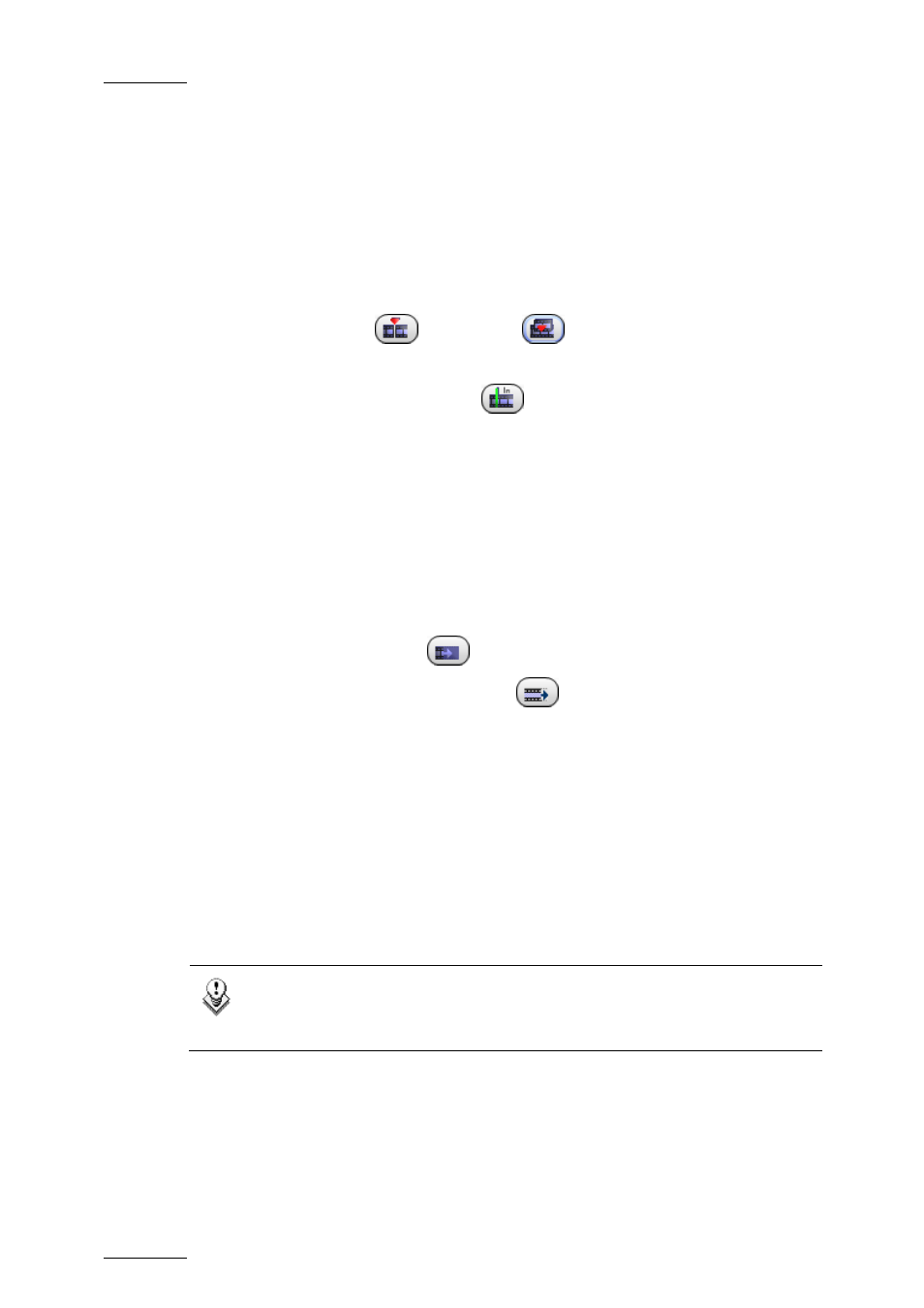
Issue 5.8.B
IPDirector V.5.8 – User Manual – Part 7: Editing - IPEdit
EVS Broadcast Equipment - July 2010
116
4.8.6 H
OW TO
E
XTEND
IN
OR
E
XTEND
IN
S
LOW
/F
AST A
T
IMELINE
E
LEMENT
To extend the IN point of a timeline element, perform as follows:
1.
With the Timeline Track Selection buttons, select the tracks to be taken
into account in the Extend action.
2.
Select the Insert
or Overwrite
mode to be applied in the extend
action by clicking the Insert/Overwrite Global Mode icon.
3.
In the timeline loaded, click
to add a mark IN point before the
transition of the elements whose IN point you want to extend.
Define precisely the position of the mark IN point: IPEdit will indeed
calculate the duration of the extension based on the duration between:
•
the mark IN point added
and
•
the transition of the element to extend.
4.
Do one of the following:
•
Click the Extend icon
to perform the Extend action.
•
Click the Extend Slow/Fast icon
to perform the Extend Slow/Fast
action.
The Extend or the Extend Slow/Fast action is performed according to the defined
settings:
•
on the selected tracks
•
in the selected Insert or Overwrite mode
•
on the elements after which the mark IN point has been added
•
with the duration between the mark IN point and the element transition.
Note
When you place a mark IN and mark OUT before using the Extend
function, IPEdit will ask you which extend action you want to perform.
