Replacing timeline parts from mark in to mark out, Description, Procedure – EVS IPDirector Version 5.8 - July 2010 Part 7 User's Manual User Manual
Page 111
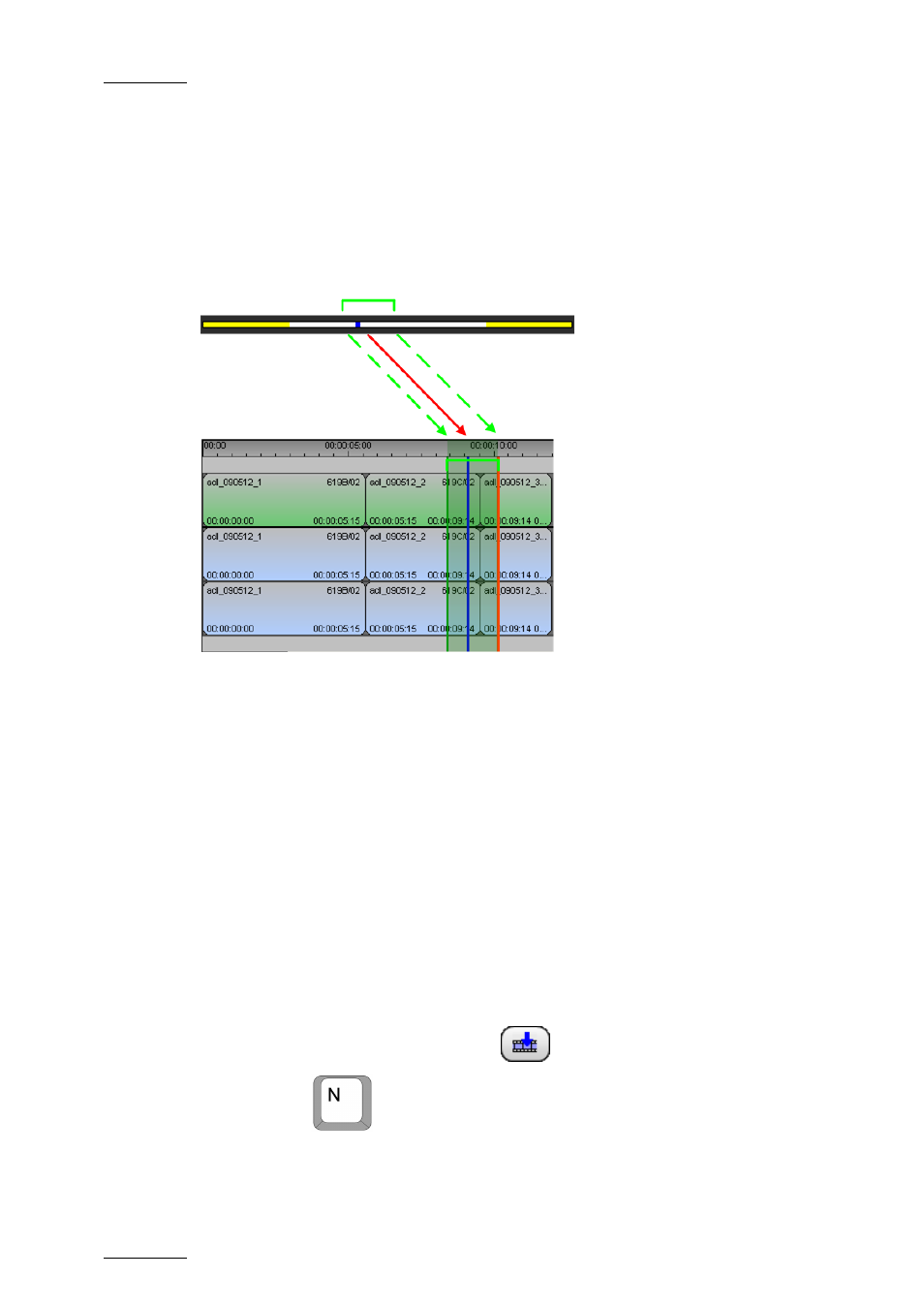
Issue 5.8.B
IPDirector V.5.8 – User Manual – Part 7: Editing - IPEdit
EVS Broadcast Equipment - July 2010
98
R
EPLACING
T
IMELINE
P
ARTS
F
ROM
M
ARK
IN
TO
M
ARK
OUT
Description
The following schema shows how the Match Frame Replace is performed when a
part of timeline between a mark IN and a mark OUT points is replaced.
You can perform a similar action to replace a portion of the timeline between a
mark IN and the nowline, or the nowline and a mark OUT. In this case, you define
only the nowline and the mark IN or OUT.
Procedure
To replace parts of a timeline between a mark IN and mark OUT points using the
Match Frame Replace function, proceed as follows:
1.
In the Player and Timeline panes, select the tracks to be taken into account
when you will insert the media. See also the section ‘Track Selection
Applied to the Timeline Element’, on page 90.
2.
In the Player panel, load the clip or train that contains the material to be
inserted into the timeline.
3.
Click in the jog bar to define the reference position in the loaded media.
4.
In the loaded timeline, place the mark IN and Mark Out to define the
timeline portion to be replaced.
5.
Do one of the following to execute the Match Frame Replace:
•
Click the Match Frame Replace
icon in the Player.
•
Press
on the keyboard.
The parts of the timeline element(s) whose tracks are selected are replaced by the
media loaded in the Player from the mark IN point to the mark OUT point. In this
