How to copy or move a timeline – EVS IPDirector Version 5.8 - July 2010 Part 7 User's Manual User Manual
Page 82
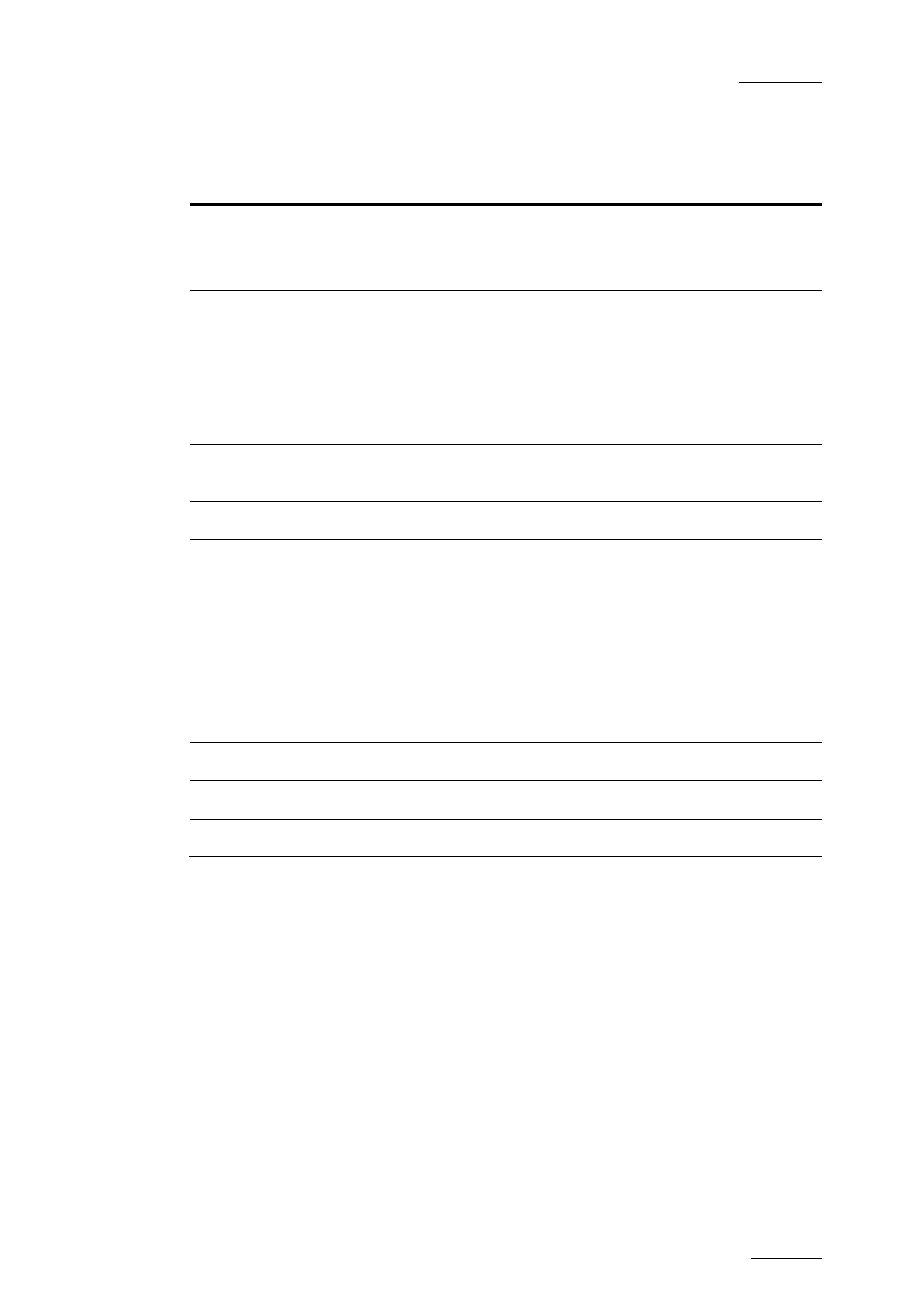
IPDirector V.5.8 – User Manual – Part 7: Editing - IPEdit
EVS Broadcast Equipment – July 2010
Issue 5.8.B
69
The table describes the various fields in the window above displayed:
Field/Icon Description
Manda-
tory ?
Name
Name of the timeline in maximum 32 characters.
The field is filled with the original timeline name followed
by the word ‘COPY’.
Yes
LSM ID
ID identifying the timeline position in the XNet network.
•
If you enter an LSM ID that is already used, the copy
will not be created and an error message will be
displayed in the Message Pane.
•
If you do not enter an LSM ID, IPDirector will assign
one to the timeline.
No
Destination
XT
List of all servers on the XNet network to which the
timeline can be copied.
Yes
Send to
Bins where a shortcut to the timeline copy can be stored.
No
Copy Type
Allows you to select how the copy should be performed:
•
EDL Only: this copies only the timeline definition to the
IPDirector database and to the server.
•
EDL and clips “short”: this copies the timeline
definition and the clips from their IN to the OUT points
as defined in the timeline. This is the default value.
•
EDL and clips “long”: this copies the timeline definition
and the clips from their Protect IN to the Protect OUT.
No
Move
Starts the move process
-
Copy
Starts the copy process
-
Cancel
Cancels the copy/move command
-
H
OW TO
C
OPY OR
M
OVE A
T
IMELINE
To create a copy of a timeline, proceed as follows:
1.
In the Timeline pane, right-click the Timeline Name field and select
Copy/Move Timeline. The Copy-Move Timeline window opens.
2.
If requested, modify the default name and type the requested LSM ID.
2.
Select the server to which you want to copy the timeline in the Server list
box.
3.
In the Copy Type group box, tick the radio button corresponding to the type
of copy you want to perform.
