7 how to cancel a consolidation process, How to cancel a consolidation process, Ancel a – EVS IPDirector Version 5.8 - July 2010 Part 7 User's Manual User Manual
Page 212: Onsolidation, Rocess
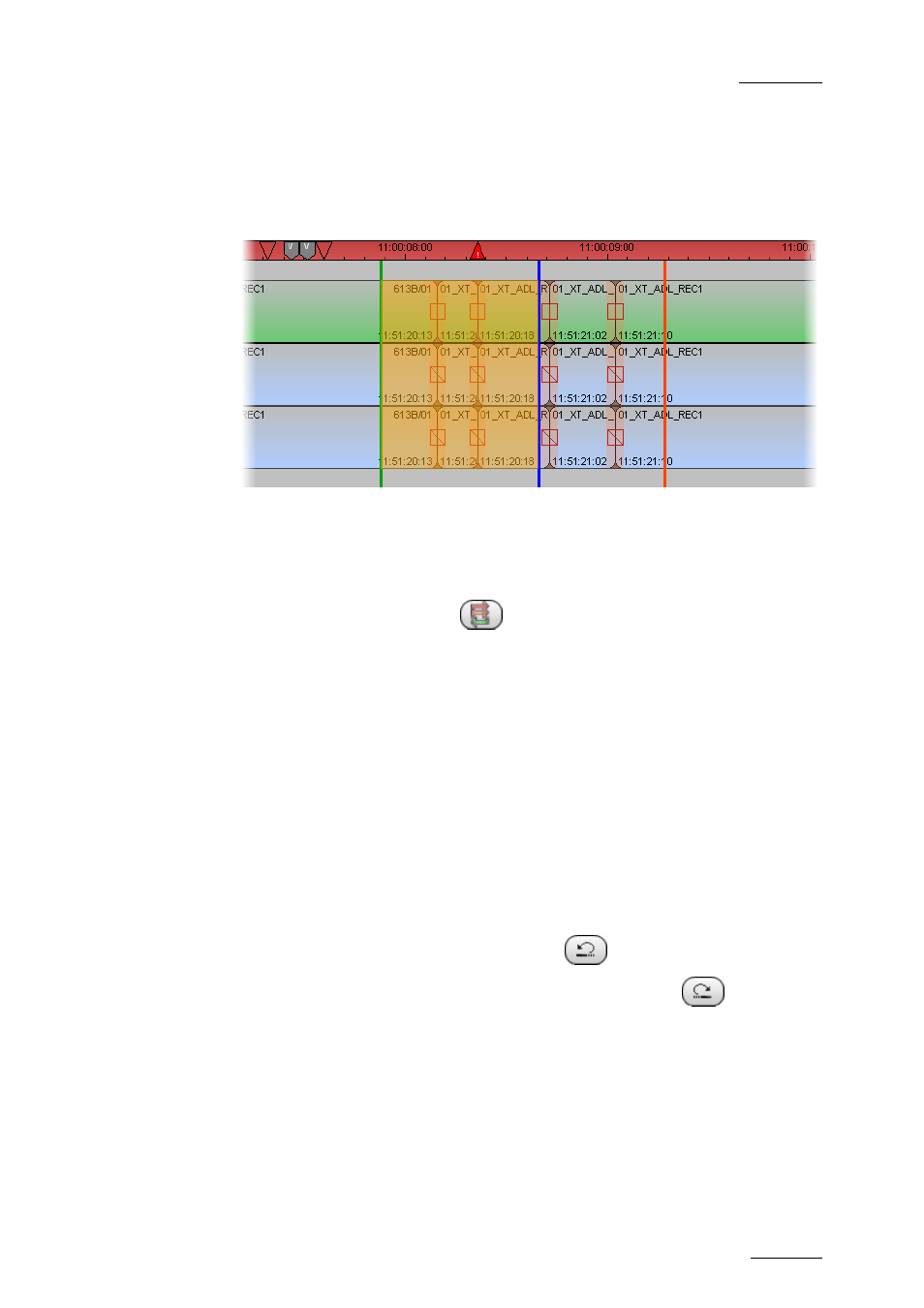
IPDirector V.5.8 – User Manual – Part 7: Editing - IPEdit
EVS Broadcast Equipment – July 2010
Issue 5.8.B
199
material to be replaced in the timeline.
4.
The nowline is automatically positioned on the mark IN point. If a pre-roll is
defined, the nowline is positioned on the mark IN minus the pre-roll duration.
As the Replace process takes place, the nowline moves to the right and the
area already replaced is displayed on an orange background:
5.
The Create Clip From Timeline process is stopped in one of the following
ways:
•
Automatically: you have defined a mark OUT and the process will be
stopped when it reaches the mark OUT.
•
Manually: press again the
button to stop the process.
•
End of timeline: If the process is not stopped automatically or manually,
it will be stopped when the record reaches the end of the timeline.
Two seconds after the end of the Create Clip From Timeline process, the
replaced part of the A/V material is available in the timeline (if you have checked
the Replace in Timeline check box in step 3), the consolidated clip is available in
the Browser and you can play it.
4.15.7 H
OW
T
O
C
ANCEL A
C
ONSOLIDATION
P
ROCESS
You can cancel the Replace process or Create Clip From Timeline process by
doing the following:
•
If the operation is in progress, click the ESC key to cancel it.
•
If the operation is completed, click the Undo
button.
To restore the consolidated material, you can click the Redo
button.
When you have used the Create Clip From Timeline, the clip is only deleted if
it is not being used.
