Introduction, Ender, Art of a – EVS IPDirector Version 5.8 - July 2010 Part 7 User's Manual User Manual
Page 210: Imeline, Sing the, Eplace, Unction
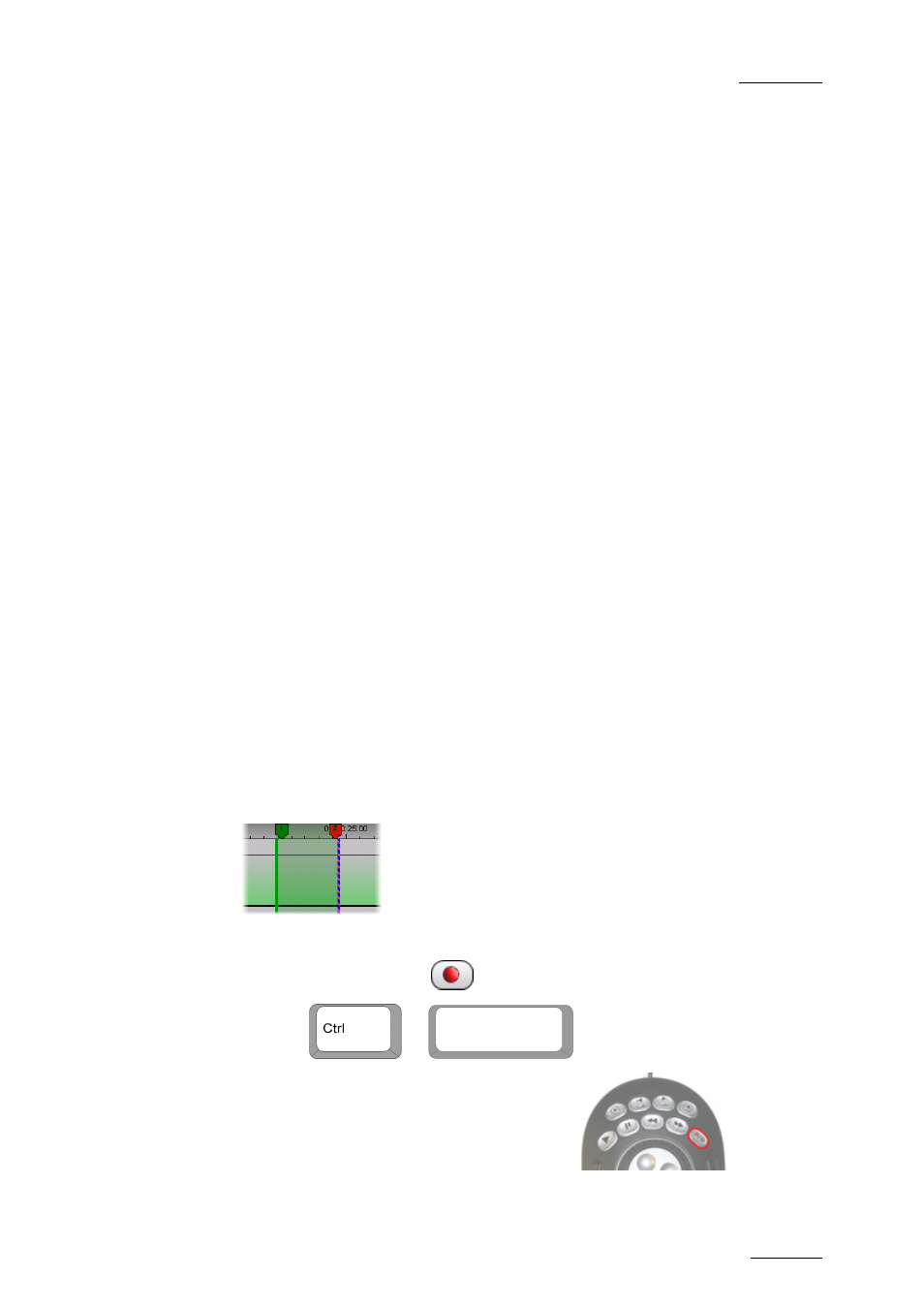
IPDirector V.5.8 – User Manual – Part 7: Editing - IPEdit
EVS Broadcast Equipment – July 2010
Issue 5.8.B
197
Introduction
This setting makes it possible specify which audio tracks should be muted during
the Replace process.
It is possible to either:
•
mute the tracks selected in the timeline track selection.
In this case, check the Follow track selection check box
•
force one or more stereo audio tracks to be muted whatever the timeline track
selection.
In this case, check the check boxes corresponding to the tracks to be muted.
4.15.5 H
OW
T
O
R
ENDER
P
ART OF A
T
IMELINE
U
SING THE
R
EPLACE
F
UNCTION
Before you can use the Replace function, ensure that you have assigned a
recorder to IPEdit. See section 4.15.3 ‘Assigning a Recorder Channel to IPEdit’,
on page 190.
To replace a part of a timeline, proceed as follows:
1.
Right-click the timeline display and select Replace Settings.
2.
In the Replace Settings window, define the requested settings as explained
in section 4.15.4, on page 191 and click Apply to confirm the changes.
3.
In the Timeline Track Selection buttons, activate the buttons of the tracks
on which the Replace process will be performed.
4.
Set a mark IN point and, if requested, a mark OUT point to delimit the part of
the timeline to be replaced. You can also stop the Replace process
manually.
The GPIs OUT defined in the settings are displayed on the Timecode bar as
a green marker for a mark IN GPI and a red marker for a mark OUT GPI:
5.
To start the Replace process, do one of the following:
•
Click the Replace icon
to start the Replace process OR
•
Press
+
•
Press the Replace key on the ShuttlePRO:
