10 scale bar and move bar, Scale bar, Move bar – EVS IPDirector Version 5.8 - July 2010 Part 7 User's Manual User Manual
Page 68: 11 audio volume automation, swap & mute buttons, Volume automation mode, Swap / mute zoom mode, Scale bar and move bar, Audio volume automation, swap & mute buttons, 10 s, 11 a
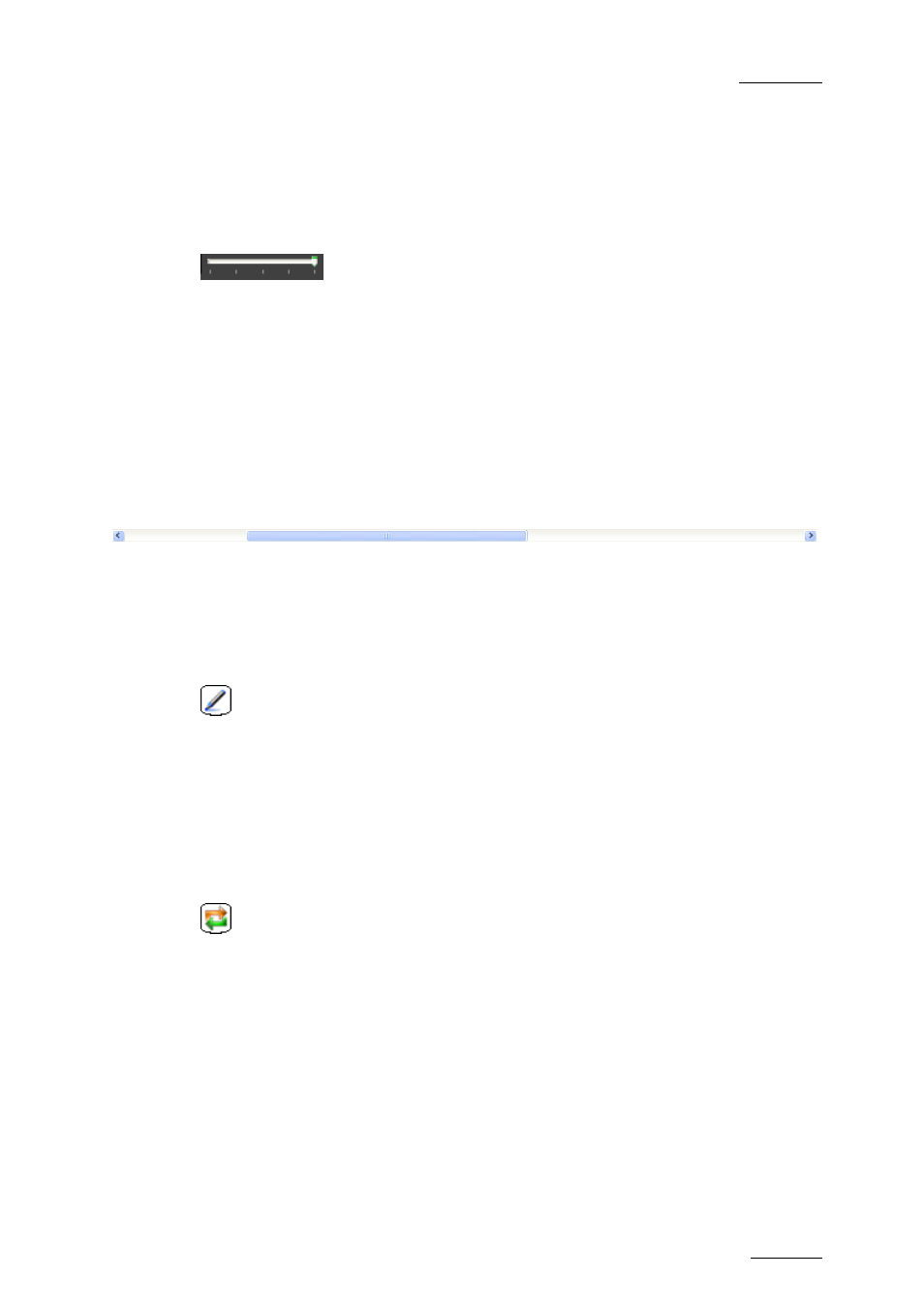
IPDirector V.5.8 – User Manual – Part 7: Editing - IPEdit
EVS Broadcast Equipment – July 2010
Issue 5.8.B
55
4.1.10 S
CALE
B
AR AND
M
OVE
B
AR
The Scale and Move bars allow the user to easily navigate in the timeline.
S
CALE
B
AR
or mouse wheel
The Scale bar makes it possible to zoom in and out on the timeline:
•
To zoom in, drag the slider to the left or rotate the mouse wheel up.
•
To zoom out, drag the slider to the right or rotate the mouse wheel down.
M
OVE
B
AR
The Move bar makes it possible to move within the timeline when the whole
timeline is not displayed in the timeline pane at the defined scale.
•
To move within the timeline, move the scroll box right or left.
4.1.11 A
UDIO
V
OLUME
A
UTOMATION
,
S
WAP
&
M
UTE
B
UTTONS
V
OLUME
A
UTOMATION
M
ODE
The Volume Automation Mode icon displays the timeline in a mode that allows
the user to correct the volume of one or more mono channels of each audio track
in a timeline element.
You will find detailed information on this mode in section 4.14 ‘Adjusting the Audio
Volume on the Timeline’, on page 179.
S
WAP
/
M
UTE
Z
OOM
M
ODE
The Swap / Mute Zoom Mode icon displays the timeline in a mode that allows the
user to zoom on an audio track in order to:
•
swap or mute one or more mono channels of the selected track. You can also
define swaps and mutes from the general timeline display mode.
•
view how the audio swaps and mutes have been defined on the individual
mono channels of an audio track.
You will find detailed information on audio swaps and mutes in section 4.13 ‘Audio
Swaps and Mutes’, on page 164.
