3 nav operation, Nav radio selection and activation, 3 nav operation -15 – Garmin G1000 Mooney M20TN User Manual
Page 95
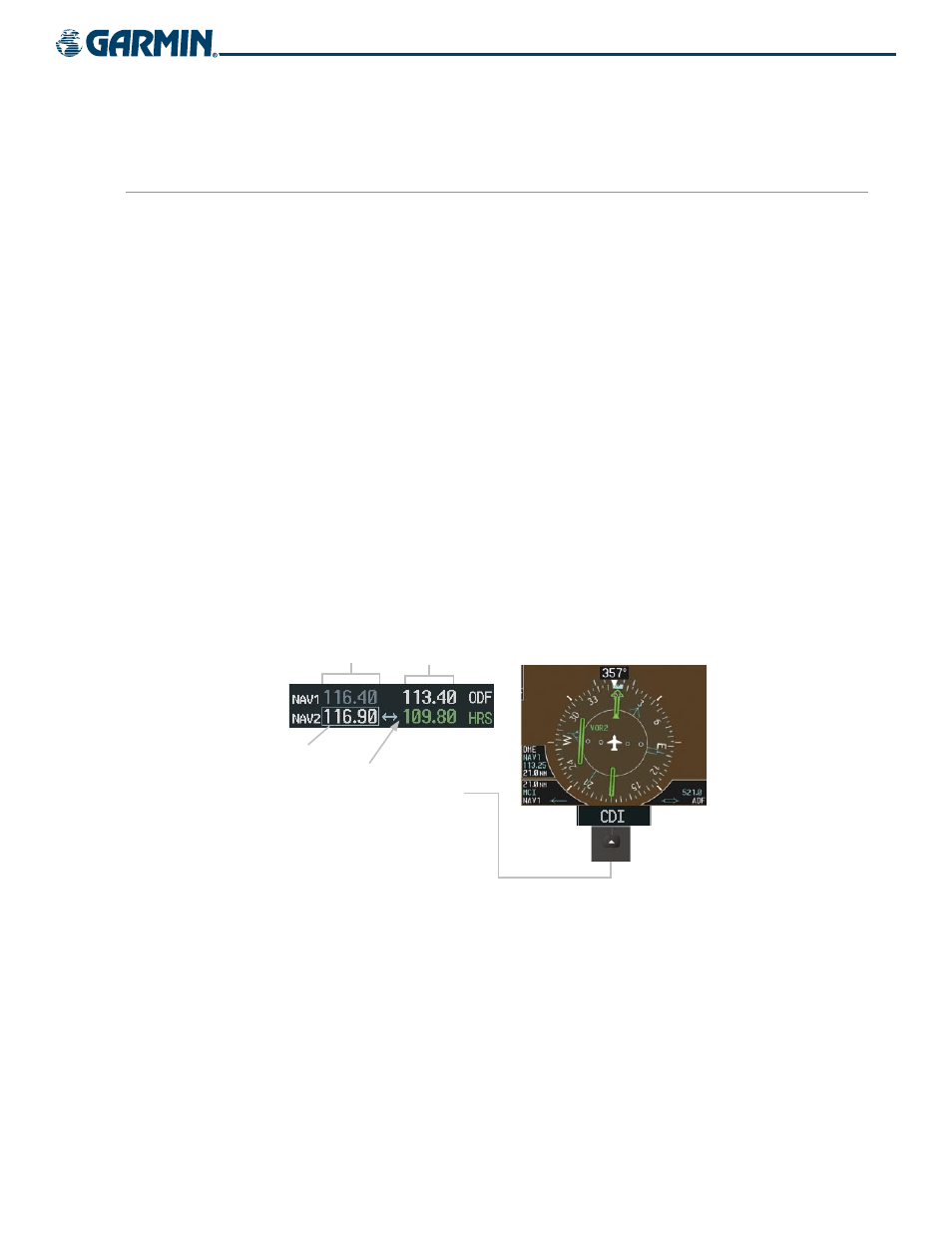
190-00647-00 Rev. A
Garmin G1000 Pilot’s Guide for the Mooney M20M/M20R/M20TN
4-15
AUDIO PANEL AND CNS
4.3 NAV OPERATION
NAV RADIO SELECTION AND ACTIVATION
The NAV Frequency Box is composed of four fields consisting of two standby fields and two active fields.
In the NAV Frequency Box, the active frequencies are on the right side and the standby frequencies are on the
left.
A NAV radio is selected for navigation by pressing the CDI Softkey located on the PFD The active NAV
frequency selected for navigation is displayed in green. Pressing the CDI Softkey once selects NAV1 as the
navigation radio. Pressing the CDI Softkey twice selects NAV2 as the navigation radio. Pressing the CDI
Softkey a third time activates GPS mode. Pressing the CDI Softkey again cycles back to NAV1.
While cycling through the CDI Softkey selections, the NAV Tuning Box and the Frequency Transfer Arrow are
placed in the active NAV Frequency Field and the active NAV frequency color changes to green.
The three navigation modes that can be cycled through are:
• VOR1 (or LOC1) – If NAV1 is selected, a green single line arrow (not shown) labeled either ‘VOR1’ or ‘LOC1’
is displayed on the HSI and the active NAV1 frequency is displayed in green.
• VOR2 (or LOC2) – If NAV2 is selected, a green double line arrow (shown) labeled either ‘VOR2’ or ‘LOC2’
is displayed on the HSI and the active NAV2 frequency is displayed in green.
• GPS – If GPS Mode is selected, a magenta single line arrow (not shown) appears on the HSI and neither NAV
radio is selected. Both active NAV frequencies are then displayed in white.
Active
Fields
Standby
Fields
Tuning Box
Figure 4-18 Selecting a NAV Radio for Navigation
The NAV Radio is
Selected by Pressing
the
CDI Softkey
