Garmin G1000 Mooney M20TN User Manual
Page 198
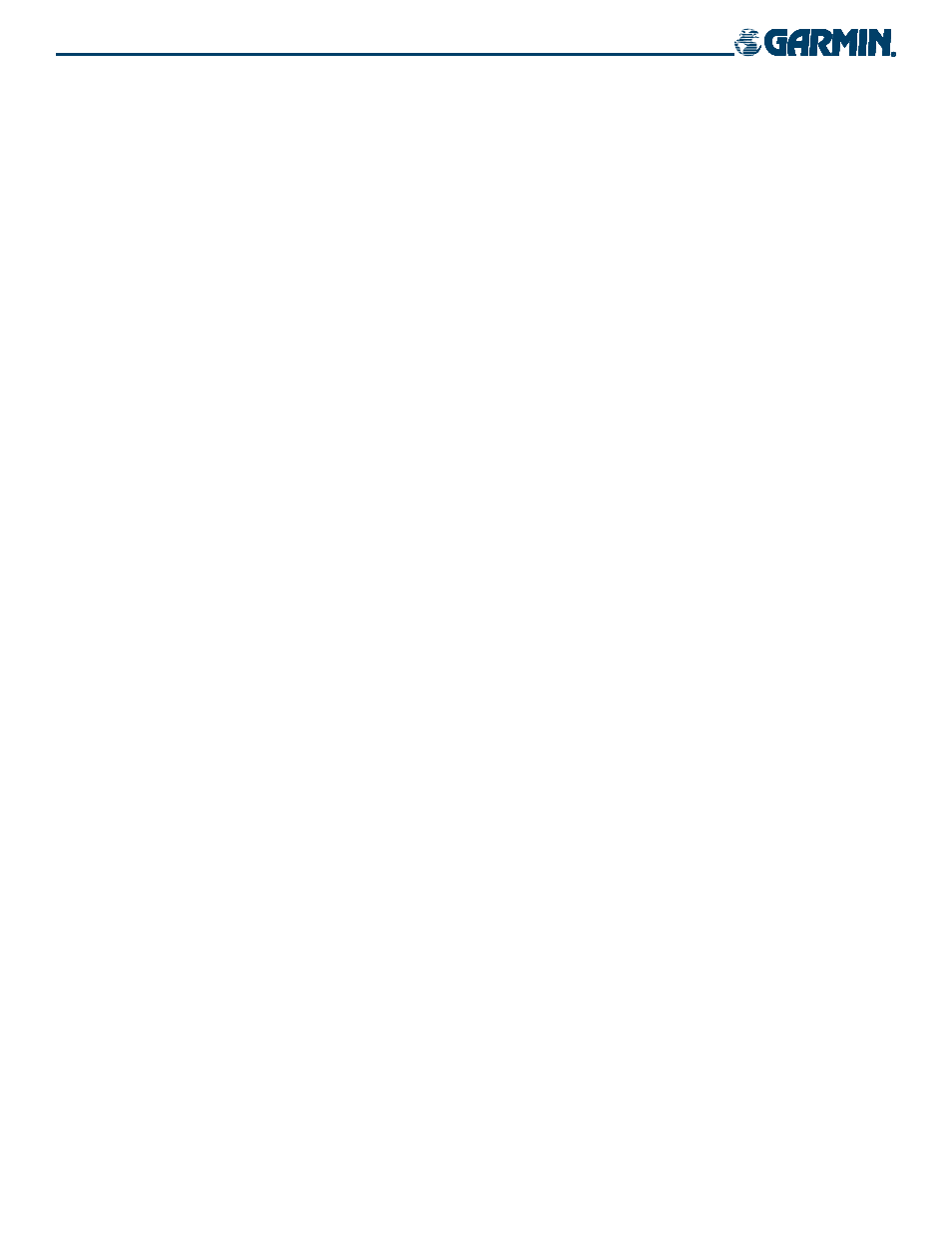
5-80
190-00647-00 Rev. A
Garmin G1000 Pilot’s Guide for the Mooney M20M/M20R/M20TN
GPS NAVIGATION
Loading a departure procedure using the Active Flight Plan Page Menu:
1)
From the Active Flight Plan Page, press the
MENU
Key.
2)
Highlight ‘Load Departure’.
3)
Press the
ENT
Key. The DEPARTURE window is displayed on the ‘PROC – DEPARTURE LOADING Page.
4)
Select a departure.
5)
Press the
ENT
Key. The RUNWAY window may be displayed.
6)
Select a runway.
7)
Press the
ENT
Key. The TRANSITION window may be displayed.
8)
Select a transition.
9)
Press the
ENT
Key.
10)
With ‘LOAD’ highlighted, press the
ENT
Key. The departure procedure is displayed as part of the overall flight
plan and is placed in front of the enroute flight plan.
L
OAD
A
PPROACH
‘Load Approach’ selects a published instrument approach for the destination airport. It replaces the
current approach with the new selection. A published approach for the destination airport can be loaded
into the flight plan using one of three methods:
• LD APR Softkey
• PROC Key
• Active Flight Plan Page Options Menu
Loading an instrument approach using the LD APR Softkey:
1)
From the Active Flight Plan Page, select the
LD APR
Softkey. The APPROACH window is displayed on the
‘PROC – APPROACH LOADING’ Page (Figure 5-68).
2)
Select an approach and press the
ENT
Key. The TRANSITION window is displayed.
3)
Select a transition (the ‘VECTORS’ option assumes vectors will be received to the final course segment of the
approach and will provide navigation guidance relative to the final approach course).
4)
Press the
ENT
Key.
5)
Highlight ‘LOAD?’ or ‘ACTIVATE?’. ‘LOAD’ adds the approach to the flight plan without immediately using the
approach for navigation guidance. This allows for the original flight plan to continue navigating until cleared
for the approach, but keeps the approach available for quick activation when needed. ‘ACTIVATE’ adds the
approach to the flight plan and begins navigating the approach course.
6)
If the approach is not approved for GPS, a ‘NOT APPROVED FOR GPS’ message is displayed with ‘YES’ highlighted
(Figure 5-69). Press the
ENT
Key to acknowledge the message. To cancel the approach, select ‘NO’ and press
the
ENT
Key.
