Appendix b, Automatic database synchronization feature – Garmin G1000 Piper PA-46 Matrix User Manual
Page 572
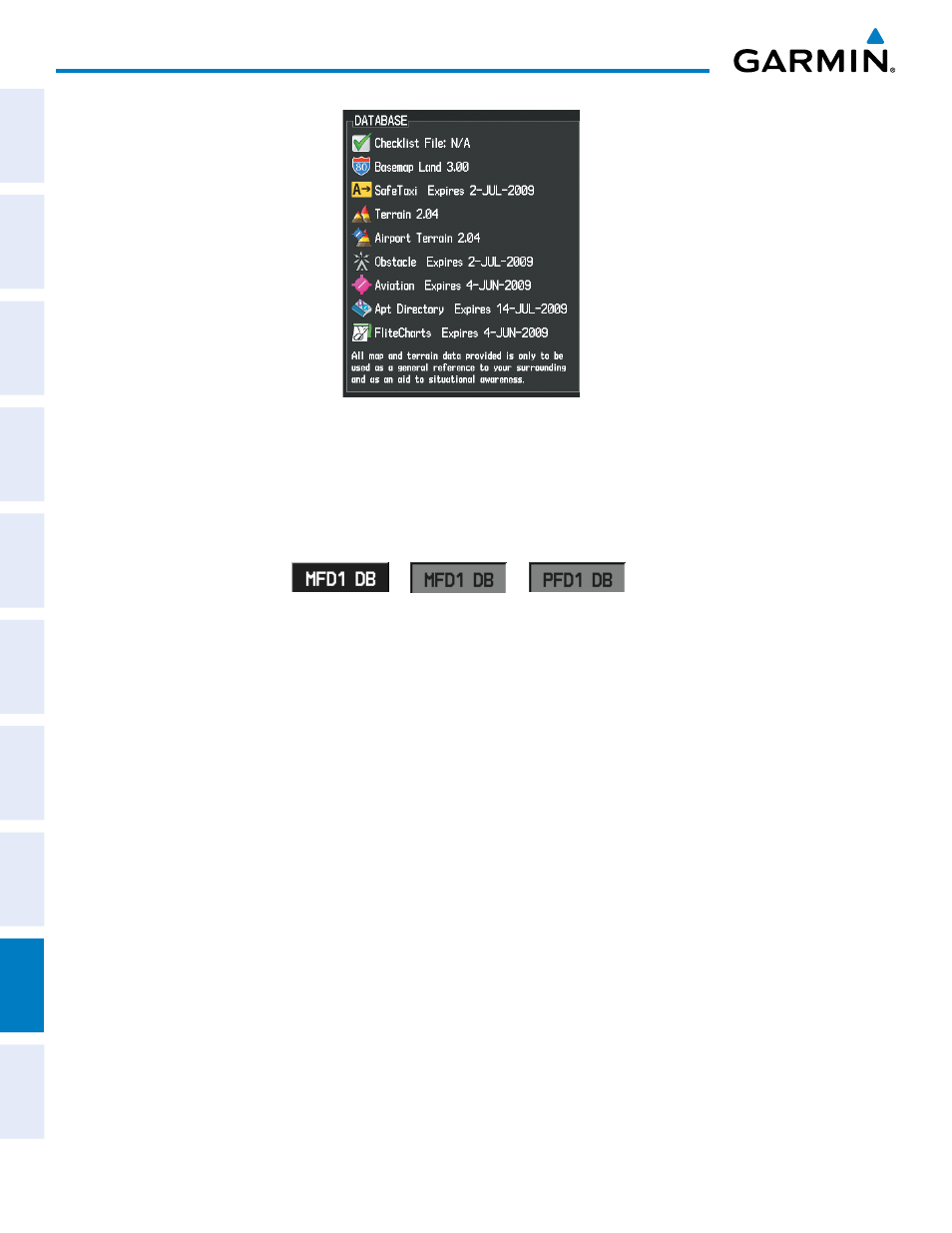
Garmin G1000 Pilot’s Guide for the Piper PA-46 Mirage/Matrix
190-01108-00 Rev. B
SY
STEM
O
VER
VIEW
FLIGHT
INSTRUMENTS
EICAS
AUDIO P
ANEL
& CNS
FLIGHT
MANA
GEMENT
HAZARD
AV
OID
ANCE
AFCS
ADDITIONAL FEA
TURES
APPENDICES
INDEX
558
APPENDIX b
Figure B-6 Database Information on the Power-up Screen
3)
Acknowledge the Power-up Page agreement by pressing the ENT Key or the right most softkey.
4)
Turn the large FMS Knob to select the AUX Page group on the MFD.
5)
Turn the small FMS Knob to select the System Status Page.
Figure B-7 Display Database Softkey
Unselected
MFD1 DB Selected PFD1 DB Selected
6)
Press the Display Database Softkey (Figure B-7) to place the cursor in the ‘DATABASE’ box.
7)
Turn either FMS Knob to scroll through the database list and check that all databases are current and there are
no errors.
8)
Press the Display Database Softkey to view the Database info pertaining to the desired PFD or MFD.
9)
Turn either FMS Knob to scroll through the database list and check that all databases are current and there are
no errors.
10)
Repeat steps 8 and 9 until all the databases in each applicable display have been verified.
11)
Power down the system.
AUTOMATIC DATABASE SYNCHRONIZATION FEATURE
The automatic database synchronization feature automatically transfers the database from a single SD
database card to the SD cards on each PFD and the MFD to ensure that all databases are synchronized
throughout the system. After power-up, the system compares all copies of each applicable database. If similar
databases do not match, the most recent valid database is automatically copied to each card in the system that
does not already contain that database.
The following databases are checked and synchronized: Standby Navigation, Basemap, Safetaxi, Airport
Terrain, Obstacle, Airport Directory (AOPA), and Terrain. This feature applies only to databases that are
stored on the SD card that resides in the bottom slot of each display. This feature does not apply to the active
