Flight management – Garmin G1000 Piper PA-46 Matrix User Manual
Page 203
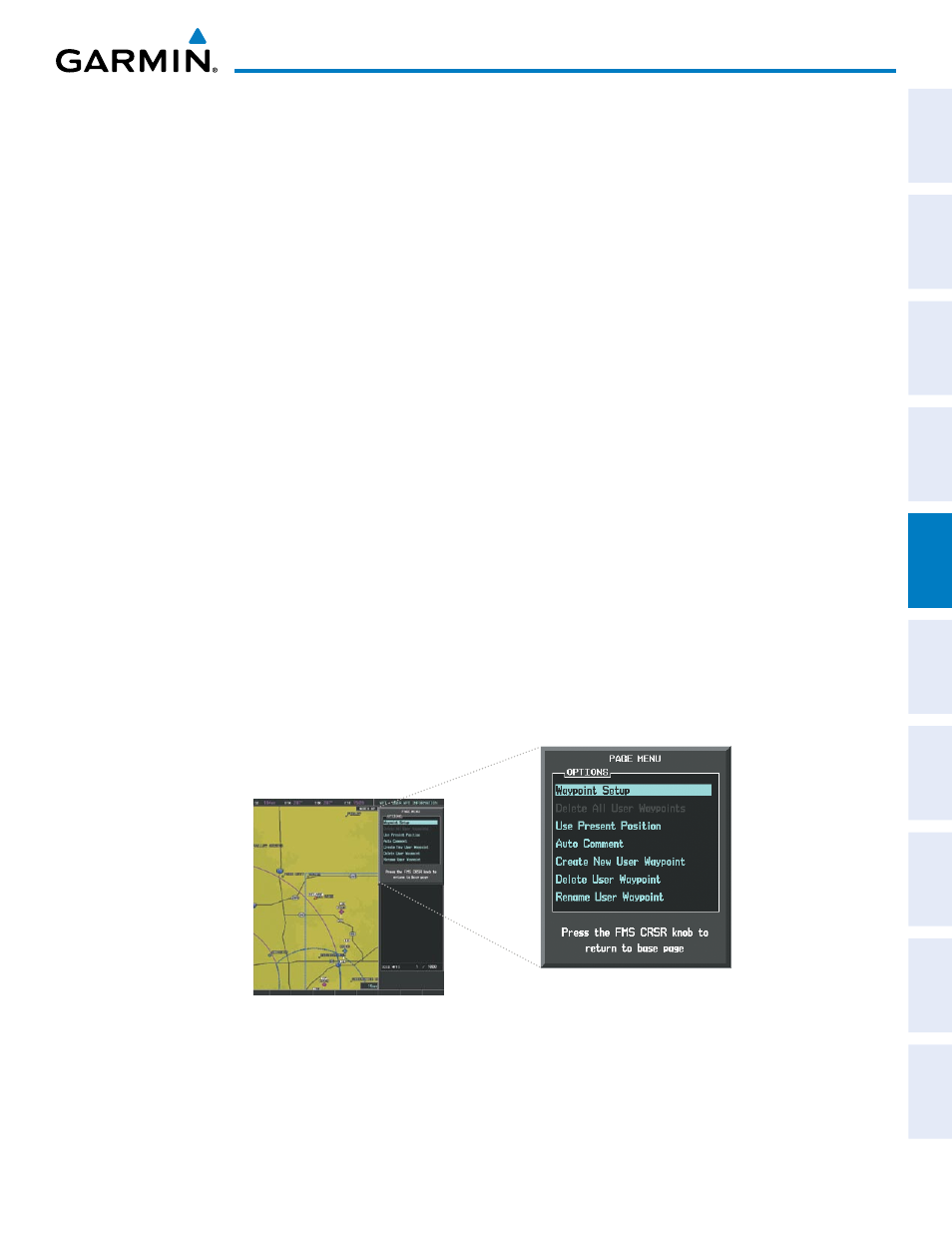
190-01108-00 Rev. B
Garmin G1000 Pilot’s Guide for the Piper PA-46 Mirage/Matrix
189
FLIGHT MANAGEMENT
SY
STEM
O
VER
VIEW
FLIGHT
INSTRUMENTS
EICAS
AUDIO P
ANEL
& CNS
FLIGHT
MANA
GEMENT
HAZARD
AV
OID
ANCE
AFCS
ADDITIONAL
FEA
TURES
APPENDICES
INDEX
6)
If desired, change the storage method of the waypoint to “TEMPORARY” or “NORMAL” by moving the cursor
to “TEMPORARY” and selecting the ENT Key to check or uncheck the box.
7)
Press the FMS Knob to remove the flashing cursor.
Or
:
1)
Press the FMS Knob to activate the cursor.
2)
Enter a user waypoint name (up to six characters).
3)
Press the ENT Key. The message ‘Are you sure you want to create the new User Waypoint AAAAAA?’ is
displayed.
4)
With ‘YES’ highlighted, press the ENT Key.
5)
If desired, define the type and location of the waypoint in one of the following ways:
a)
Select “RAD/RAD” using the small FMS Knob, press the ENT Key, and enter the two reference waypoint
identifiers and radials into the REFERENCE WAYPOINTS window using the FMS Knobs.
Or
:
b)
Select “RAD/DIS” using the small FMS Knob, press the ENT Key, and enter the reference waypoint identifier,
the radial, and the distance into the REFERENCE WAYPOINTS window using the FMS Knobs.
Or
:
c)
Select “LAT/LON” using the small FMS Knob, press the ENT Key, and enter the latitude and longitude into
the INFORMATION window using the FMS Knobs.
6)
Press the ENT Key to accept the new waypoint.
7)
If desired, change the storage method of the waypoint to “TEMPORARY” or “NORMAL” by moving the cursor
to “TEMPORARY” and selecting the ENT Key to check or uncheck the box.
8)
Press the FMS Knob to remove the flashing cursor.
Figure 5-46 User Waypoint Information Page Menu
