Displaying terrain proximity data, Hazard avoidance – Garmin G1000 Piper PA-46 Matrix User Manual
Page 370
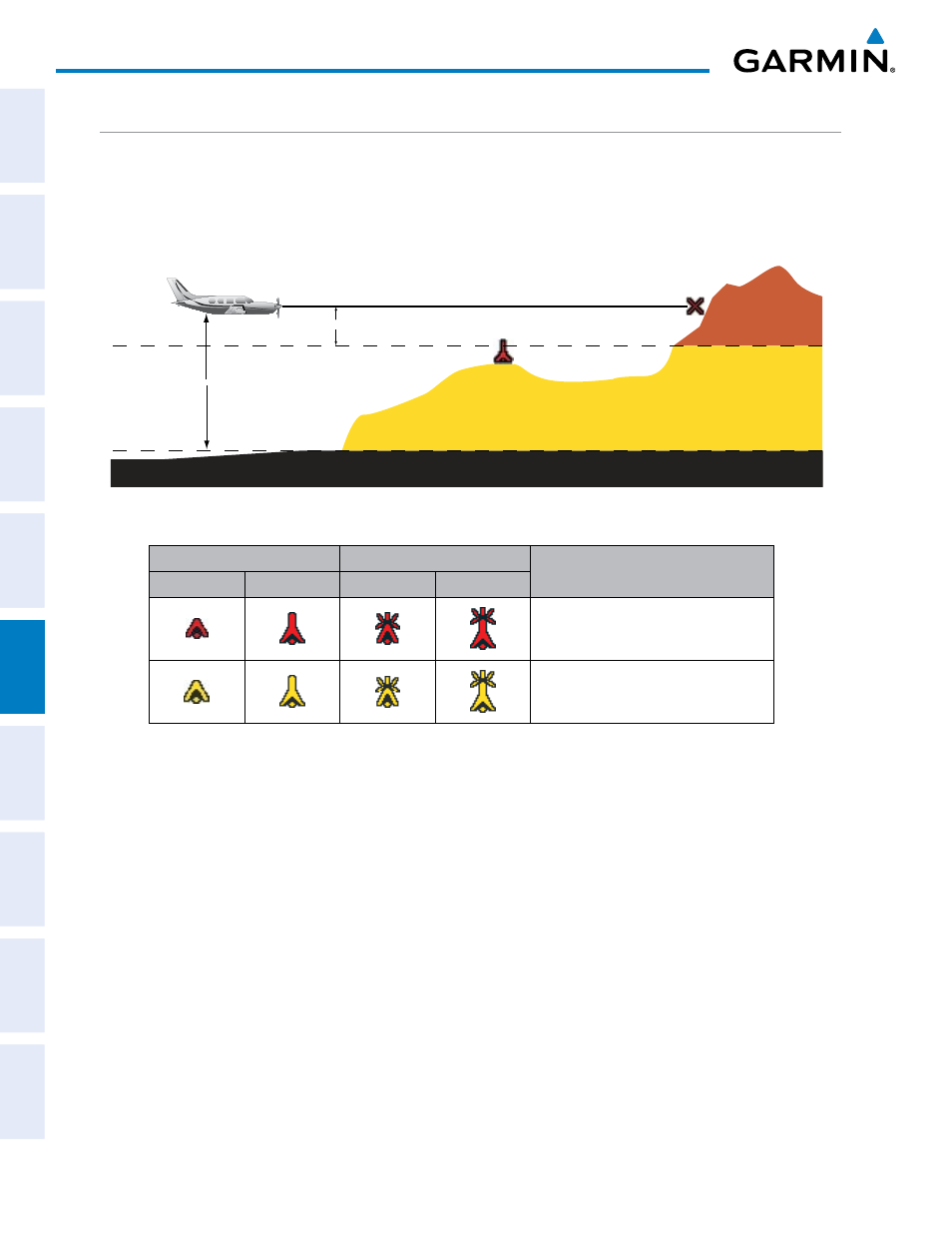
Garmin G1000 Pilot’s Guide for the Piper PA-46 Mirage/Matrix
190-01108-00 Rev. B
356
HAZARD AVOIDANCE
SY
STEM
O
VER
VIEW
FLIGHT
INSTRUMENTS
EICAS
AUDIO P
ANEL
& CNS
FLIGHT
MANA
GEMENT
HAZARD
AV
OID
ANCE
AFCS
ADDITIONAL FEA
TURES
APPENDICES
INDEX
SY
STEM
O
VER
VIEW
FLIGHT
INSTRUMENTS
EICAS
AUDIO P
ANEL
& CNS
FLIGHT
MANA
GEMENT
HAZARD
AV
OID
ANCE
AFCS
ADDITIONAL FEA
TURES
APPENDICES
INDEX
DISPLAYING TERRAIN PROXIMITY DATA
The symbols and colors in Figure 6-71 and Table 6-6 are used to represent obstacles and aircraft altitude
when the Terrain Proximity Page is selected for display. Terrain Proximity uses black, yellow, and red to
represent terrain information relative to aircraft altitude. The color of each obstacle is associated with the
altitude of the aircraft.
Potential Impact Point
Unlighted Obstacle
Projected Flight Path
1000 ft
100 ft Threshold
Terrain more than 1000 ft below the aircraft altitude
Terrain between 100 ft and 1000 ft below the
aircraft altitude
Terrain above or
within 100 ft
below the aircraft
altitude
Figure 6-71 Terrain Altitude/Color Correlation for Terrain Proximity
Unlighted Obstacle
Lighted Obstacle
Obstacle Location
< 1000’ AGL > 1000’ AGL < 1000’ AGL > 1000’ AGL
Red obstacle is above or within 100 ft
below the aircraft altitude
Yellow obstacle is between 100 ft and
1000 ft below the aircraft altitude
Table 6-6 Terrain Proximity Terrain/Obstacle Colors and Symbology
Terrain and obstacle information can be displayed on the following pages:
• PFD Inset Map
• Navigation Map Page
• Terrain Proximity Page
• Trip Planning Page
• Flight Plan Page
• System Page
Displaying terrain and obstacle information (maps other than the Terrain Proximity Page):
1)
Select the MAP Softkey (for the PFD Inset Map, press the INSET Softkey).
2)
Select the TERRAIN Softkey to display terrain and obstacle data.
When Terrain Proximity is selected on maps other than the Terrain Proximity Page, an icon to indicate the
feature is enabled for display and a legend for Terrain Proximity colors are shown (Figure 6-75).
The Navigation Map Page Setup Menu provides a means in addition to the softkey for enabling/disabling
display of terrain and obstacles. The setup menu also controls the map range settings above which terrain and
obstacle data are decluttered from the display. If a map range larger than the map range setting is selected, the
