Appendix b, Updating garmin databases – Garmin G1000 Piper PA-46 Matrix User Manual
Page 571
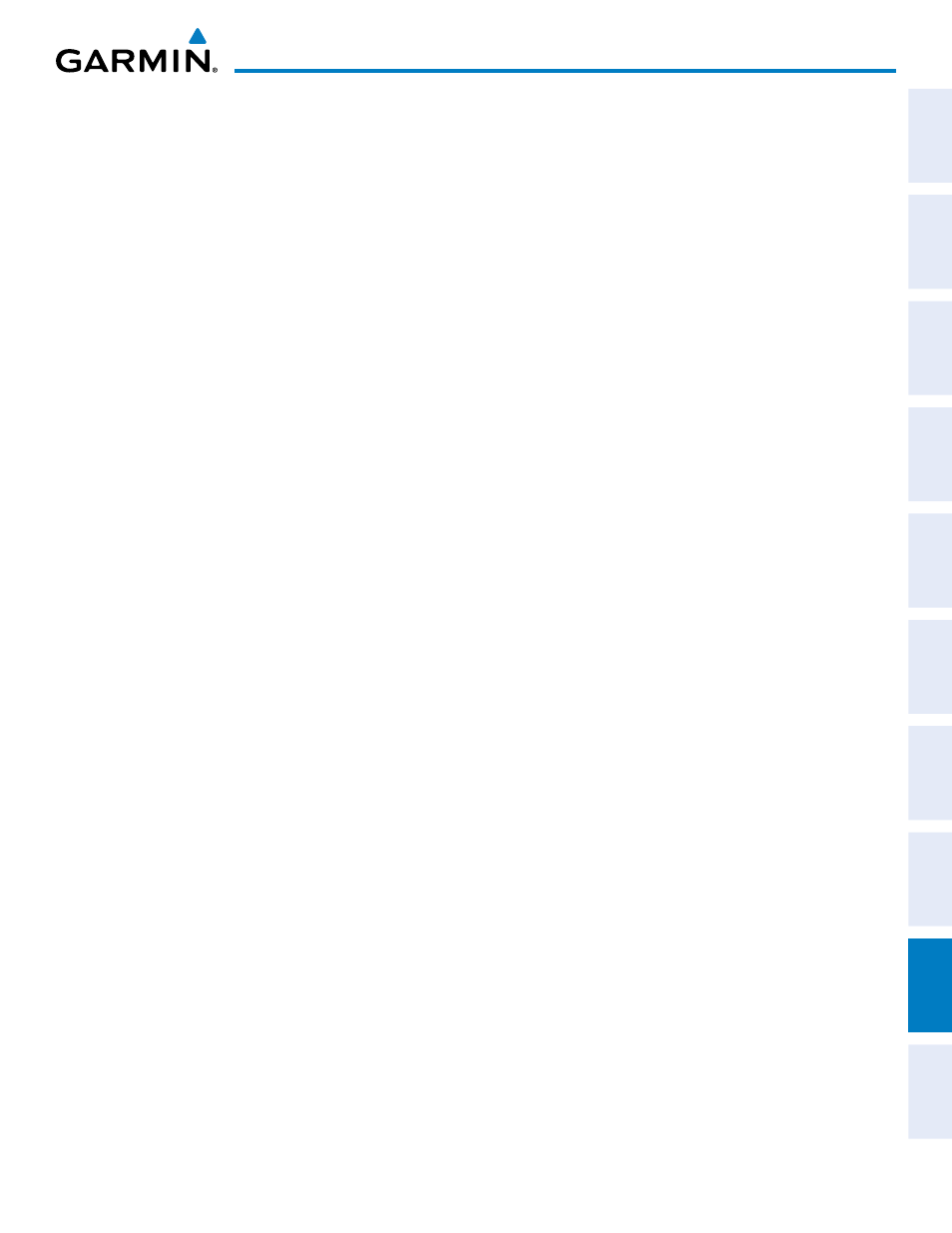
190-01108-00 Rev. B
Garmin G1000 Pilot’s Guide for the Piper PA-46 Mirage/Matrix
SY
STEM
O
VER
VIEW
FLIGHT
INSTRUMENTS
EICAS
AUDIO P
ANEL
& CNS
FLIGHT
MANA
GEMENT
HAZARD
AV
OID
ANCE
AFCS
ADDITIONAL
FEA
TURES
APPENDICES
INDEX
557
APPENDIX b
The AOPA Airport Directory provides data on airports and heliports throughout the U.S., and offers detailed
information for over 5,300 U. S. airports, along with the names and phone numbers of thousands of FBOs. This
database is updated four times per year and has no expiration date
The SafeTaxi database contains detailed airport diagrams for selected airports. These diagrams aid in following
ground control instructions by accurately displaying the aircraft position on the map in relation to taxiways,
ramps, runways, terminals, and services. This database is updated on a 56-day cycle.
The FliteCharts database contains procedure charts for the United States only. This database is updated on a
28-day cycle. If not updated within 180 days of the expiration date, FliteCharts will no longer function.
UPDATING GARMIN DATABASES
The Garmin database updates can be obtained by following the instructions detailed in the ‘Aviation
Databases’ section of the Garmin website (fly.garmin.com). Once the updated files have been downloaded
from the website, a PC equipped with an appropriate SD card reader is used to unpack and program the
new databases onto the existing Supplemental Data Cards. Equipment required to perform the update is as
follows:
• Windows-compatible PC computer (Windows 2000 or XP recommended)
• SD Card Reader: SanDisk SDDR-93, SanDisk SDDR-99, Verbatim #96504, or equivalent
• Updated database obtained from the Garmin website
• Existing Supplemental Database SD Cards (010-00330-41, -42, or -43) from both PFDs and MFD
In some cases it may be necessary to obtain an unlock code from Garmin in order to make the database
product functional. It may also be necessary to have the system configured by a Garmin authorized service
facility in order to use some database features.
After the data has been copied to the appropriate data cards, perform the following steps:
1)
Insert one SD card in the bottom card slot of the MFD and one in the bottom card slot of each PFD. The SD card
containing the ChartView or FliteCharts database must be inserted into the bottom slot on the MFD.
2)
Apply power to the system. View the MFD power-up screen. Check that the databases are initialized and
displayed on the power-up screen. When updating the terrain and FliteCharts databases, an ‘in progress’
message may be seen. If this message is present, wait for the system to finish loading before proceeding to
step 3.
