Sd card use, Jeppesen databases, Appendix b – Garmin G1000 Piper PA-46 Matrix User Manual
Page 567
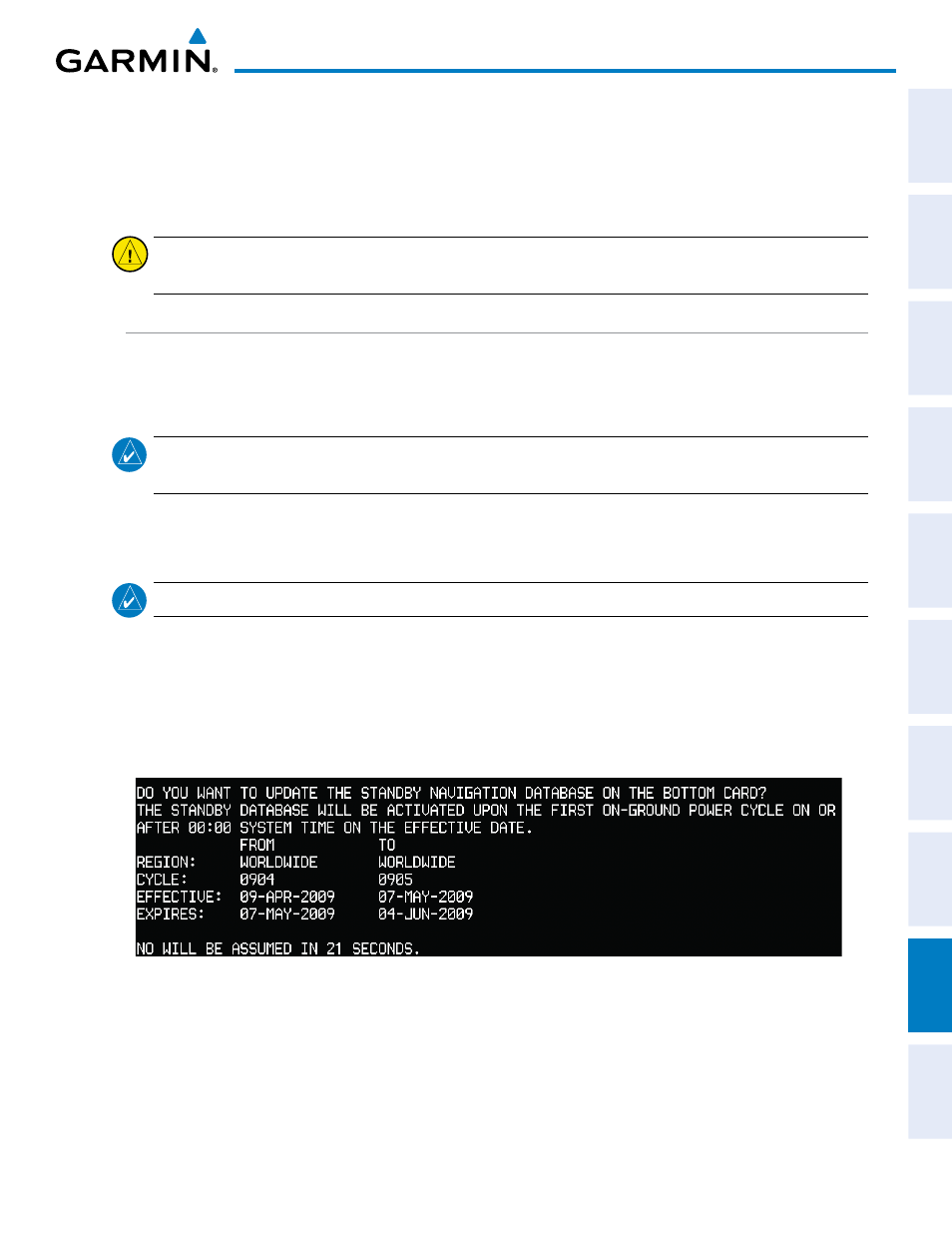
190-01108-00 Rev. B
Garmin G1000 Pilot’s Guide for the Piper PA-46 Mirage/Matrix
SY
STEM
O
VER
VIEW
FLIGHT
INSTRUMENTS
EICAS
AUDIO P
ANEL
& CNS
FLIGHT
MANA
GEMENT
HAZARD
AV
OID
ANCE
AFCS
ADDITIONAL
FEA
TURES
APPENDICES
INDEX
553
APPENDIX b
SD CARD USE
The G1000 System uses Secure Digital (SD) cards to load and store various types of data. For basic flight
operations, SD cards are required for database storage as well as Jeppesen aviation and ChartView database
updates.
CAUTION:
Do not load Jeppesen navigation data (except ChartView) onto Garmin Supplemental Data
Cards.
JEPPESEN DATAbASES
The Jeppesen navigation database is updated on a 28-day cycle. The ChartView database is updated on a
14-day cycle. If the ChartView database is not updated within 70 days of the expiration date, ChartView will
no longer function. Both of these databases are provided directly from Jeppesen.
NOTE:
The Jeppesen aviation navigation database is now referred to as the ‘navigation database’. Previously
this database had been referred to as the ‘aviation database’.
The ChartView database should be copied to the Garmin supplied Supplemental Data Card which will reside
in the bottom card slot on the MFD. The navigation database must be installed from the Jeppesen or user
supplied SD data card. Contact Jeppesen (www.jeppesen.com) for subscription and update information.
NOTE:
After the navigation database is installed, the card may be removed.
Updating the active Jeppesen navigation database (not using the Dual Navigation Database or
Automatic Database Synchronization Features):
1)
With the system OFF, insert the SD card containing the navigation database update into the top card slot of the
display (PFD or MFD) to be updated (label of SD card facing left).
2)
Turn the system ON. A prompt similar to the following is displayed in the upper left corner of the display:
Figure B-1: Standby Navigation Database Prompt
3)
Press the NO Softkey to proceed to the active database update, or press the YES Softkey to start the standby
database update to the SD card in the bottom card slot.
4)
A prompt similar to the following is displayed, press the YES Softkey to update the active navigation
database.
