Flight management – Garmin G1000 Piper PA-46 Matrix User Manual
Page 255
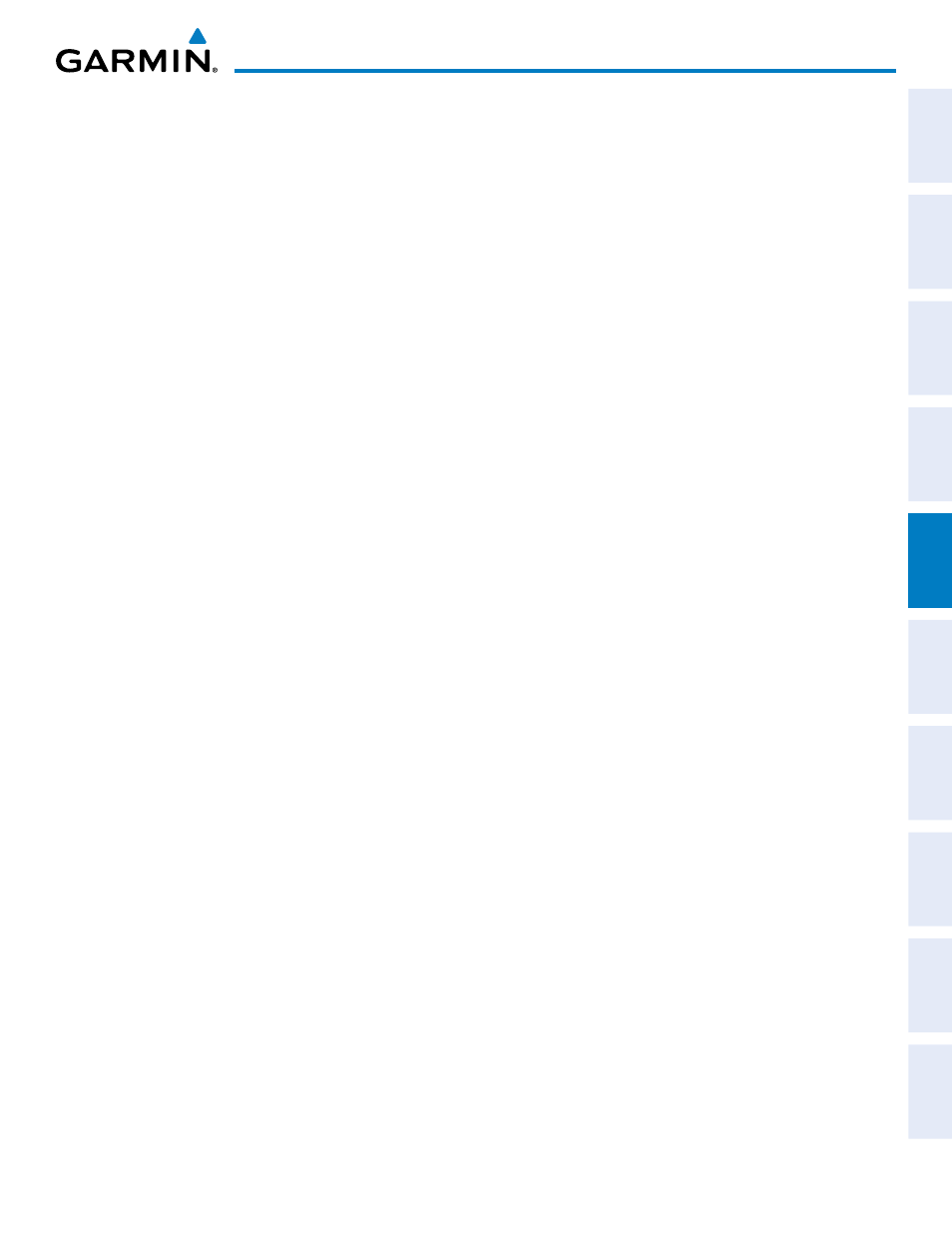
190-01108-00 Rev. B
Garmin G1000 Pilot’s Guide for the Piper PA-46 Mirage/Matrix
241
FLIGHT MANAGEMENT
SY
STEM
O
VER
VIEW
FLIGHT
INSTRUMENTS
EICAS
AUDIO P
ANEL
& CNS
FLIGHT
MANA
GEMENT
HAZARD
AV
OID
ANCE
AFCS
ADDITIONAL
FEA
TURES
APPENDICES
INDEX
Designating a waypoint altitude to be used for vertical guidance:
1)
Press the FPL Key to display the Active Flight Plan Page on the MFD.
2)
Press the FMS Knob, and turn to highlight the desired waypoint altitude.
3)
Turn the small FMS Knob to enter editing mode.
4)
Press the ENT Key. The altitude is now shown in blue, indicating it is usable for vertical guidance.
Designating a procedure waypoint altitude to be used for vertical guidance:
1)
Press the FPL Key to display the Active Flight Plan Page on the MFD.
2)
Press the FMS Knob, and turn to highlight the desired waypoint altitude.
3)
Press the ENT Key. The altitude is now shown in blue, indicating it is usable for vertical guidance.
Altitude constraints are displayed and entered in feet mean sea level (MSL) values to the nearest hundred. An
altitude constraint in feet above ground level (AGL) format is supported for airports. When a database altitude
restriction is displayed, the G1000 allows entry of a different altitude when creating a waypoint, effectively
overriding the database restriction (only before the FAF). When a database altitude restriction of type “AT or
ABOVE” or “AT or BELOW” is activated, the system uses the “AT” portion of the restriction to define the vertical
profile.
An altitude constraint is invalid if:
• Meeting the constraint requires the aircraft to climb
• Meeting the constraint requires the maximum flight path angle or maximum vertical speed to be exceeded
• The altitude constraint results in a TOD behind the aircraft present position
• The constraint is within a leg type for which altitude constraints are not supported
• The altitude constraint is added to the FAF of an approach that provides vertical guidance (i.e., ILS or GPS
WAAS approach)
• The altitude constraint is added to a waypoint past the FAF.
Entering/modifiying an altitude constraint:
1)
Press the FPL Key to display the Active Flight Plan Page on the MFD.
2)
Press the FMS Knob, and turn to highlight the desired waypoint altitude constraint.
3)
Enter an altitude constraint value using the FMS Knobs. To enter altitudes as a flight level, turn the small
FMS Knob counter-clockwise past zero or clockwise past 9 on the first character, and the system automatically
changes to show units of Flight Level. Turn the large FMS Knob clockwise to highlight the first zero and enter
the three digit flight level.
4)
Press the ENT Key to accept the altitude constraint; if the selected waypoint is an airport, an additional choice
is displayed. Turn the small FMS Knob to choose ‘MSL’ or ‘AGL’, and press the ENT Key to accept the altitude.
Altitude constraints can be modified or deleted after having been added to the flight plan. In the event
an altitude constraint is deleted and the navigation database contains an altitude restriction for the lateral
waypoint, the G1000 displays the altitude restriction from the database provided no predicted altitude
can be provided. The G1000 also provides a way to reinstate a published altitude constraint that has been
edited.
