Displaying taws-b data, Hazard avoidance – Garmin G1000 Piper PA-46 Matrix User Manual
Page 386
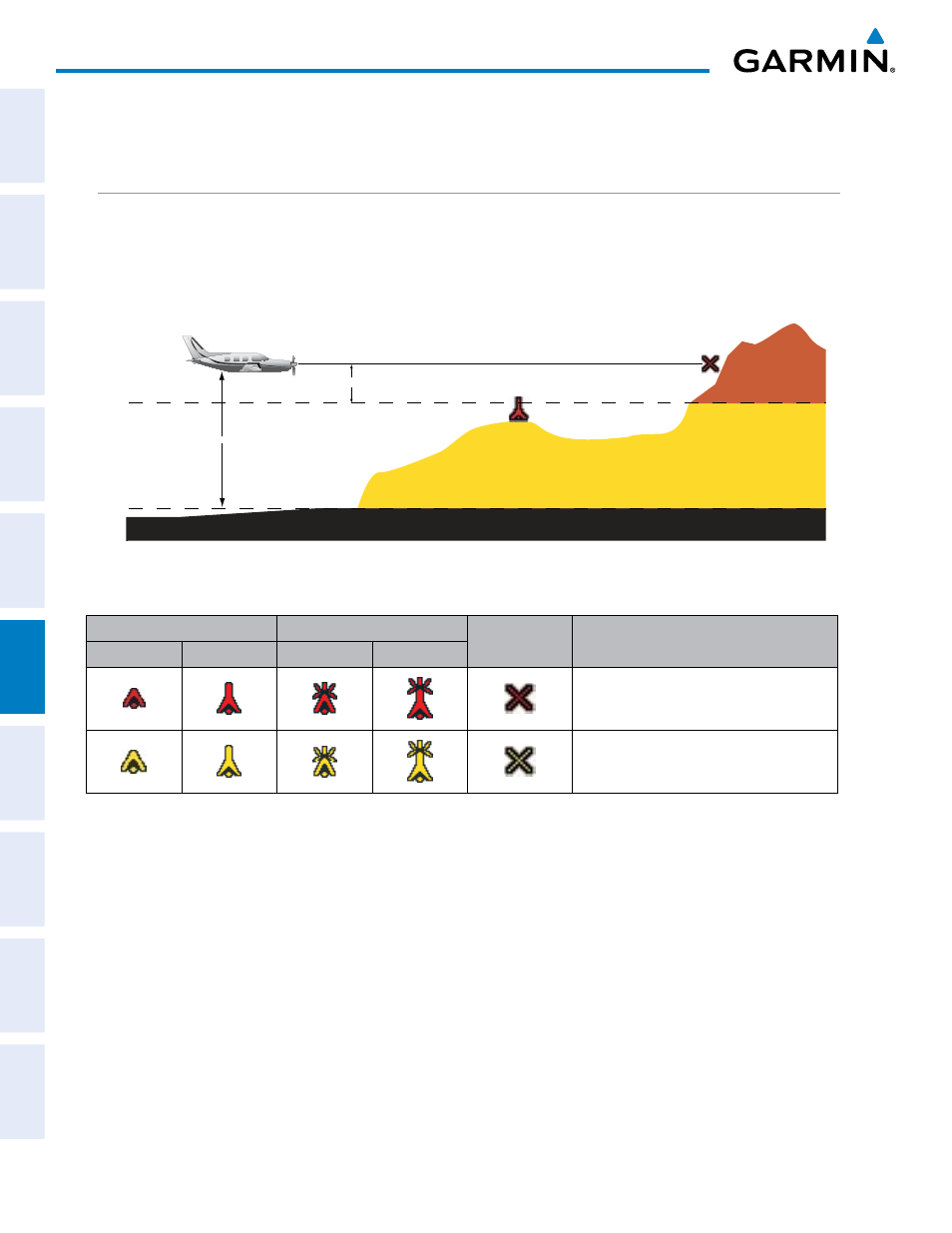
Garmin G1000 Pilot’s Guide for the Piper PA-46 Mirage/Matrix
190-01108-00 Rev. B
372
HAZARD AVOIDANCE
SY
STEM
O
VER
VIEW
FLIGHT
INSTRUMENTS
EICAS
AUDIO P
ANEL
& CNS
FLIGHT
MANA
GEMENT
HAZARD
AV
OID
ANCE
AFCS
ADDITIONAL FEA
TURES
APPENDICES
INDEX
SY
STEM
O
VER
VIEW
FLIGHT
INSTRUMENTS
EICAS
AUDIO P
ANEL
& CNS
FLIGHT
MANA
GEMENT
HAZARD
AV
OID
ANCE
AFCS
ADDITIONAL FEA
TURES
APPENDICES
INDEX
from the altimeter) to differ from the GPS-MSL altitude. This variation results in the aircraft’s true altitude
differing from the baro-corrected altitude.
DISPLAYING TAWS-b DATA
TAWS-B uses yellow (caution) and red (warning) to depict terrain and obstacles (with heights greater than
200 feet above ground level, AGL) alerts relative to aircraft altitude. Colors are adjusted automatically as the
aircraft altitude changes. The colors and symbols in Figure 6-89 and Table 6-11 are used to represent terrain,
obstacles, and potential impact points.
.
Potential Impact Point
Unlighted Obstacle
Projected Flight Path
1000 ft
100 ft Threshold
Terrain more than 1000 ft below the aircraft altitude
Terrain between 100 ft and 1000 ft below the
aircraft altitude
Terrain above or
within 100 ft
below the aircraft
altitude
Figure 6-89 Terrain Altitude/Color Correlation for TAWS
Unlighted Obstacle
Lighted Obstacle
Potential
Impact Points
Obstacle Location
< 1000’ AGL > 1000’ AGL < 1000’ AGL > 1000’ AGL
WARNING: Red obstacle is above or within
100’ below current aircraft altitude
CAUTION: Yellow obstacle is between 100’
and 1000’ below current aircraft altitude
Table 6-11 TAWS-B Obstacle Colors and Symbology
TAWS-B information can be displayed on the following maps:
• PFD Inset Map
• Navigation Map Page
• TAWS-B Page
• Trip Planning Page
• Flight Plan Page
• System Page
Displaying terrain and obstacle information (maps other than the TAWS-B Page):
1)
Select the MAP Softkey (for the PFD Inset Map, select the INSET Softkey).
2)
Select the TERRAIN Softkey to display terrain and obstacle data.
When TAWS-B is selected on maps other than the TAWS-B Page, an icon to indicate the feature is enabled for
display and a legend for TAWS-B terrain colors are shown (Figure 6-90).
