Closest point of fpl, Flight management, Collapsing airways – Garmin G1000 Piper PA-46 Matrix User Manual
Page 250
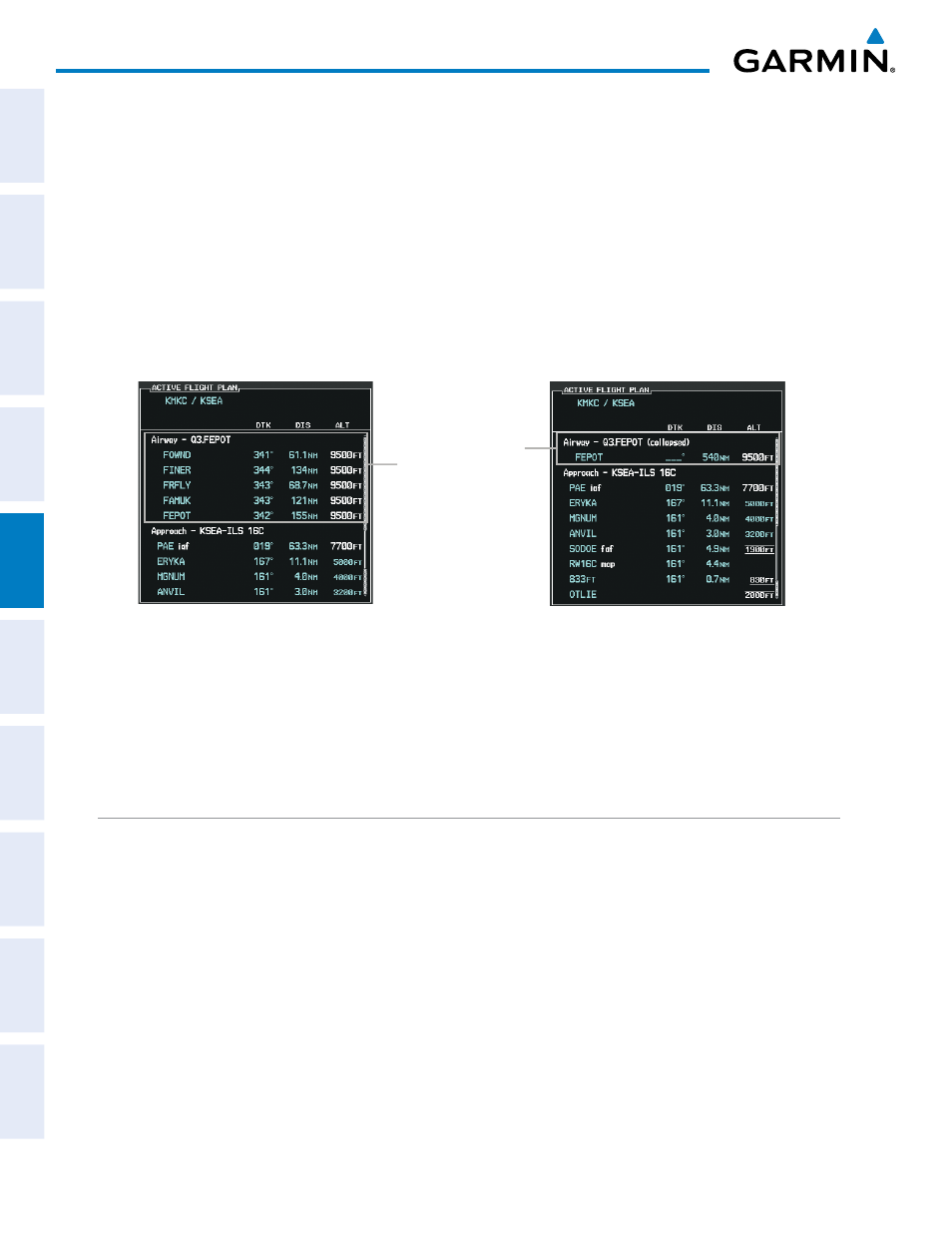
Garmin G1000 Pilot’s Guide for the Piper PA-46 Mirage/Matrix
190-01108-00 Rev. B
236
FLIGHT MANAGEMENT
SY
STEM
O
VER
VIEW
FLIGHT
INSTRUMENTS
EICAS
AUDIO P
ANEL
& CNS
FLIGHT
MANA
GEMENT
HAZARD
AV
OID
ANCE
AFCS
ADDITIONAL FEA
TURES
APPENDICES
INDEX
COLLAPSING AIRWAYS
The G1000 allows airways on the active flight plan to be collapsed or expanded from the Active Flight Plan
Page/Window. When airways have been collapsed, it is indicated on the airway heading.
When airways are collapsed, leg-to-leg computed values such as DIS or ETE shown for the exit waypoint
reflect the total of all the legs on the airway that have been hidden in the collapsed display. The DTK value is
inhibited because it is not usable in this context.
The Active Flight Plan Page always keeps the following three waypoints visible: “From” waypoint, “To”
waypoint, and “Next” waypoint. To prevent one or more of these waypoints from being hidden in a collapsed
airway segment, the airway segment that contains either the “To” or the “Next” waypoint is automatically
expanded. When an airway is loaded, airways are automatically expanded to facilitate flight plan review.
Figure 5-87 Expanded/Collapsed Airways
Q3.FEPOT Airway
Collapsed View
Expanded View
Collapsing/expanding the airways in the active flight plan:
1)
Press the FPL Key to display the Active Flight Plan Page (MFD) or the Active Flight Plan Window (PFD).
2)
Press the MENU Key, highlight ‘Collapse Airways’ or ‘Expand Airways’, and press the ENT Key. The airways are
collapsed/expanded.
CLOSEST POINT OF FPL
‘Closest Point of FPL’ calculates the bearing and closest distance at which a flight plan passes a reference
waypoint, and creates a new user waypoint along the flight plan at the location closest to a chosen reference
waypoint.
Determining the closest point along the active flight plan to a selected waypoint:
1)
Press the FPL Key to display the Active Flight Plan Page (MFD) or the Active Flight Plan Window (PFD).
2)
Press the MENU Key, highlight ‘Closest Point Of FPL’’, and press the ENT Key. A window appears with the
reference waypoint field highlighted.
3)
Enter the identifier of the reference waypoint and press the ENT Key. The G1000 displays the bearing (BRG) and
distance (DIS) to the closest point along the flight plan to the selected reference waypoint and creates a user
waypoint at this location. The name for the new user waypoint is derived from the identifier of the reference
waypoint.
