Appendix b – Garmin G1000 Piper PA-46 Matrix User Manual
Page 569
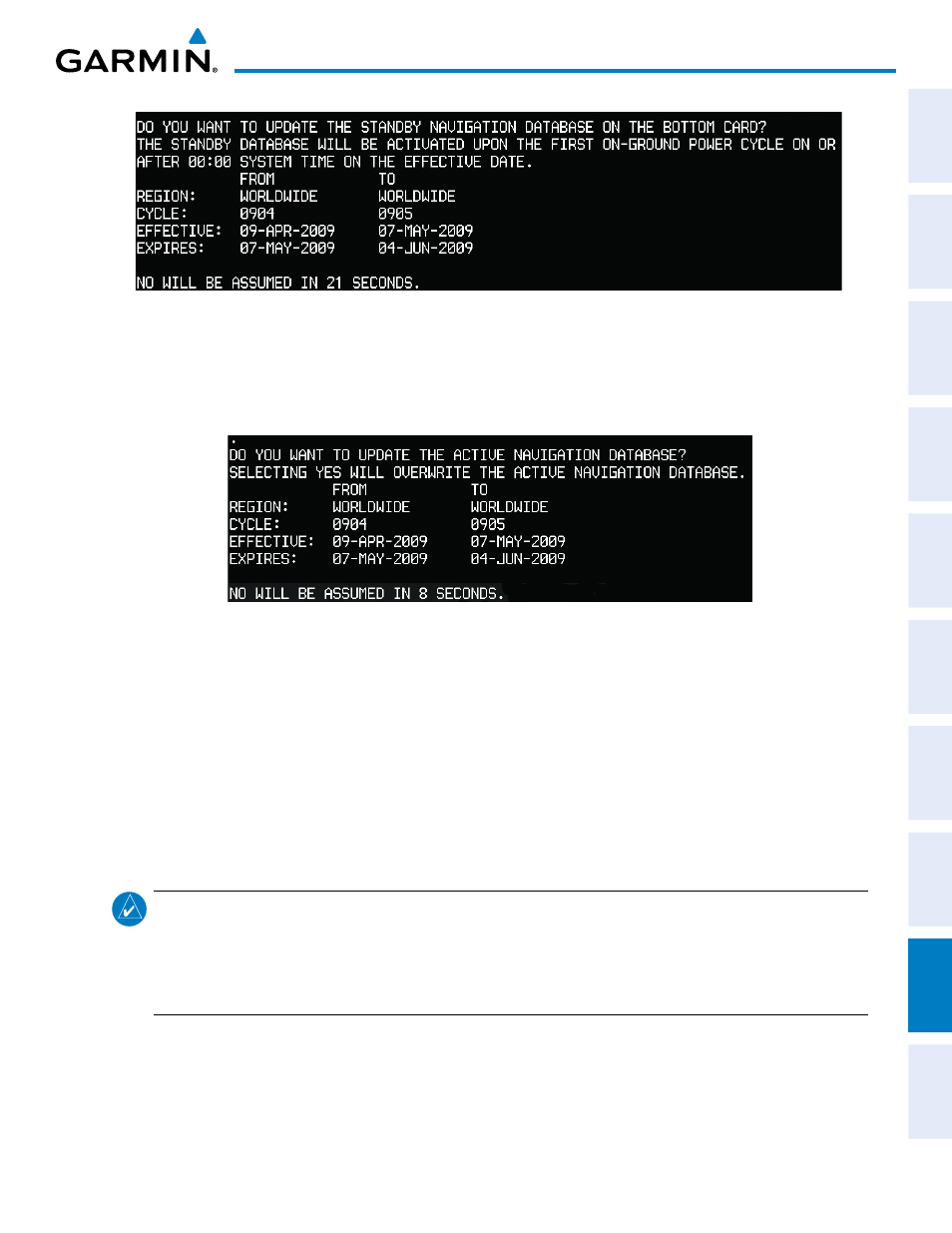
190-01108-00 Rev. B
Garmin G1000 Pilot’s Guide for the Piper PA-46 Mirage/Matrix
SY
STEM
O
VER
VIEW
FLIGHT
INSTRUMENTS
EICAS
AUDIO P
ANEL
& CNS
FLIGHT
MANA
GEMENT
HAZARD
AV
OID
ANCE
AFCS
ADDITIONAL
FEA
TURES
APPENDICES
INDEX
555
APPENDIX b
Figure B-3 Standby Navigation Database Prompt
4)
Press the YES Softkey, to start the update.
5)
After the navigation database files are copied to the bottom SD card. A prompt similar to the following is
displayed.
Figure B-4 Active Navigation Database Prompt
6)
Press the YES Softkey to manually update the active navigation database, or press the NO Softkey to allow the
system to automatically update the active navigation database as applicable per database effectivity.
7)
After the update, the display starts in normal mode. Verify ‘Complete’ is displayed for the NAV STANDBY field
(see Figure B-8) on the AUX-System Status Page.
8)
Turn system power off, then back on again.
9)
Repeat steps 1-8 for each PFD and the MFD, if updating manually.
10)
Verify the effectivity of the active navigation database in each PFD and the MFD on the AUX-System Status
Page.
NOTE:
The system compares the active databases on each PFD and the MFD, and displays a system alert
message ‘DB Mismatch’ if they are not identical. Similarly, if the standby databases on each PFD and the
MFD are not identical, the system will display a ‘DB Mismatch’ alert for the standby navigation databases.
Garmin recommends enabling the automatic database synchronization feature to protect against database
mismatches.
