Auto-tuning the com frequency, Audio panel and cns, Auto-tuning from the pfd – Garmin G1000 Piper PA-46 Matrix User Manual
Page 125
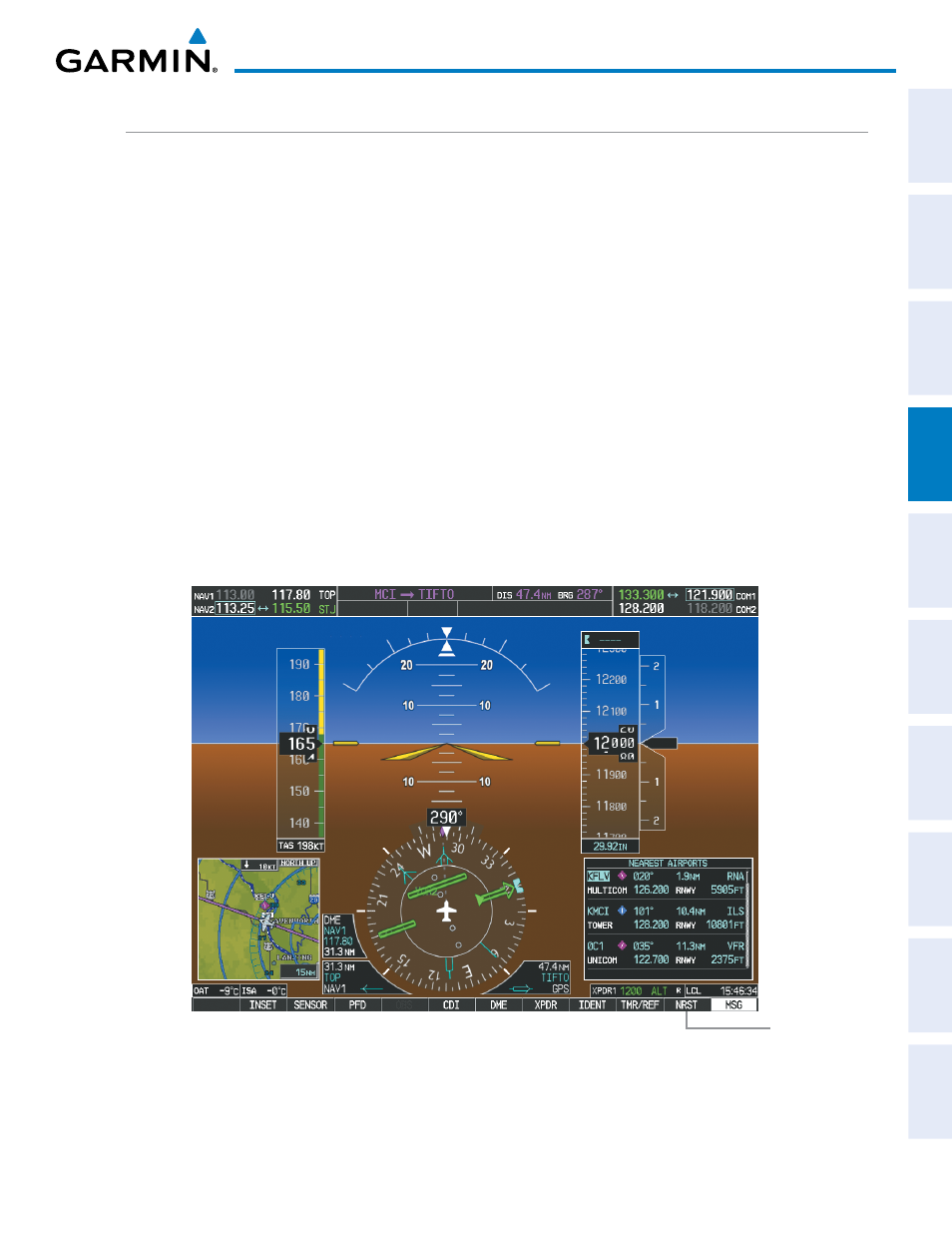
190-01108-00 Rev. B
Garmin G1000 Pilot’s Guide for the Piper PA-46 Mirage/Matrix
111
AUDIO PANEL AND CNS
SY
STEM
O
VER
VIEW
FLIGHT
INSTRUMENTS
EICAS
AUDIO P
ANEL
& CNS
FLIGHT
MANA
GEMENT
HAZARD
AV
OID
ANCE
AFCS
ADDITIONAL
FEA
TURES
APPENDICES
INDEX
AUTO-TUNING THE COM FREQUENCY
COM frequencies can be automatically tuned from the following:
• Nearest Airports Window (PFD)
• WPT – Airport Information Page
• NRST – Nearest Airports Page
• NRST – Nearest Frequencies Page (ARTCC, FSS, WX)
• NRST – Nearest Airspaces Page
AUTO-TUNING FROM THE PFD
COM frequencies for the nearest airports can be automatically tuned from the Nearest Airports Window on
the PFD. When the desired frequency is entered, it becomes a standby frequency. Pressing the Frequency
Transfer Key places this frequency into the COM Active Frequency Field.
Auto-tuning a COM frequency for a nearby airport from the PFD:
1)
Select the NRST Softkey on the PFD to open the Nearest Airports Window. A list of 25 nearest airport identifiers
and COM frequencies is displayed.
2)
Turn the FMS Knob to scroll through the list and highlight the desired COM frequency.
3)
Press the ENT Key to load the COM frequency into the COM Standby Tuning Box.
4)
Press the Frequency Transfer Key to transfer the frequency to the COM Active Frequency Field.
Figure 4-11 Nearest Airports Window (PFD)
Select the
NRST
Softkey to Open
the Nearest
Airports Window
