Go to the server and, 11 . m icr os o ft windows nt 4.x – Xerox 480 ST User Manual
Page 81
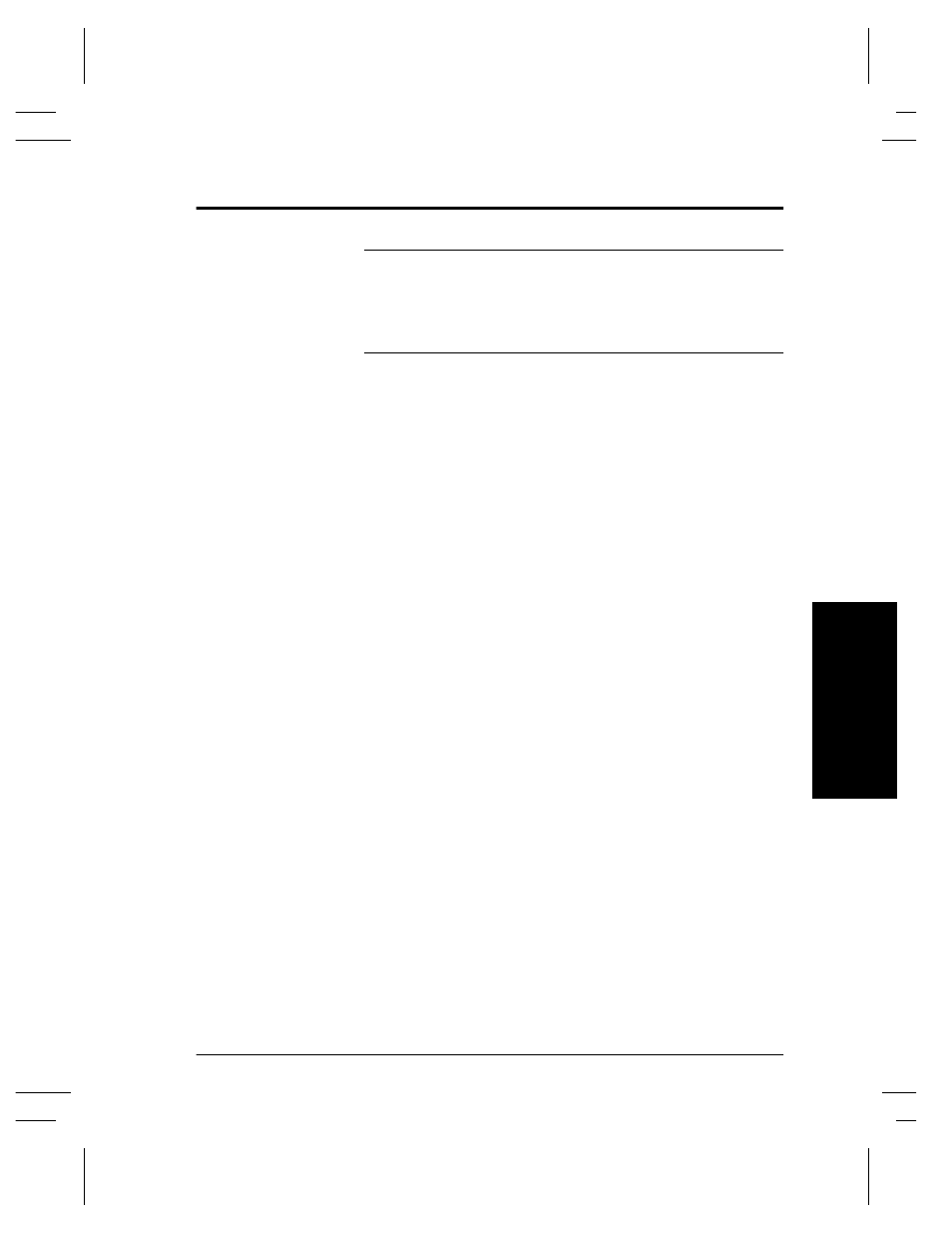
Xerox Document Centre System Administration Guide
Page 11 - 3
11
. M
icr
os
o
ft
Windows
NT
4.X
11.
Mi
c
roso
ft
Wi
ndow
s
N
T
4.
X Serv
er N
e
tw
ork
Go to the server and...
NOTE
This procedure assumes that any TCP/IP components necessary for
network installation have already been assigned to the Document
Centre. If these components have not been configured, please refer
to the appropriate information contained within the section entitled
Dynamic/Static IP Addresses & WINS before continuing further.
1.
Verify the correct software is loaded.
a) At the Desktop, right mouse click the Network
Neighborhood icon and select Properties. Click on the
Protocols TAB and verify that the TCP/IP protocol has
been loaded.
b) Select
the
Services TAB and verify that Microsoft
TCP/IP Printing is loaded. If this software is not
present, install it using the documentation provided by
Microsoft. Then return to the next step in this document.
2.
Add the printer.
a) Open
the
Control Panel and double-click Printers icon.
Double-click Add Printer. The Add printer Wizard
starts.
b) Verify
that
My Computer is selected and click Next>.
c) Click
Add Port. From the list that appears select LPR
Port. Click New Port.
d) This will open up the Add LPR compatible printer
window. Type in the IP address of the Document Centre
printer and the printer name and select OK. Note that the
printer name is case sensitive.
e) The Wizard will return you to the previous dialog. Verify
the new IP address you entered is in the list and correct.
f)
The check box to the left of the address must be
checked; if it is not, check it then select Next>.
