Dy nami c/ st at ic ip addr es se s and wi ns – Xerox 480 ST User Manual
Page 33
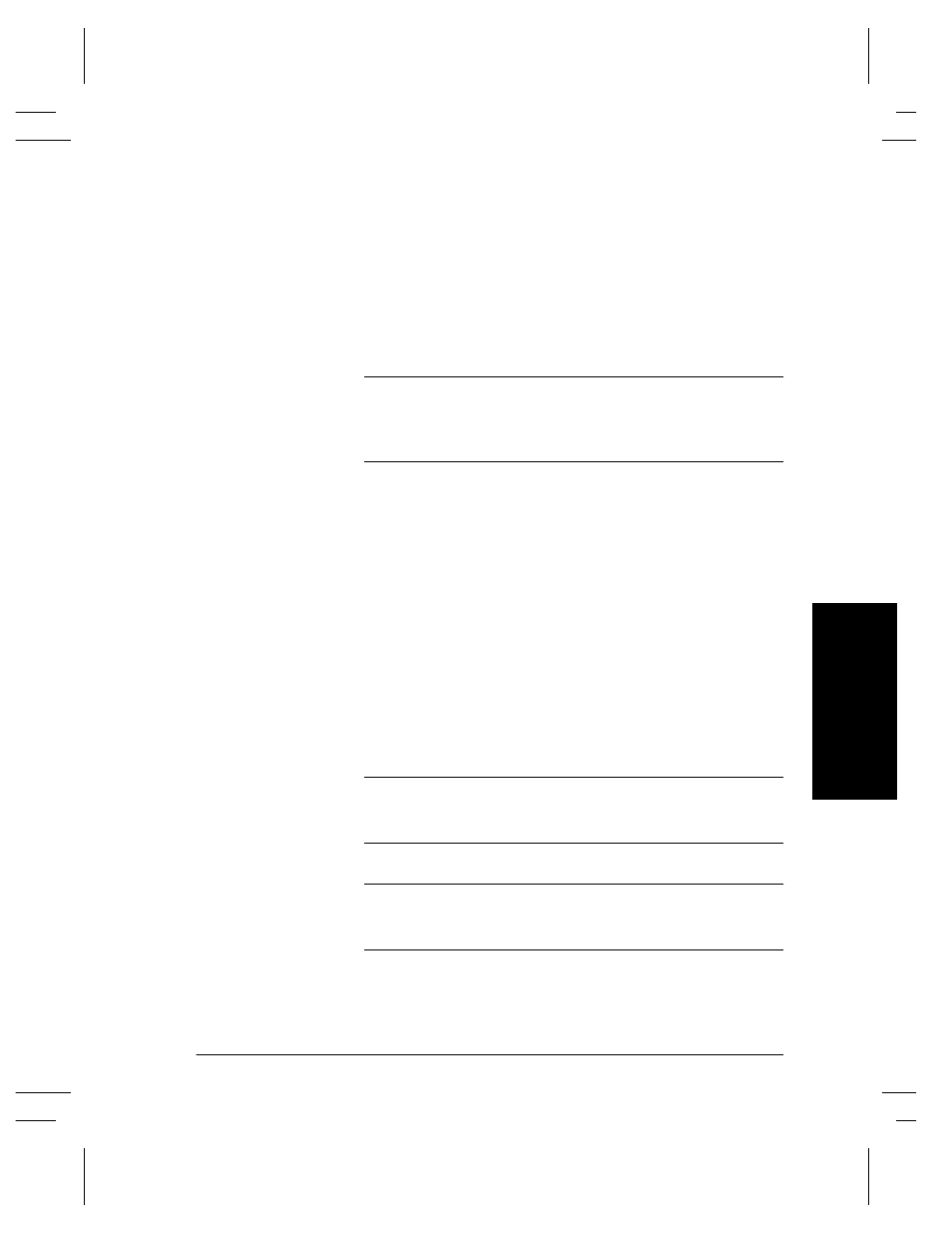
Xerox Document Centre System Administration Guide
Page 3 - 5
3.
Dy
nami
c/
St
at
ic
IP
Addr
es
se
s and
WI
NS
3
. Dyn
a
mic
/S
ta
ti
c
IP
Ad
dre
ss
e
s and WIN
S
c) Repeat this process for the IP Gateway address. When
finished press Save to record the changes and exit to the
TCP/IP Settings screen.
d) Press
the
Close button.
10.
Enable LP and LPR printing.
a) Press
the
TCP/IP - Line Printer button.
b) Press
the
Enable button.
NOTE
While you can change the port number at which your Document
Centre will accept lpr print jobs it is recommended that you do this
ONLY with extreme caution as most lpr spoolers are set to send
print jobs to the default port.
c) If you wish to change the lpr port for your printer press
the Port Number soft button and enter the desired port
number at the keypad. Press Save.
d) Press
the
Close button.
11.
Enable HTTP/IPP
a) Press
the
HTTP/IPP button. At the next screen press the
Enable button. Then press Save.
b) Press
the
Exit Tools button.
12.
Verify printer settings.
a) Print
a
Configuration Report page to verify the TCP/IP
information was assigned correctly. (see step 7.)
NOTE
Update the lease time (if necessary) at the DHCP or BOOTP server
depending on your printer usage patterns. Consult your server
documentation for details.
NOTE
If your RARP Sever does not dynamically update its etc/ethers and
etc/hosts files with a host name, you need to do this manually.
Consult your RARP or BOOTP server documentation for details.
