Tcp/ip troubleshooting – Xerox 480 ST User Manual
Page 220
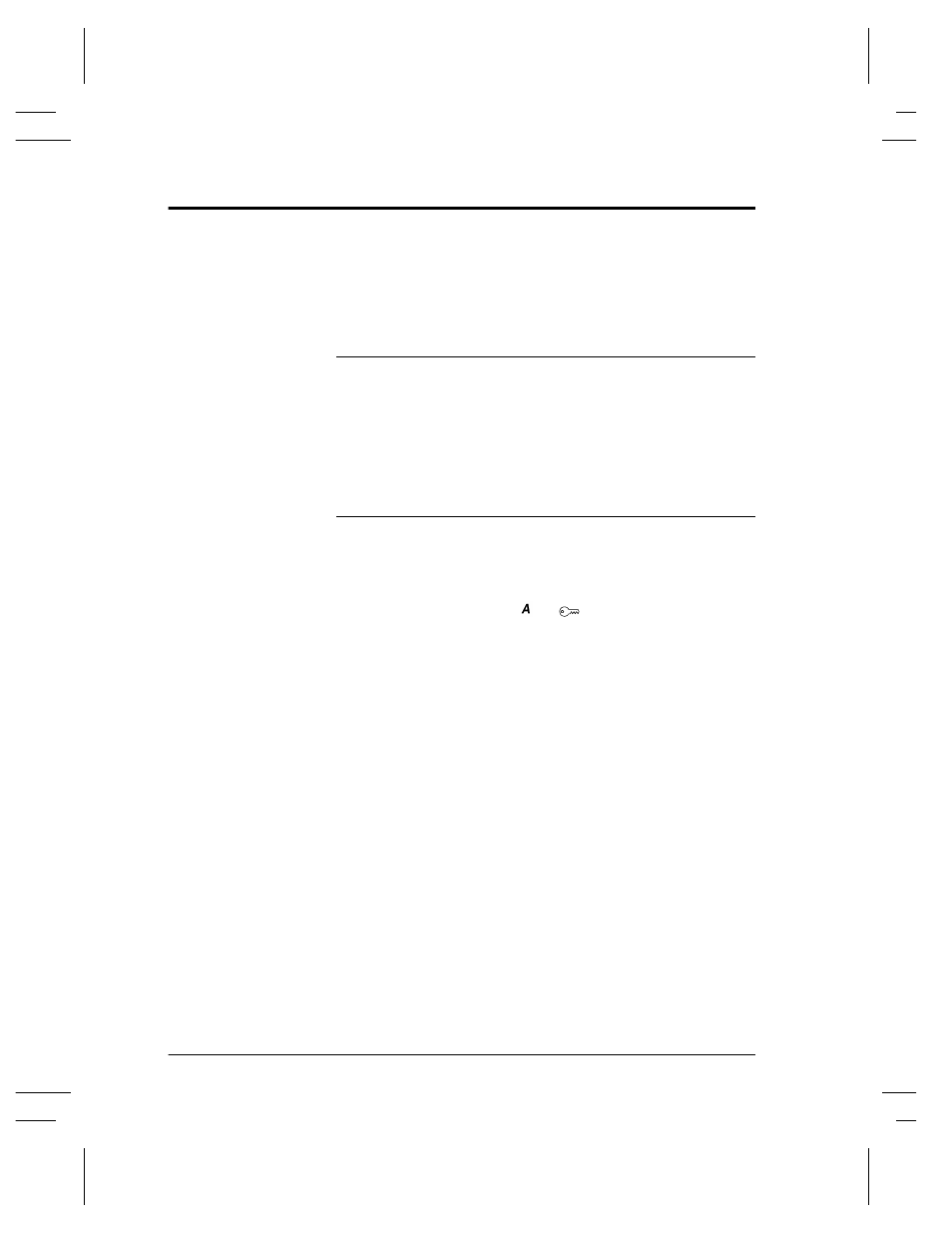
Page 17 - 2
Xerox Document Centre System Administration Guide
TCP/IP Troubleshooting
Basic TCP/IP Communication Problems
This procedure assumes that the printer is turned on and connected
to a functioning network port with the correct cabling.
NOTE
Your Document Centre now has DHCP, LPR, and NetBIOS over
the IP protocol enabled by default. If your DHCP server will
provide host name, IP address, Gateway address, and Subnet Mask,
the Document Centre TCP/IP information will be configured on
initial boot. This means that if you have configured your DHCP
server with the desired information, you should verify that the
information is correct before you follow any of the procedures in
this TCP/IP Troubleshooting section.
Obtain a Configuration Report from your printer.
1. Enter the Tools pathway.
a) Press the Access ( or
) button.
b) On the keypad enter 1111 or the current password. Press
the Enter button when finished. The Touch Screen will
be used for the remainder of the data entry, unless
instructed otherwise.
c) Press
the
Go to Tools button.
d) Select
System Setting.
e) Select
Configuration Report.
f) Select
Print Configuration Report Now.
g) Press
the
Cancel button.
h) Press
the
Exit Tools button.
2.
Allow a minute for the Report to print.
