Xerox 480 ST User Manual
Page 281
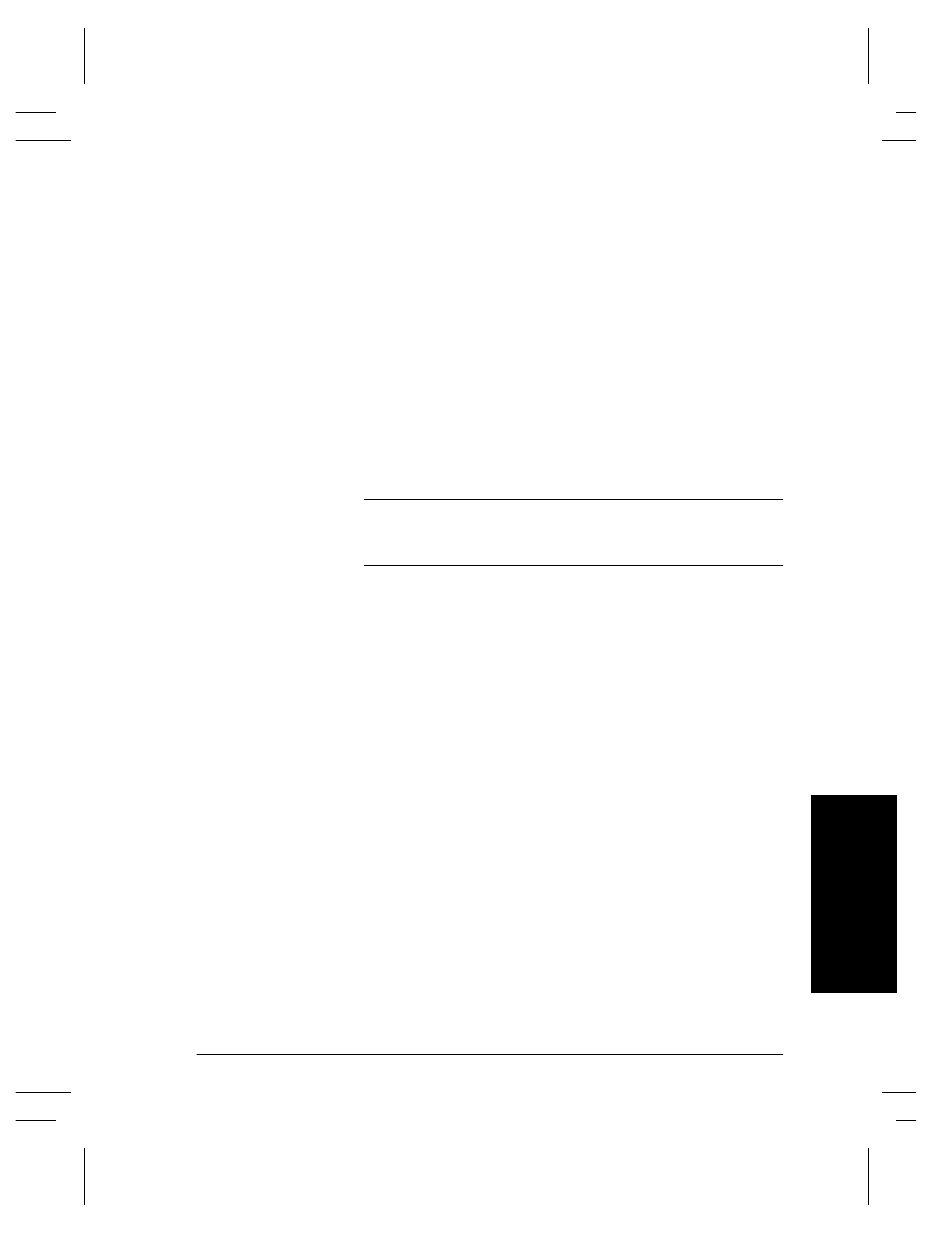
Xerox Document Centre System Administration Guide
Page 20 - 31
20
. Scan
Se
tup
w
ith
ou
t C
en
tr
e
W
a
re
20.
Sca
n
Se
tu
p wi
th
out
C
e
nt
re
Ware
E. Press the Start button. After the job is scanned, the
Document Centre files, faxes, and prints the job as specified
in the default.xst scan template. At completion, a
Confirmation Sheet (if enabled) is printed that describes the
results of the job.
F. Allow approximately one minute for the process to complete
a one-page job. It will take longer if you have scanned
multiple pages. Then check to make sure that the scanned
file has been stored in the repository on the file server.
G. The Document Centre creates a separate file for each page it
scans. (Unless the Enable Multi-Page TIFF option is
selected, which will create a single TIFF file for a multi-page
document, instead of one TIFF file for each page.) Pages are
numbered sequentially. Files are stored on the file server,
and the directory path is specified within the job template.
NOTE
If the scanning operation is not successful, check the Confirmation
Sheet for a message or other information that may be helpful in
identifying the cause of the problem.
H. The scanned file is transferred to a folder in the scanner
account on the file server. The .XSM extension on the folder
represents a Xerox document storage format that is designed
to simplify integration with third-party software
applications.
I. At your workstation, view or list the directory path for the
scanner account on the file server. The scanning operation
created a folder named DOC.XSM.
J. Open the DOC.XSM folder. You should see several files in
this folder:
00000001.TIF ...00000002.TIF for example, are the
individual TIFF images of the pages that were scanned.
There can be several TIFF files if the document has more
than one page, or if Append was selected for the Filing
Policy and more than one document has been scanned.
Each page of the document is represented by a different
file. (Unless the Enable Multi-Page TIFF option is
selected, which will create a single TIFF file for a multi-
page document, instead of one TIFF file for each page.)
NETSCAN.DAT is an ASCII file which contains the
