Go to the server/workstation and – Xerox 480 ST User Manual
Page 77
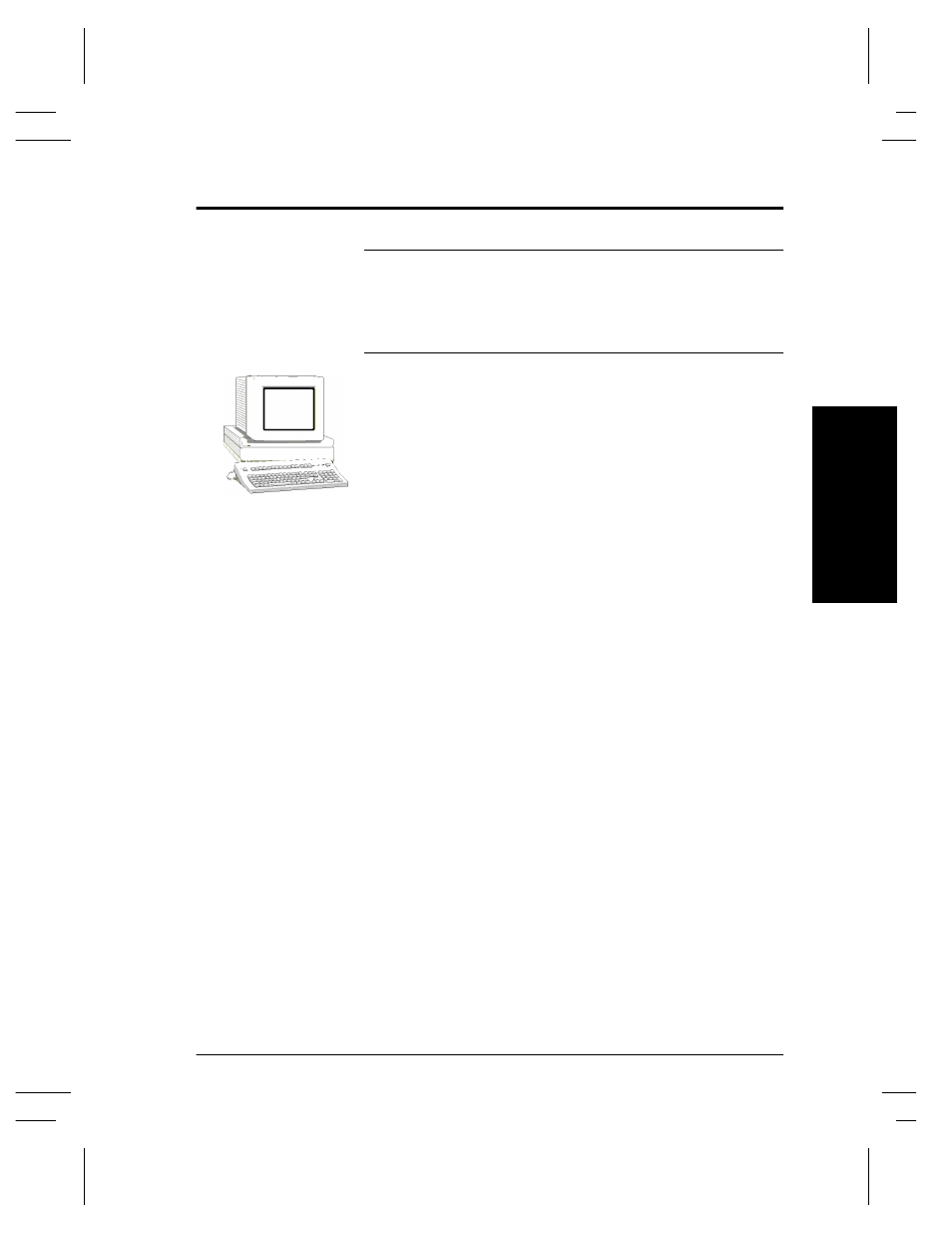
Xerox Document Centre System Administration Guide
Page 10 - 3
10
. Windows
2000
LP
R a
n
d
I
P
P
10
.
Wi
ndow
s 2
000
L
P
R
an
d
I
PP P
rin
ti
n
g
Go to the Server/Workstation and...
NOTE
This procedure assumes that any TCP/IP components necessary for
network installation have already been assigned to the Document
Centre. If these components have not been configured, please refer
to the appropriate information contained within the section entitled
Dynamic/Static IP Addresses & WINS before continuing further.
1.
Verify the correct software is loaded.
a) At the Desktop, right mouse click the My Network
Places icon and select Properties. Right mouse click on
the Local Area Connection icon and verify that the
Internet Protocol (TCP/IP) protocol has been loaded.
2.
Add the printer.
a) Open
Control Panel and double click the Printers icon.
b) Verify
that
Network Printer is selected and click Next.
c) The
Locate Your Printer screen will appear.
d) Follow the steps to Create a LPR printer OR Create an
IPP printer in the right column.
To create a LPR Printer
a) Select
Local Printer; deselect Automatically detect
and install my Plug and Play printer. Click Next.
b) Select Create a new port and choose Standard
TCP/IP port from the pull-down menu. Click Next
twice.
c) Enter
the
Printer Name or its IP address. The Printer
Name can be either the Host Name or the SMB Host
Name as shown on the configuration report, depending
on the name resolution used by your network (WINS or
DNS). The Port Name is automatically filled in for you
but you can change it if you want to. Click Next.
