Dy nami c/ st at ic ip addr es se s and wi ns – Xerox 480 ST User Manual
Page 39
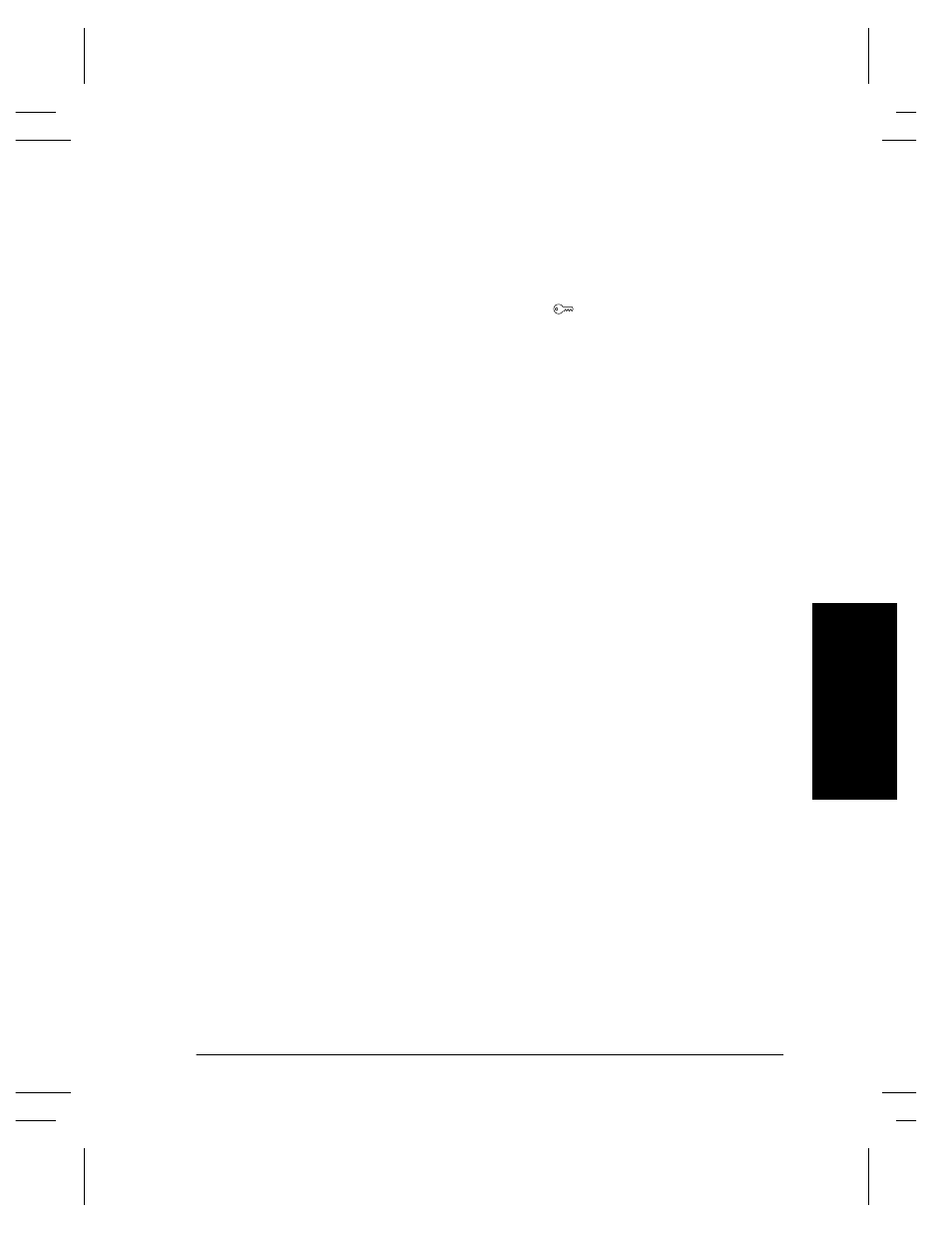
Xerox Document Centre System Administration Guide
Page 3 - 11
3.
Dy
nami
c/
St
at
ic
IP
Addr
es
se
s and
WI
NS
3
. Dyn
a
mic
/S
ta
ti
c
IP
Ad
dre
ss
e
s and WIN
S
Go to the Document Centre and...
1.
Connect your Document Centre to the network with the
appropriate cabling.
2.
Enter the Tools pathway.
a) Press
the
Access (
) button.
b) On the keypad enter 1111 or the current password. Press
the Enter button when finished. The Touch Screen will
be used for the remainder of the data entry, unless
instructed otherwise.
c) Press
the
Go to Tools button.
3.
Enter the Network Setup menus.
a) Wait for the screen to refresh and press the Connectivity
and Network Setup button.
b) Wait for the screen to refresh and press the Network
Setup button.
c) Press
the
Microsoft Networks button.
4.
Enable the Transport and Media.
a) Press
the
Transport and Media button.
b) Press
the
Enable button. If Physical Media buttons
appear, select either IP/Ethernet or IP/Token Ring.
Press Save.
5.
Set the NetBIOS Host Name.
a) Press
the
Workgroup and Host button.
b) Press
the
SMB Host Name (this is the same as the Net-
BIOS host name) button.
c) When the soft keypad appears, type the host name
EXACTLY as you want it to appear with correct case.
When finished press the Save button to record the
changes and exit to the Workgroup and Host Screen.
