Go to the document centre and, Mi cr os oft (t cp /i p ) net w or ks – Xerox 480 ST User Manual
Page 71
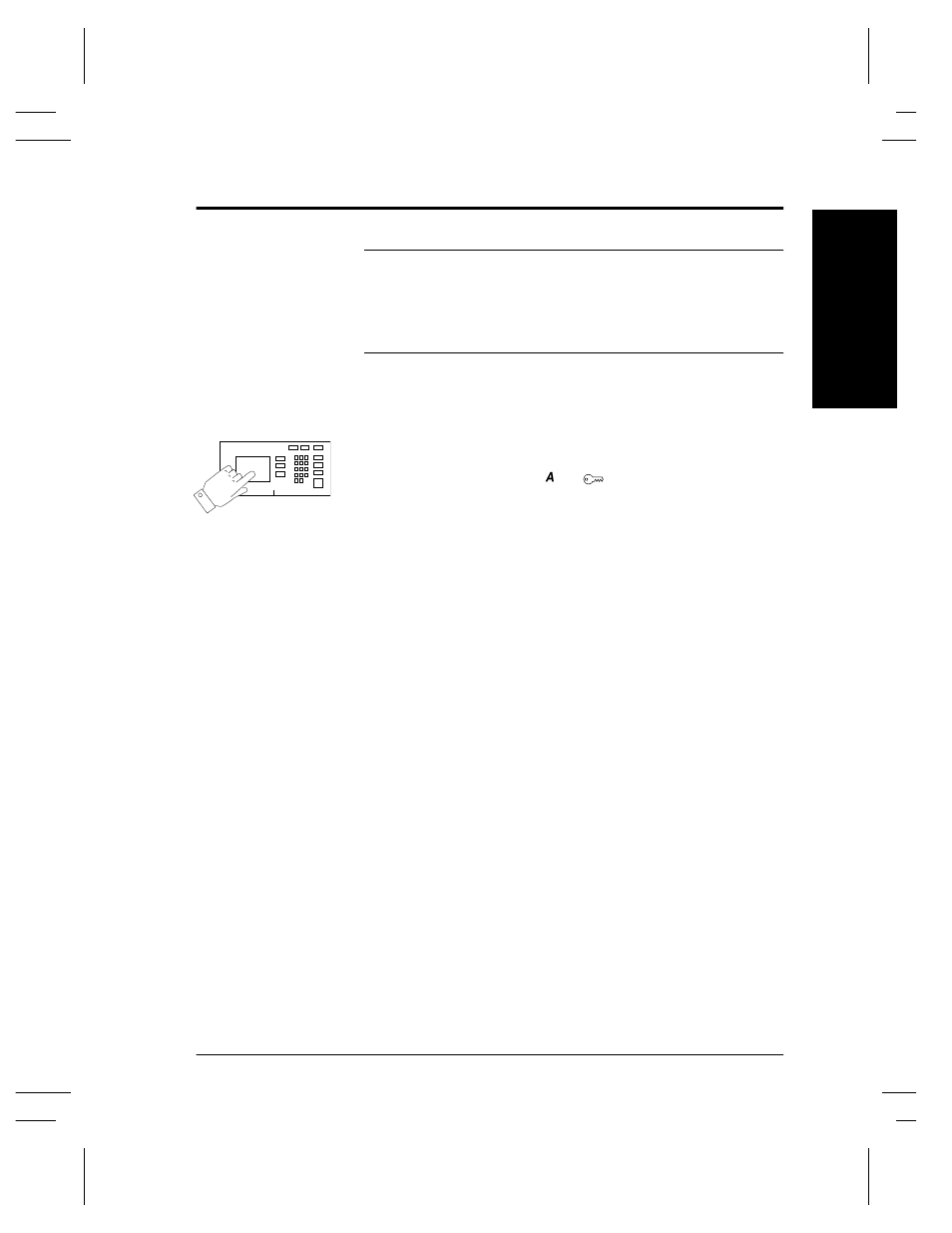
Xerox Document Centre System Administration Guide
Page 9 - 3
9.
Mi
cr
os
oft
(T
CP
/I
P
)
Net
w
or
ks
9.
M
ic
rosoft
(T
CP
/I
P
)
N
e
tw
orks
Go to the Document Centre and...
NOTE
This procedure assumes that any TCP/IP components necessary for
network installation have already been assigned to the Document
Centre. If these components have not been configured, please refer
to the appropriate information contained within the section entitled
Dynamic/Static IP Addresses & WINS before continuing further.
Connect your Document Centre to the network with the
appropriate cabling.
1.
Enter the Tools pathway.
a) Press
the
Access ( or
) button.
b) On the keypad enter 1111 or the current password. Press
the Enter button when finished. The Touch Screen will
be used for the remainder of the data entry, unless
instructed otherwise.
c) Press
the
Go to Tools button.
2.
Enter the Network Setup menus.
a) Wait for the screen to refresh and press the Connectivity
and Network Setup button.
b) Wait for the screen to refresh and press the Network
Setup button.
3.
Enable Microsoft Networking.
a) Press
the
Microsoft Networks button.
b) At the next screen, press the Transport and Media
button.
c) Press
the
Enable button to enable the Microsoft
Network protocols.
d) If Physical Media buttons appear, press the
corresponding button to select either IP/Ethernet, or
IP/Token Ring. After making your selection press Save.
e) Press
the
Workgroup and Host button.
