Xerox 480 ST User Manual
Page 72
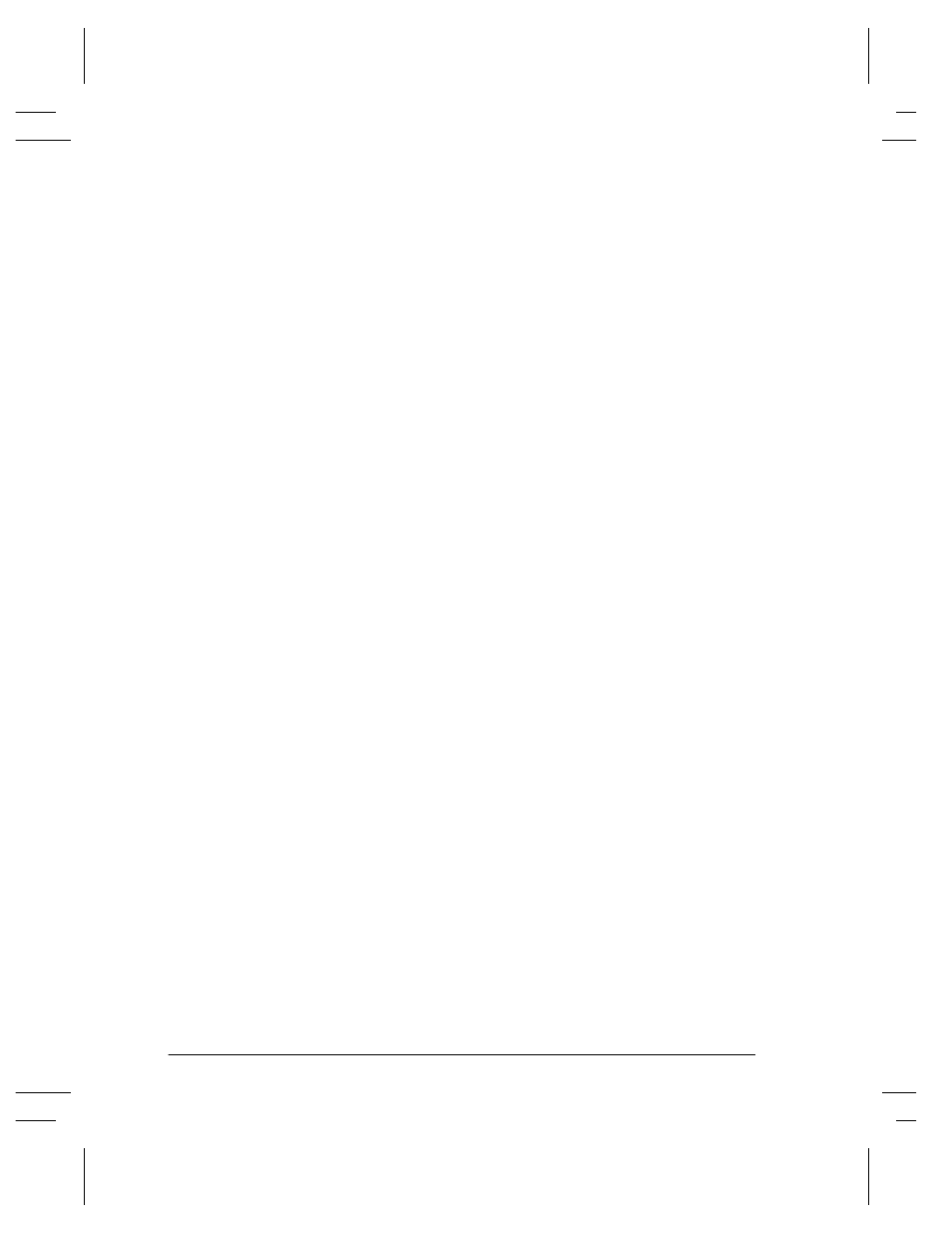
Page 9 - 4
Xerox Document Centre System Administration Guide
f)
At the next screen, press the Workgroup Name button,
using the touch panel keys. Enter the name of the
workgroup in which you want the printer to appear then
press Save.
g) Press
the
SMB Host Name (this will set the NetBIOS
name) button, using the Touch Screen keys, enter the
desired text then press Save.
h) OPTIONAL STEP: Press the SMB Host Description
button and enter the desired text for this item, then press
Save.
i) Press
Save again to return to the Microsoft Networks
screen.
j) Press
the
Printer Description button.
k) Press
the
Printer Name button, using the Touch Screen
keys, enter the desired text for this item then press Save.
l)
OPTIONAL STEP: Press the Printer Description
button, using the touch panel keys and enter the desired
text for this item, then press Save.
m) Press Save again to return to the Microsoft Networks
screen.
n) Press the Connections button
o) Touch
the
Maximum Connections soft button on the
Touch Screen and on the keypad enter the desired
maximum connection number between 1 and 30. This
number should be set to equal or greater than the number
of workstations on your Peer to Peer network.
p) Touch
the
Connection Timeout soft button on the
Touch Screen. On the keypad enter the desired number
of seconds between 0 and 9999.
q) Press
Save to exit the Connections Screen.
4.
Exit the Tools Menu.
a) Press
the
Exit Tools button. The printer will store the
settings you have made.
