Initial setup, Turning on your zywall, Chapter 3 initial setup – ZyXEL Communications Internet Security Gateway ZyWALL 100 User Manual
Page 42: 1 turning on your zywall
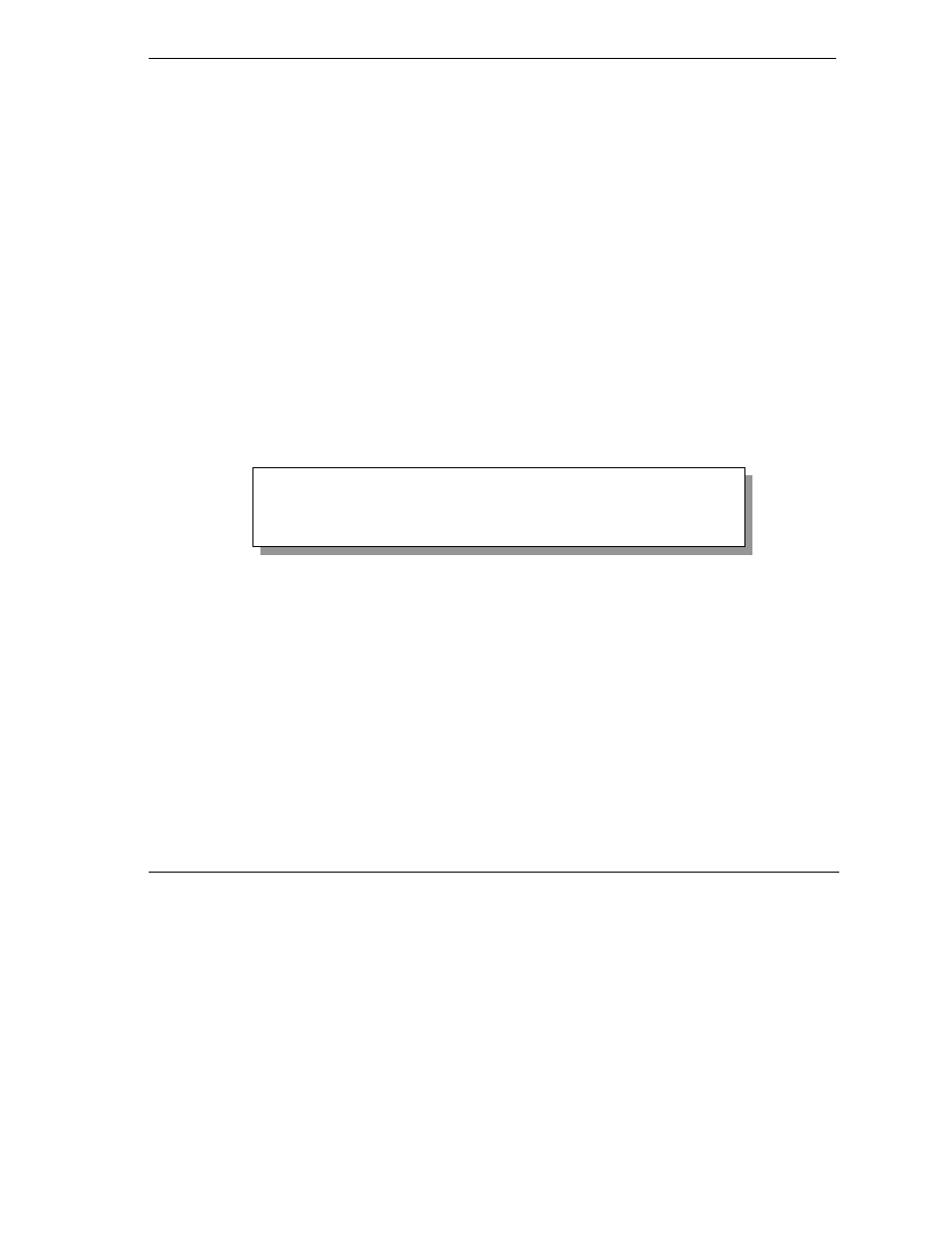
ZyWALL 100 Internet Security Gateway
Initial Setup
3-1
Chapter 3
Initial Setup
This chapter explains how to perform the initial ZyWALL setup and gives an overview of SMT
menus.
3.1 Turning On Your ZyWALL
At this point, you should have connected the console port, the LAN port, the WAN port, the Wireless LAN
port and the power port to the appropriate devices or lines. Plug the power cord into a wall outlet and turn the
power switch on. The PWR LED turns on. The SYS LED turns on after the system tests are complete. The
WAN LED and one of the LAN LEDs turn on immediately after the SYS LED turns on, if connections have
been made to the LAN and WAN ports.
3.1.1 Initial
Screen
When you turn on your ZyWALL, it performs several internal tests as well as line initialization.
After the tests, the ZyWALL asks you to press [ENTER] to continue, as shown next.
Figure 3-1 Initial Screen
3.1.2
Entering the Password
The login screen appears after you press [ENTER], prompting you to enter the password, as shown below.
For your first login, enter the default password “1234”. As you type the password, the screen displays an “X”
for each character you type.
Please note that if there is no activity for longer than five minutes after you log in, your ZyWALL will
automatically log you out and display a blank screen. If you see a blank screen, press [ENTER] to bring up
the login screen again.
Copyright (c) 1994 - 2001 ZyXEL Communications Corp.
initialize ch =0, ethernet address: 00:a0:c5:41:51:61
initialize ch =1, ethernet address: 00:a0:c5:41:51:62
Press ENTER to continue...
