ZyXEL Communications Internet Security Gateway ZyWALL 100 User Manual
Page 238
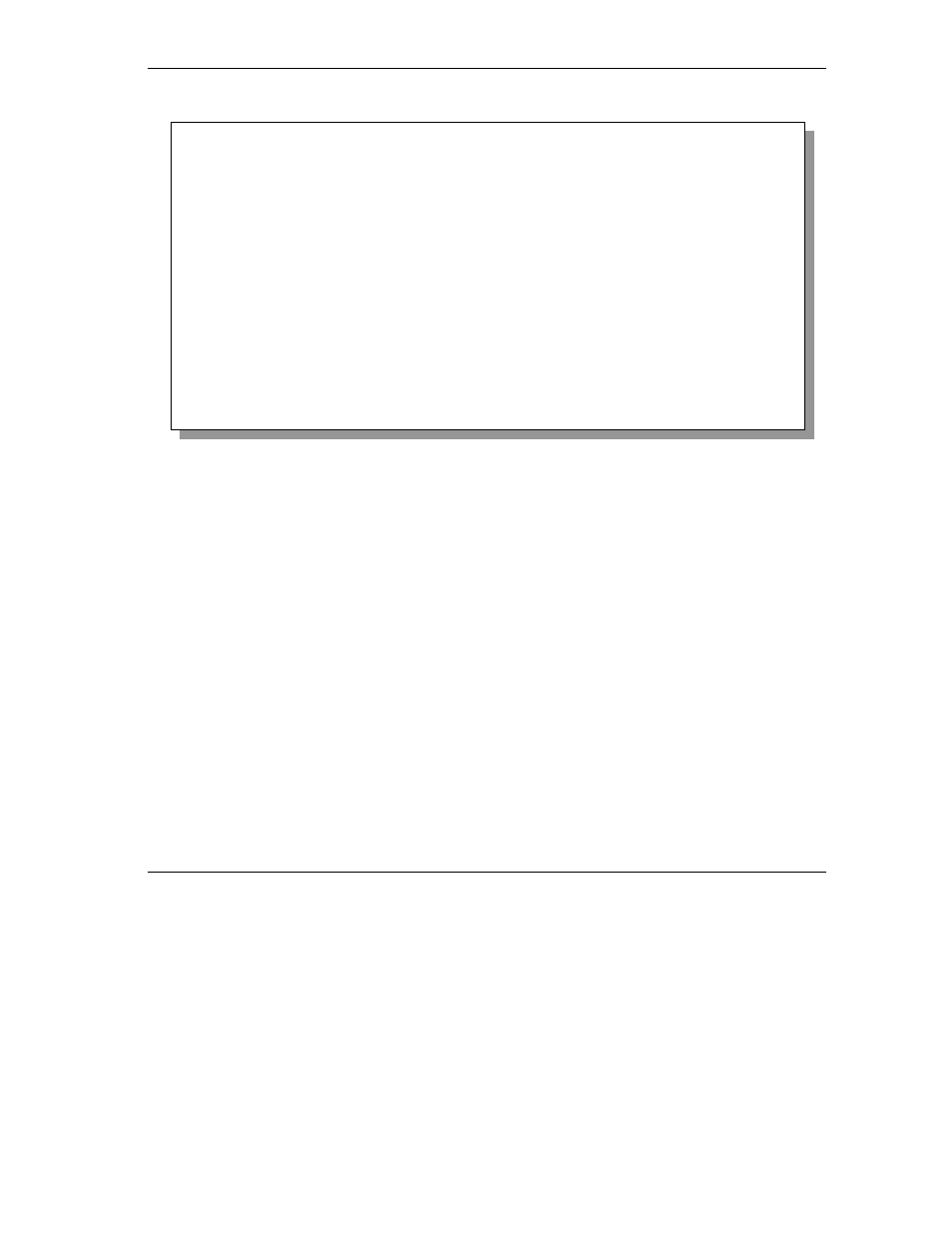
ZyWALL 100 Internet Security Gateway
Firmware and Configuration File Maintenance
22-9
Figure 22-7 Telnet into Menu 24.6
Step 1. Launch the FTP client on your computer.
Step 2. Enter “open”, followed by a space and the IP address of your ZyWALL.
Step 3. Press [ENTER] when prompted for a username.
Step 4. Enter your password as requested (the default is “1234”).
Step 5. Enter “bin” to set transfer mode to binary.
Step 6. Find the “rom” file (on your computer) that you want to restore to your ZyWALL.
Step 7. Use “put” to transfer files from the ZyWALL to the computer, for example, “put config.rom
rom-0” transfers the configuration file “config.rom” on your computer to the ZyWALL. See
earlier in this chapter for more information on filename conventions.
Step 8. Enter “quit” to exit the ftp prompt. The ZyWALL will automatically restart after a successful
restore process.
Menu 24.6 -- System Maintenance - Restore Configuration
To transfer the firmware and configuration file to your workstation, follow the
procedure below:
1. Launch the FTP client on your workstation.
2. Type "open" and the IP address of your router. Then type "root" and
SMT password as requested.
3. Type "put backupfilename rom-0" where backupfilename is the name of
your backup configuration file on your workstation and rom-0 is the
remote file name on the router. This restores the configuration to
your router.
4. The system reboots automatically after a successful file transfer
For details on FTP commands, please consult the documentation of your FTP
client program. For details on backup using TFTP (note that you must remain
in this menu to back up using TFTP), please see your router manual.
Press ENTER to Exit:
