ZyXEL Communications Internet Security Gateway ZyWALL 100 User Manual
Page 245
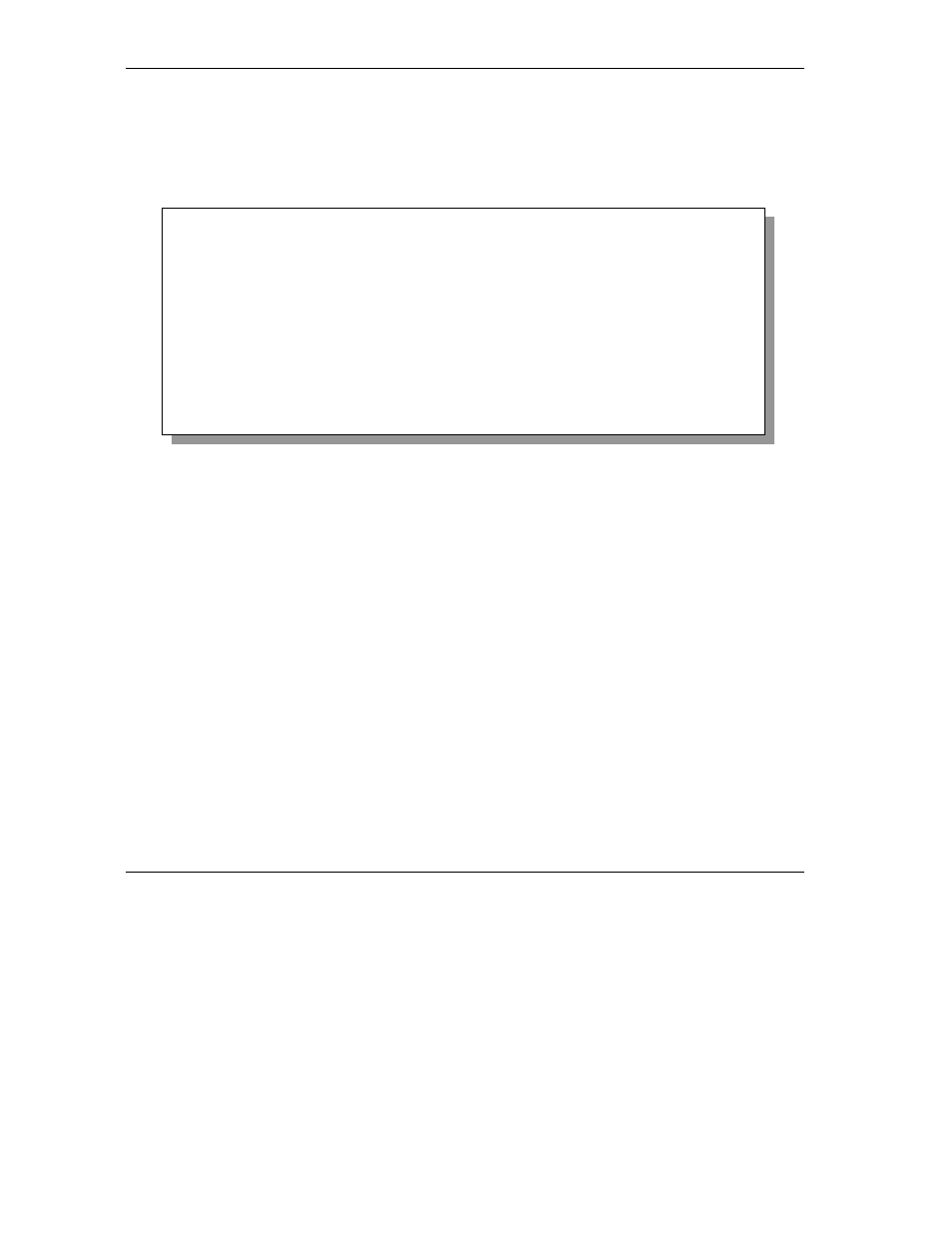
ZyWALL 100 Internet Security Gateway
22-16
Firmware and Configuration File Maintenance
22.4.8 Uploading Firmware File Via Console Port
Step 1. Select 1 from Menu 24.7 – System Maintenance – Upload Firmware to display Menu 24.7.1
- System Maintenance - Upload System Firmware, then follow the instructions as shown in
the following screen.
Figure 22-16 Menu 24.7.1 as seen using the Console Port
Step 2. After the "Starting Xmodem upload" message appears, activate the Xmodem protocol on your
computer. Follow the procedure as shown previously for the HyperTerminal program. The
procedure for other serial communications programs should be similar.
Menu 24.7.1 - System Maintenance - Upload System Firmware
To upload system firmware:
1. Enter "y" at the prompt below to go into debug mode.
2. Enter "atur" after "Enter Debug Mode" message.
3. Wait for "Starting XMODEM upload" message before activating
Xmodem upload on your terminal.
4. After successful firmware upload, enter "atgo" to restart the
router.
Warning: Proceeding with the upload will erase the current system
firmware.
Do You Wish To Proceed:(Y/N)
