Additional installation requirements, 3 additional installation requirements – ZyXEL Communications Internet Security Gateway ZyWALL 100 User Manual
Page 41
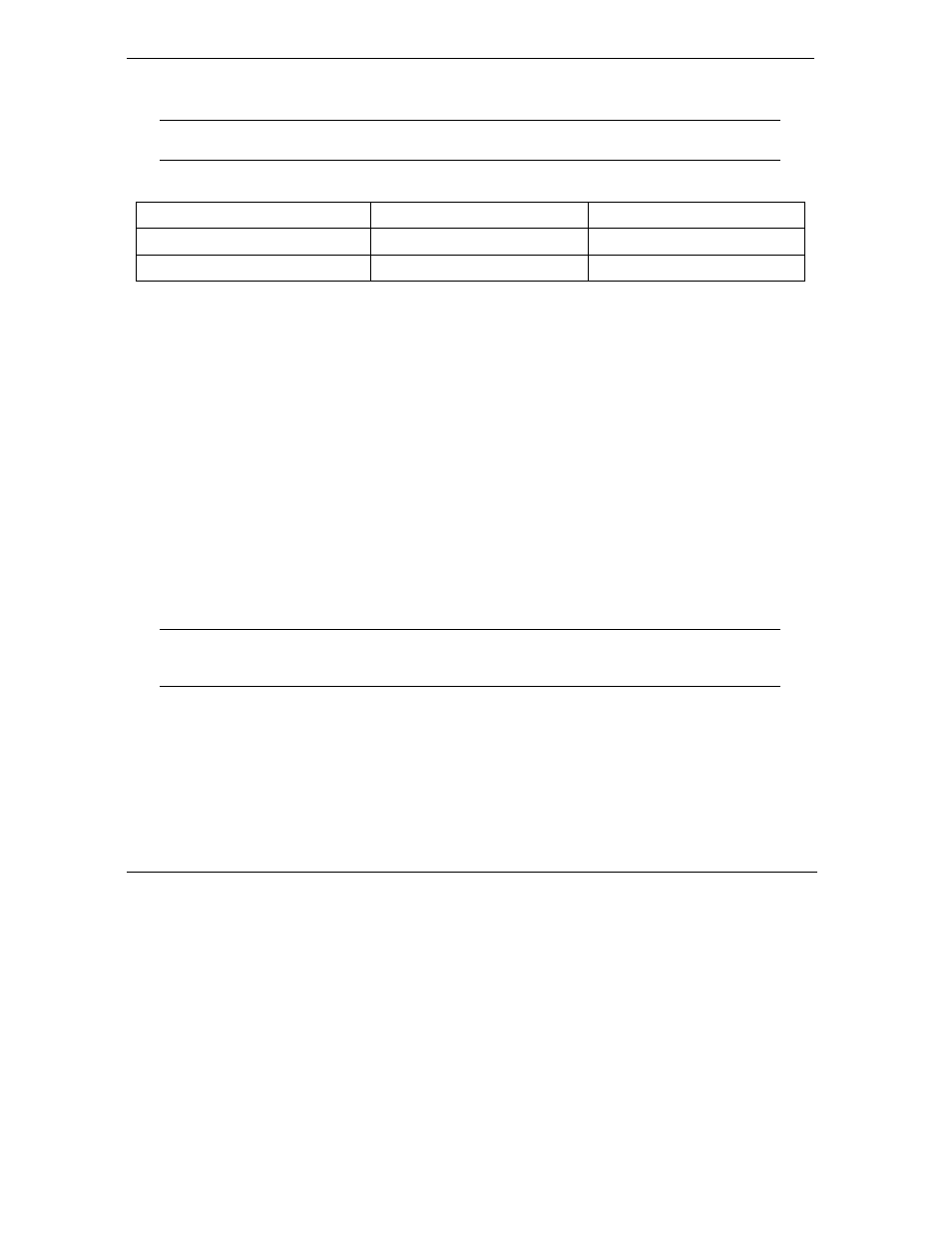
ZyWALL 100 Internet Security Gateway
2-4
Hardware
Installation
Step 5.
Connecting the Ethernet LAN
When the ZyWALL is on and properly connected to a computer or a hub, the
corresponding LAN LED on the front panel turns on.
Figure 2-3 LAN Port Connections
CABLE FOR CONNECTING TO:
A COMPUTER
A HUB
UPLINK button “on” (pushed in)
Straight-through Ethernet cable
Crossover Ethernet cable
UPLINK button “off” (out)
Crossover Ethernet cable
Straight-through Ethernet cable
Step 6.
Connecting the Wireless LAN
Make sure the ZyWALL is turned off before inserting or removing a ZyAIR 100 11 Mbps Wireless PC card
(to avoid damage). Do not insert or remove the card with the ZyWALL turned on.
Step 7.
Connecting the Power Cord to your ZyWALL
Connect the female end of the power cord to the port labeled POWER on the rear panel of your ZyWALL.
2.3 Additional Installation Requirements
In addition to the contents of your package, there are other hardware and software requirements you need
before you can install and use your ZyWALL. These requirements include:
1. A computer with an installed Ethernet NIC (Network Interface Card).
2. A computer equipped with communications software configured to the following parameters:
♦ VT100 terminal emulation.
♦ 9600 Baud.
♦ No parity, 8 data bits, 1 stop bit, flow control set to none.
3. A cable/DSL/wireless modem and an ISP account.
After the ZyWALL is properly set up, you can make future changes to the configuration through telnet
connections.
To keep the ZyWALL operating at optimal internal temperature, keep the bottom,
sides and rear clear of obstructions and away from the exhaust of other
equipment.
