ZyXEL Communications Internet Security Gateway ZyWALL 100 User Manual
Page 255
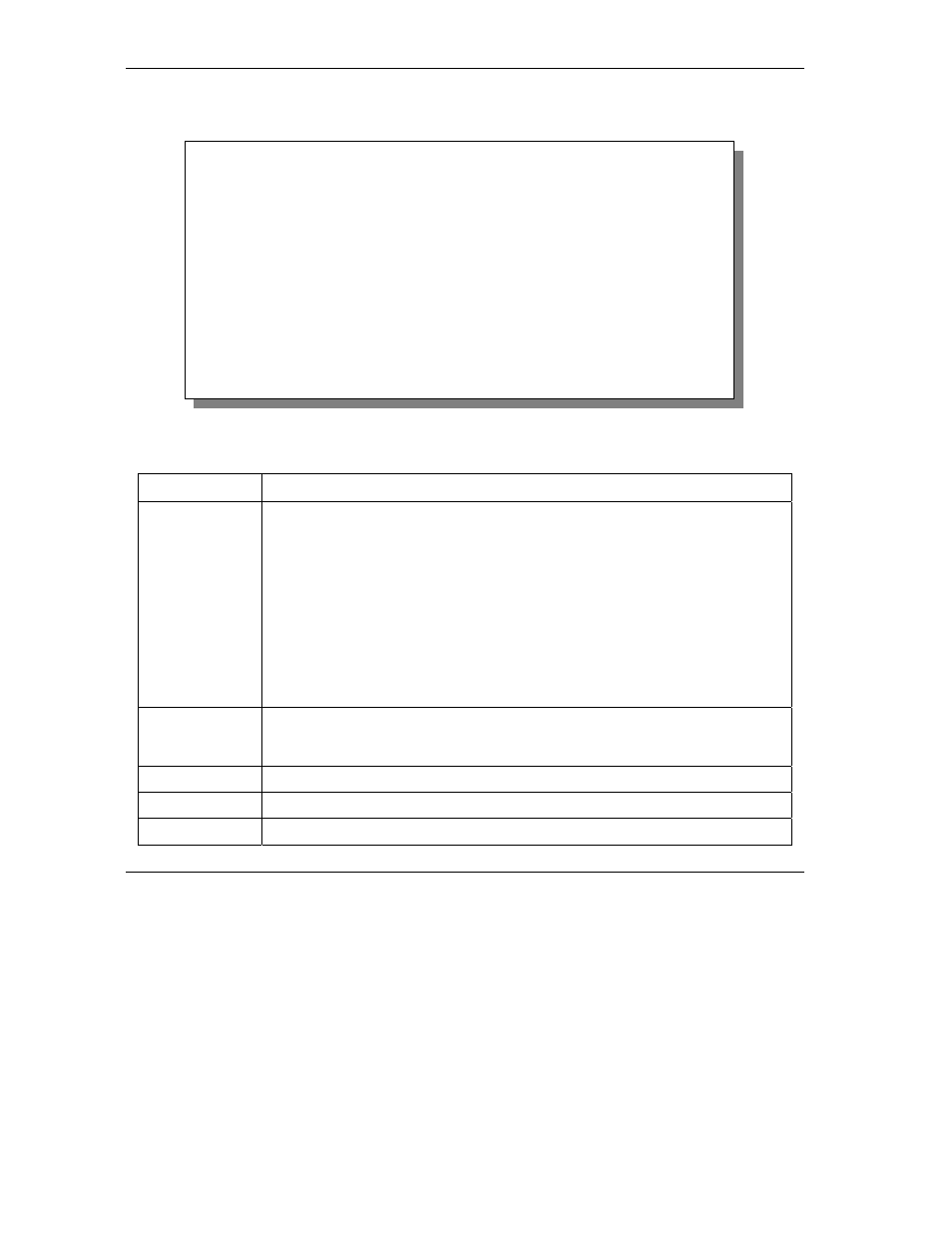
ZyWALL 100 Internet Security Gateway
23-6
System Maintenance & Information
Enter 10 to go to Menu 24.10 - System Maintenance - Time and Date Setting to update the time and date
settings of your ZyWALL as shown in the following screen.
Figure 23-7 Menu 24.10 System Maintenance — Time and Date Setting
Table 23-3 Time and Date Setting Fields
FIELD DESCRIPTION
Enter the time service protocol that your time server sends when you turn on the
ZyWALL. Not all time servers support all protocols, so you may have to check with
your ISP/network administrator or use trial and error to find a protocol that works.
The main differences between them are the format.
Daytime (RFC 867) format is day/month/year/time zone of the server.
Time (RFC-868) format displays a 4-byte integer giving the total number of
seconds since 1970/1/1 at 0:0:0.
NTP (RFC-1305) the default, is similar to Time (RFC-868).
Use Time Server
when Bootup
None enter the time manually.
Time Server
Address
Enter the IP address or domain name of your time server. Check with your
ISP/network administrator if you are unsure of this information. The default is
tick.stdtime.gov.tw
Current Time
This field displays an updated time only when you reenter this menu.
New Time
Enter the new time in hour, minute and second format.
Current Date
This field displays an updated date only when you reenter this menu.
Menu 24.10 - System Maintenance - Time and Date Setting
Use Time Server when Bootup= NTP (RFC-1305)
Time Server Address= tick.stdtime.gov.tw
Current Time: 00 : 00 : 00
New Time (hh:mm:ss): 11 : 23 : 16
Current Date: 2000 - 01 - 01
New Date (yyyy-mm-dd): 2001 - 03 - 01
Time Zone= GMT+0800
Daylight Saving= No
Start Date (mm-dd): 01 – 01
End Date (mm_dd): 01 – 01
Press ENTER to Confirm or ESC to Cancel:
