ZyXEL Communications Internet Security Gateway ZyWALL 100 User Manual
Page 219
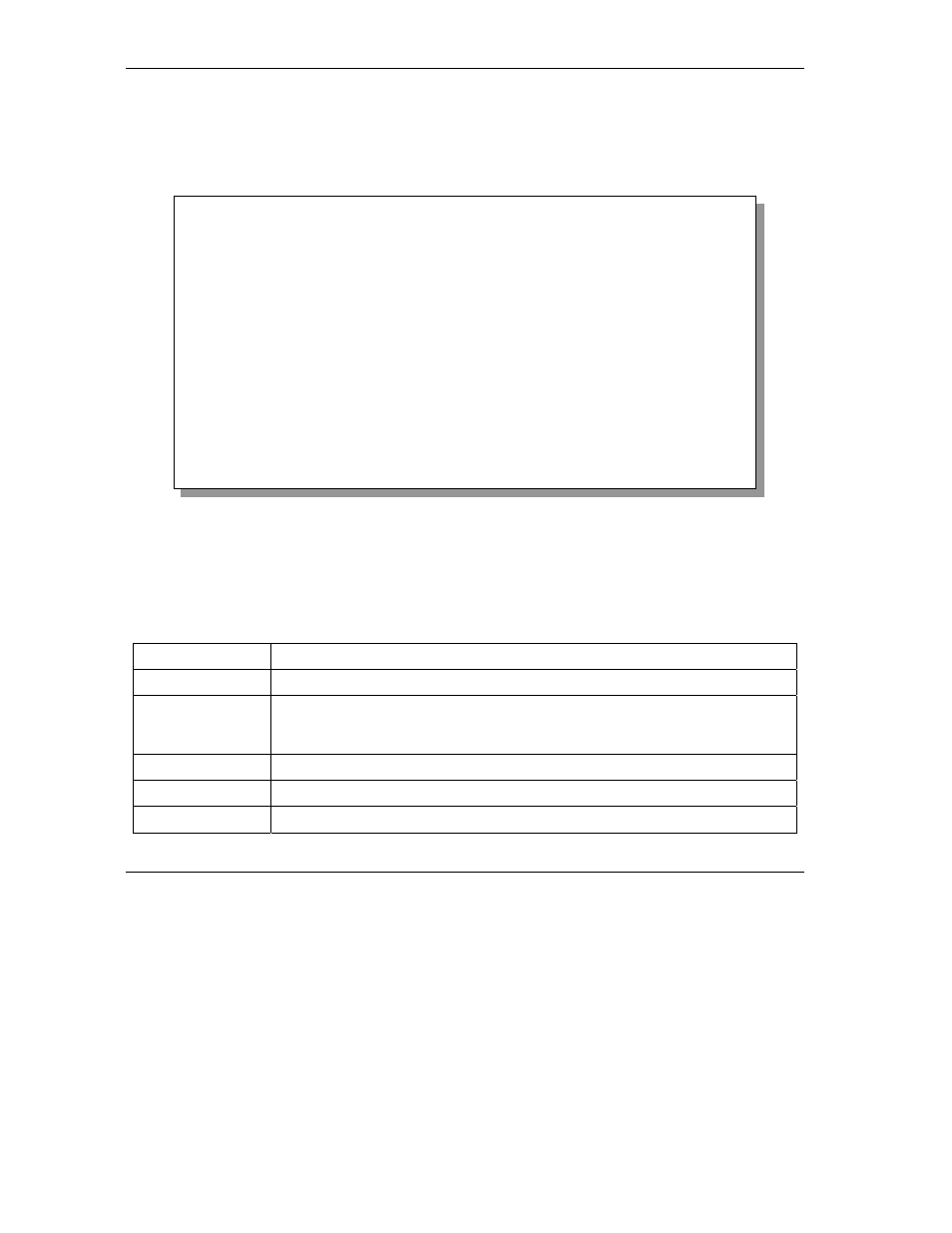
ZyWALL 100 Internet Security Gateway
21-2
System Information and Diagnosis
Step 2.
In this menu, enter 1 to open System Maintenance - Status.
Step 3.
There are three commands in Menu 24.1 - System Maintenance - Status. Entering 1 drops the
WAN connection, 9 resets the counters and [ESC] takes you back to the previous screen.
Figure 21-2 Menu 24.1 — System Maintenance — Status
The following table describes the fields present in Menu 24.1 - System Maintenance - Status. These fields
are READ-ONLY and meant for diagnostic purposes. The upper right corner of the screen shows the time
and date according to the format you set in menu 24.10.
Table 21-1 System Maintenance — Status Menu Fields
FIELD DESCRIPTION
Port
Identifies a port (WAN, LAN or DMZ ) on the ZyWALL.
Status
Shows the port speed and duplex setting if you’re using Ethernet Encapsulation
and Down (line is down), idle (line (ppp) idle), dial (starting to trigger a call) and
drop (dropping a call) if you’re using PPPoE Encapsulation.
TxPkts
The number of transmitted packets on this port.
RxPkts
The number of received packets on this port.
Cols
The number of collisions on this port.
Menu 24.1 - System Maintenance - Status 03:06:17
Sat. Jan. 01, 2000
Port Status TxPkts RxPkts Cols Tx B/s Rx B/s Up Time
WAN Down 0 0 0 0 0 0:00:00
LAN Down 463 792 0 0 0 0:00:00
DMZ Down 0 0 0 0 0 0:00:00
Port Ethernet Address IP Address IP Mask DHCP
WAN 00:a0:c5:01:23:46 0.0.0.0 0.0.0.0 Client
LAN 00:a0:c5:01:23:45 192.168.1.1 255.255.255.0 Server
DMZ 00:a0:c5:01:23:47 0.0.0.0 0.0.0.0 None
System up Time: 3:06:20
Press Command:
COMMANDS: 1-Drop WAN 9-Reset Counters ESC-Exit
