Troubleshooting, Problems during playback, Problems during recording – Zoom MRS-1266 User Manual
Page 161: Problems with effects
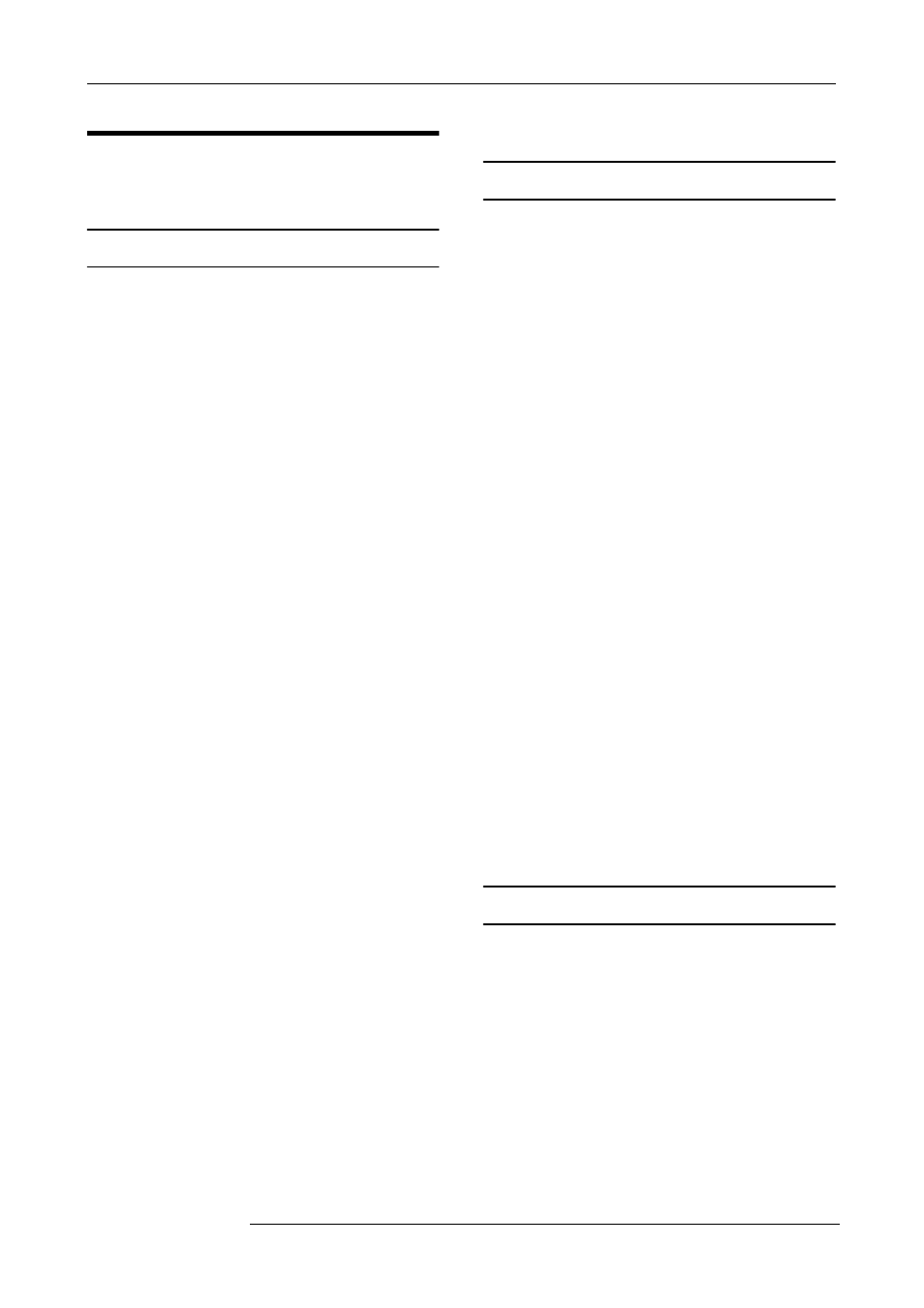
Appendix
ZOOM MRS-1266
161
Troubleshooting
If there are problems during operation of the MRS-1266,
check the following points first.
Problems during playback
■
No sound, or sound is very weak
• Check the connections to your audio system, and the
volume of your audio system.
• Make sure that the status keys in the mixer section are lit
in green and that the faders are raised. If a key is out, press
it to make it light up in green.
• If a scene with the volume lowered has been assigned to
a mark, the volume will automatically be lowered when
that mark is reached. Delete the scene that is assigned to
the mark (
→ p. 84).
• The recorder will not operate when the [RHYTHM] key
is lit and the [RECORDER] key is out. Press the
[RECORDER] key so that the [RHYTHM] key goes out
and the [RECORDER] key is lit.
■ Operating the fader does not affect the volume
• On channels for which stereo link is turned on, the fader
of the even-numbered channel will have no effect. Either
turn stereo link off (
→ p. 81), or operate the fader of the
odd-numbered channel.
■ The display indicates "Don't Play" and playback is not
possible
• The recorder will not operate in the current screen. Press
the [EXIT] key several times to switch to the main screen.
■ No sound from input signal, or sound is very weak
• Make sure that the respective [ON/OFF] key of the input
is lit.
• Make sure that the respective [INPUT] control is raised.
• Make sure that the respective [REC LEVEL] control is
raised. If it is raised, temporarily turn it down and then up
again.
■ The indication "STOP RECORDER" is shown on the
display, and operation is not possible.
• The current operation is not possible while the recorder is
operating. Press the STOP [
P
] key to stop the recorder.
Problems during recording
■ Cannot record on a track
• Make sure that you have selected a recording track.
• Check whether you have run out of free space on the hard
disk (
→ p. 139).
• Recording is not possible if the project is write-protected.
Either turn protect off (
→ p. 141), or use a different project.
■ The signal from an INPUT jack is not input
• Among UNBALANCED and BALANCED connectors
with the same number, the unbalanced jack (phone jack)
has priority.
• When something is connected to both the GUITAR/
BASS 1 jack on the front panel and INPUT 1 jack on the
rear panel, or the GUITAR/BASS 2 jack on the front
panel and INPUT 2 jack on the rear panel, the front panel
jack has priority.
■ The recorded sound is distorted
• Check whether the input sensitivity setting ([INPUT
controls) and recording level setting ([REC LEVEL]
controls) are appropriate.
• Lower the fader so that the 0 (dB) dot of the level meter
does not light.
• If the EQ gain of the track mixer is set extremely high, the
sound may be audibly distorted even if the fader is
lowered. Set the EQ to an appropriate value.
Problems with effects
■ Insert effect does not apply
• Make sure that the [BYPASS/TUNER] key is out.
• Make sure that the insert effect is sent to the desired
location (
→ p. 119).
• Make sure that a [MODULE] key is lit. If all [MODULE]
keys are out, either press one or more MODULE keys to
make them light, or select another patch.
