Rec src rec src wet wet, Using the send/return effects, About the send/return effect patches – Zoom MRS-1266 User Manual
Page 125: Selecting a send/return effect patch
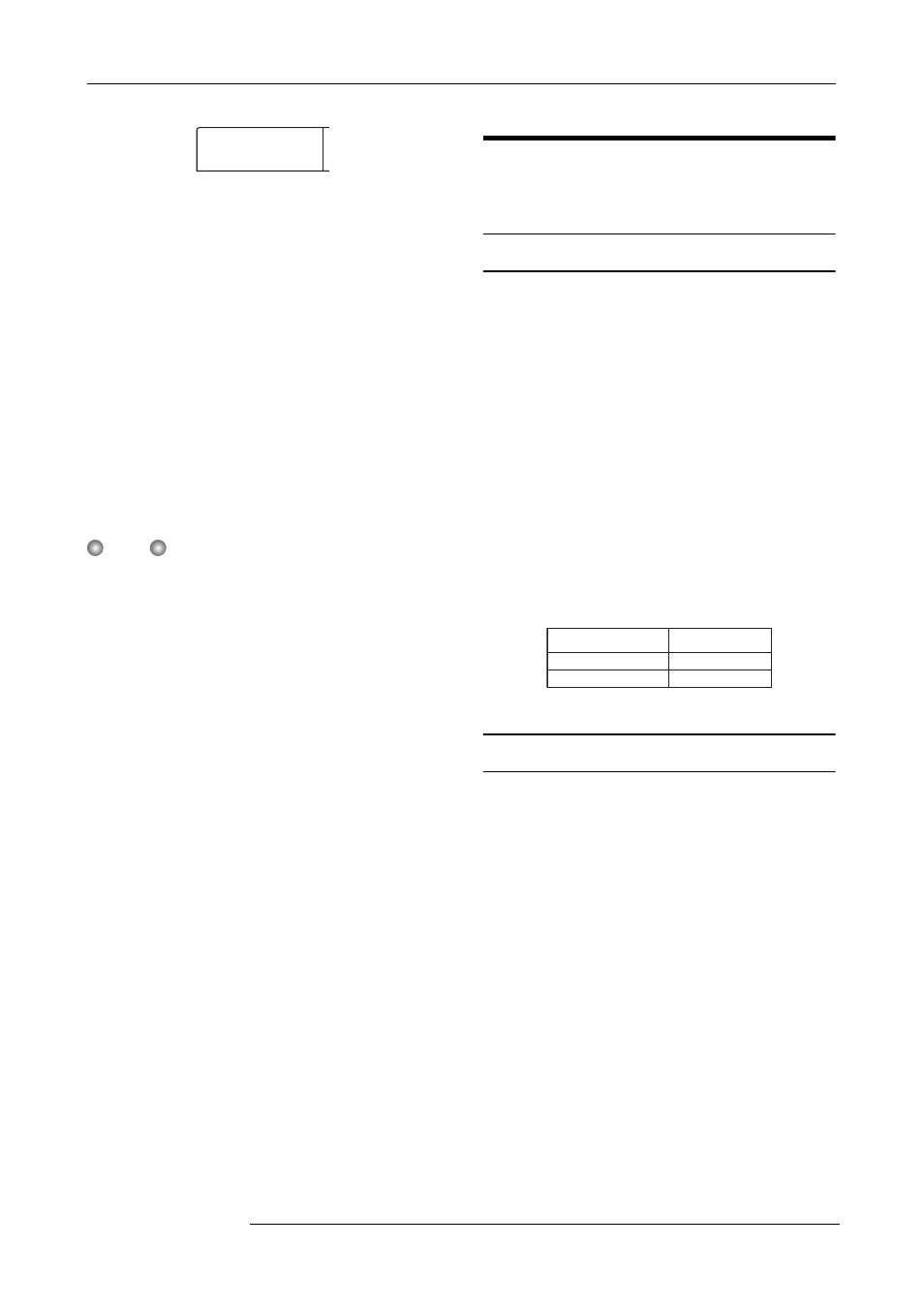
Reference [Effects]
ZOOM MRS-1266
125
● WET
The input signal that has passed through the insert effect will
be recorded on the track (default setting).
● DRY
Only the unprocessed input signal will be recorded on the
track. Even in this case, however, the insert effect will be
applied to the monitor signal.
5.
Turn the dial to change the setting to “DRY”.
6.
When you have finished adjusting settings, press
the [EXIT] key several times.
The unit returns to the main screen.
N
OTE
The “UTILITY REC SRC” setting is stored independently for
each project. Before you begin recording other parts, change
the setting back to “WET”.
Using the send/return effects
This section explains how to select and edit patches for the
send/return effects (chorus/delay, reverb).
About the send/return effect patches
The “reverb” and “chorus/delay” send/return effects are
separate and independent.
Reverb and chorus/delay each have an “effect type” that
determines the type of effect, and various parameters that let
you adjust the character of the effect. Settings for the effect
type and parameters, together with a name, are collectively
called send/return effect “patches”.
A newly created project contains 20 different reverb patches
and 20 different chorus/delay patches. You can instantly
switch reverb or chorus/delay settings simply by choosing
the effect for which you want to select a patch (reverb or
chorus/delay), and then selecting a patch. The patch number
are assigned as follows.
Selecting a send/return effect patch
This section explains how to select a reverb or chorus/delay
patch.
1.
Press the [EFFECT] key, and then press the
[REVERB] key or [CHORUS/DELAY] key.
Press the [REVERB] key if you want to select a reverb
patch, or the [CHORUS/DELAY] key if you want to select a
chorus/delay patch.
The currently selected patch will be displayed. The
following display shows an example of what you see when
the [REVERB] key is pressed.
REC SRC
REC SRC
WET
WET
00 – 19
00 – 19
REVERB
CHORUS/DELAY
Effect Patch
number
